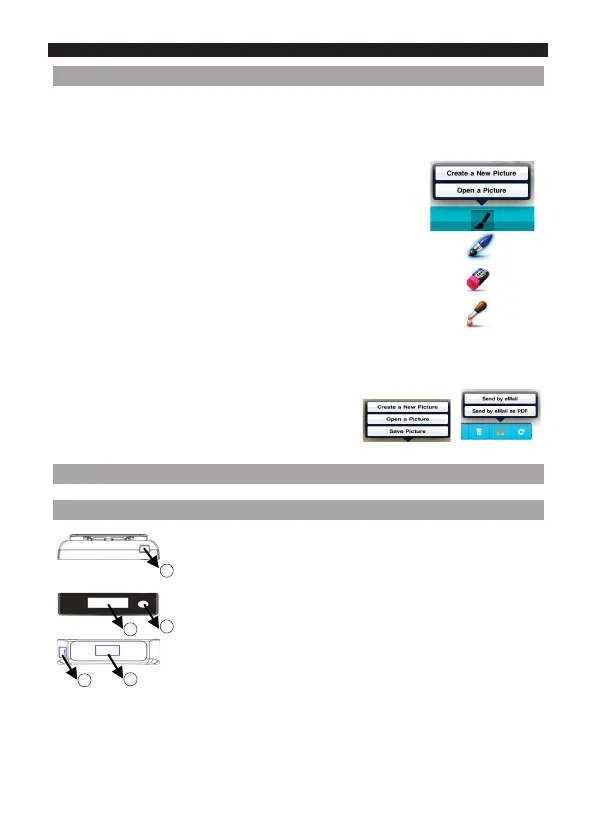English English
5.3 Editing, Writing and Drawing Notes in IRISNotes
™
Once your notes have been uploaded, you can edit them in IRISNotes
™
, make annotations,
send them via e-mail and so on. With IRISNotes
™
you can also make drawings from scratch
and annotate existing image les.
1.In IRISNotes
™
, tap the pencil icon, then select Open a Picture >
Camera Roll to open one of your notes.
2. To edit notes, power on the receiver and clip it to the top center
of a page. Now use the pen to write text on the page. The text will
appear directly on your note.
Tip: don’t write too close to the edges of the page. Otherwise your
notes will not t on the screen of your Apple device.
Tip: to edit the writing style, use the icons on the right side of the
screen.
3.When you are done:
Tap the pencil, then select Save Picture to save it, or;
Tap the send icon, then select Send by e-mail (as PDF).
6.Reference information
6.1 Overview of the receiver unit
a. Mini USB port – connect to computer through the USB
cable.
b. LCD display
c. ON/OFF button – Press and hold for about 5 seconds to
turn on the receiver. Press once to create a new note.
d. Reset button – Reset the device when then the unit does
not respond.
e. Paper Clip – Clip the unit to a page or paperboard.
a
b
c
d
e
