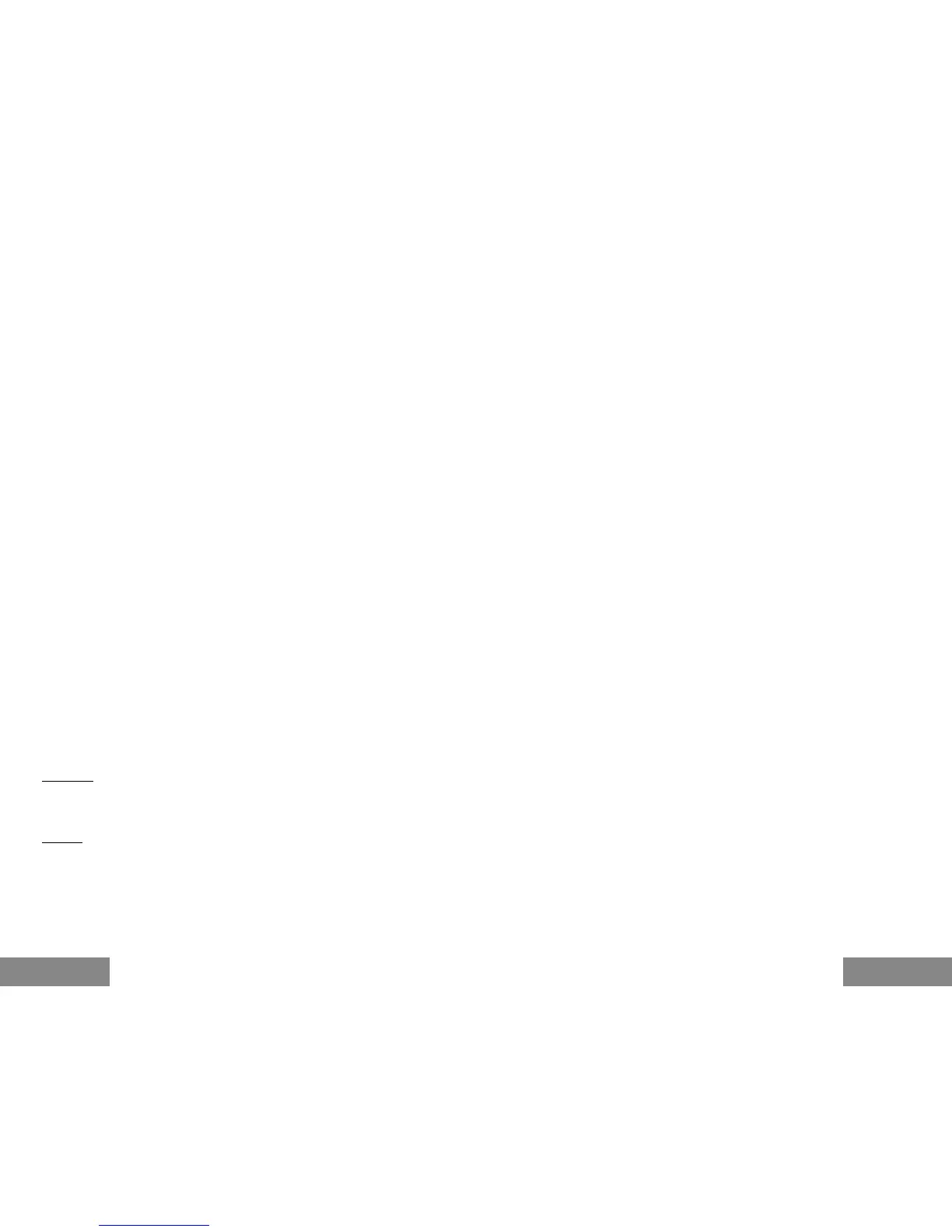4
|
|
5
Quick Starti-tec MySafe USB-C 3.5“ SATA External Case
ENGLISHENGLISH
SPECIFICATION
• Extern USB-C case for all 3,5“ SATA I / II / III hard disks
• Transmission interface: 1x USB-C, Gen 2
• Compatible with all 3,5“ SATA HDD
• Firm aluminum design for excellent heat removal and protection of disks
• Plug-and-Play function support
• Active LED diode indicating the case state (illuminatesr – is connected,
ashesr – a writing/reading procedure in progress)
• Power supply 12V, 2 A
• Weight: 380 g
• Dimensions: 192 x 111 x 35 mm
SYSTEM REQUIREMENTS
Windows 7 / 8 / 8.1 / 10 – automatic installation of drivers from the system
Mac OS 10.x and higher – automatic installation of drivers from the system
Free USB-C port
HARDWARE INSTALLATION OF SATA HDD
Proceed according to the following instructions:
1.
Put out the inner part with the motherboard.
2.
Connect HDD to the motherboard.
3.
Screw the inserted HDD from the lateral sides.
4.
Put this set back in the case and screw it from the bottom part.
5.
Glue legs on the bottom side of the case.
6.
Connect the USB-C cable to the case and to the computer.
7.
Connect the power supply.
8.
Switch-over the ON/OFF switch to the ON position.
9.
Detection and automatic installation will be performed.
10.
Now the device is ready for use.
SOFTWARE INSTALLATION
Windows 7 / 8 / 8.1 / 10 or Mac OS 10.x
At connection of the device to a PC or Macintosh, detection and automatic
installation of the drivers from the system will be performed.
Remarks: For correct function of the device, rstly it is necessary to format the
new disk Proceed according to the below mentioned instructions. As far as the
disk was earlier used, then this might not be a necessity. By formatting, you
will always lose your already saved data.
Remark: We recommend that you save essential or valuable data on more than
one disks or other recording media.
NEW HDD FORMATTING
1.
Click the right mouse button on "My Computer".
2.
Select "Manage"
3.
Click on "Disk Management"
4.
Select HDD described as "Unallocated" with a specied capacity of
the inserted disk (usually, a number with a few digit values lower is being
displayed).
5.
Click the right mouse button on the disk area and select "New Simple
Bunch", click on "Next".
6.
Leave the bunch size on the maximum and click on "Next"
7.
Select "Allocate a Letter to the Unit" and click on "Next".
8.
Select "Format the Bunch with the Following Setting" (leave the initial
setting). Click on "Next" and "Finish".
9.
HDD formatting will be performed. The formatting time depends on the
HDD size. Afterwards the HDD is visible in the system.
PACKAGE CONTENT
• Extern case for 3,5“ HDD
• USB-C cable with a length of 45cm
• Power supply 12V/2A
• Screws
• Rubber legs
• Screw-driver
• User manual
FAQ
Question: The case is not detected in the operating system.
Reply: Connect the device to another USB-C.
Question: Is HDD not visible in the system?
Reply: Make sure that HDD is formatted.
