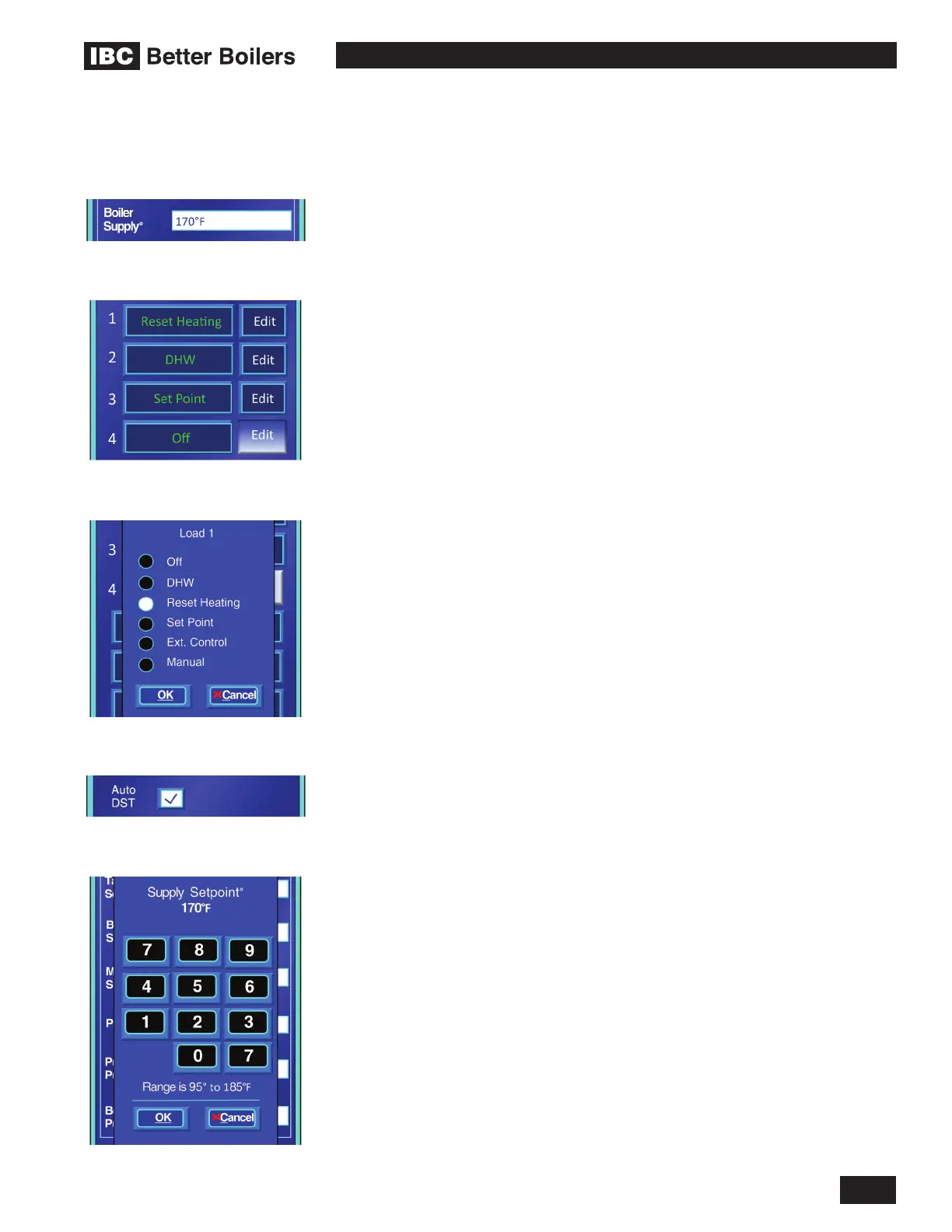3
OPERATING INSTRUCTIONS
V-10 TOUCH SCREEN BOILER CONTROLLER
1.3.2 Navigation Overview
Navigating through the controller touch screen interface is designed to be simple,
consistent and intuitive.
There are three screen types; Menu Screens, Status Display Screens and
Setting Screens. The display can be split in some cases to show a Menu Screen
and a Setting Screen at the same time.
1.3.2.1 MENU SCREENS
Menu screens are a list of choices that lead to other screens. The screen
is divided into evenly spaced button icons each labeled with a choice to be
selected. At the bottom of the active screen will be a Back button to return to the
previous page.
1.3.2.2 STATUS DISPLAY SCREENS
These screens are self-explanatory. Text describing various parameters is listed
along with the current value for each. Data cannot be entered or values changed
on these screens. If there are no buttons on the screen, touching the screen
anywhere in the active area will exit the screen.
1.3.2.3 SETTING SCREENS
A Setting Screen presents various parameters and setting options to allow new
values to be entered and saved as necessary.
There are four ways new settings are entered;
• an Entry Box
• an Entry Button
• a Radio Button
• a Check Box
An entry box is used in most cases to adjust parameter settings. Entry buttons
are used to set the load type. Radio buttons are used to select a setting from a
list of options and can be used in conjunction with entry boxes. A check box is
used to select whether a specic function or capability is turned on or off, enabled
or disabled.
To change the value in an Entry Box or Entry Button, touch the current entry and
a pop up window will appear. If the entry type is a number, the pop-up window will
show a numeric keypad with the current entry value displayed above it. Touching the
numbers on the keypad will change the value displayed. The back arrow button will
delete the last digit entered. If the value is not numeric the popup window will show a
list of options to choose from with a radio button adjacent to each choice. Select the
option required by touching it and the radio button will light indicating the selection.
At the bottom of the pop-up window will be an OK button and a Cancel button.
Pressing the OK button accepts the value or selection displayed and closes the pop-
up window displaying the new value in the entry box. The Cancel button disregards
any value changed and closes the pop-up window, making no adjustments.
Any changes entered will be displayed on the settings screen for review. The
Save button at the bottom of the settings screen must be pressed for the
changes to implemented. NOTE: Any changes entered will not be saved
unless the Save button is pressed.
Entry Box
Entry Button
Check Box
Numeric Key Pad
Radio Buttons
