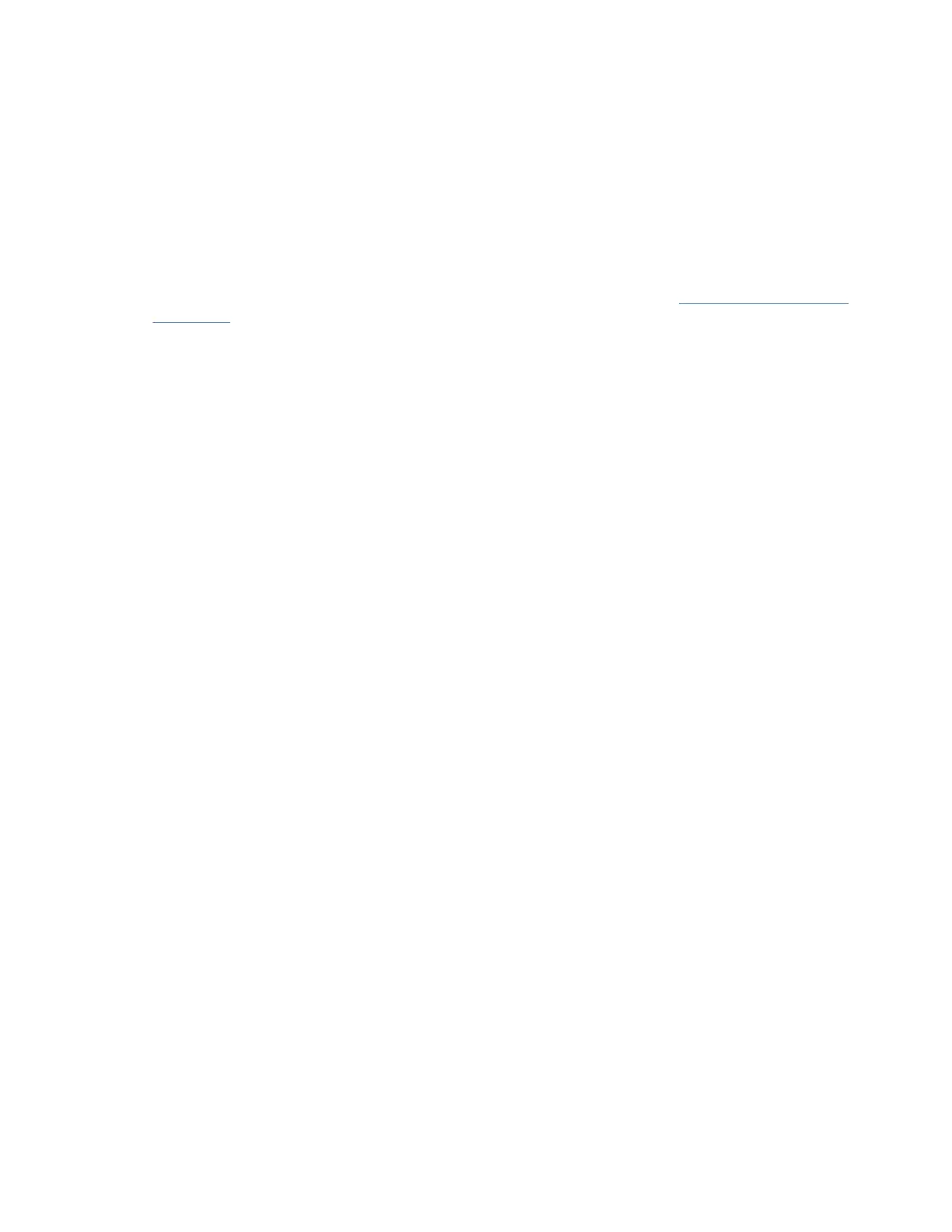web browser, you can access and monitor the PDU+ power outlets and output devices remotely from a
workstation or notebook computer.
Starting the web interface
To start the web interface, complete the following steps:
Procedure
1. Start a web browser from a workstation or notebook computer, and enter the IP address of the PDU+
in the address eld.
The Connect to window is displayed.
Note: For more information about setting the IP address of the system, see “Setting the IP address”
on page 68.
2. In the User name eld, type USERID (all uppercase letters).
3. In the Password eld, type passw0rd (all lowercase letters with a zero, not O).
4. Click OK.
The main status page is displayed.
Results
The main status page displays a graphical representation of the PDU+ power outlets and input status:
• The left pane displays the menus and submenus for the PDU+. Click a menu to display the menu
options, expand the menu items, and modify the menu options as required.
• The graphic displayed in the right pane shows the status of the outlets, input voltage, output voltage,
frequency, current and power, watt-hour consumption, and cumulative kilowatt hour power
consumption. If you connect an optional environmental monitored probe, the temperature and humidity
environment conditions are displayed.
Each menu page provides online help to assist you with conguring the PDU+. Click the Help icon at the
top of each page to view the help.
Changing the basic settings
Use the System menu to congure the PDU+ system parameters such as the superuser name, password,
IP address, date, and time.
Changing the superuser name and password
You can set the user name and password of the administrator who will use a web browser to congure the
PDU+ on the Conguration Utility page. To change the superuser name and password, complete the
following steps:
Procedure
1. From the main status page, in the left navigation pane, click System.
2. Click Conguration to view and modify the system conguration and superuser user name and
password.
Identifying the PDU+ and Web/SNMP card
You can view the PDU+ and Web/SNMP card information on the Identication of Power Management
page.
About this task
To view the power management information of the PDU+ and Web/SNMP card, complete the following
steps:
Procedure
1. From the main status page, in the left navigation pane, click System.
Racks and rack features
69
