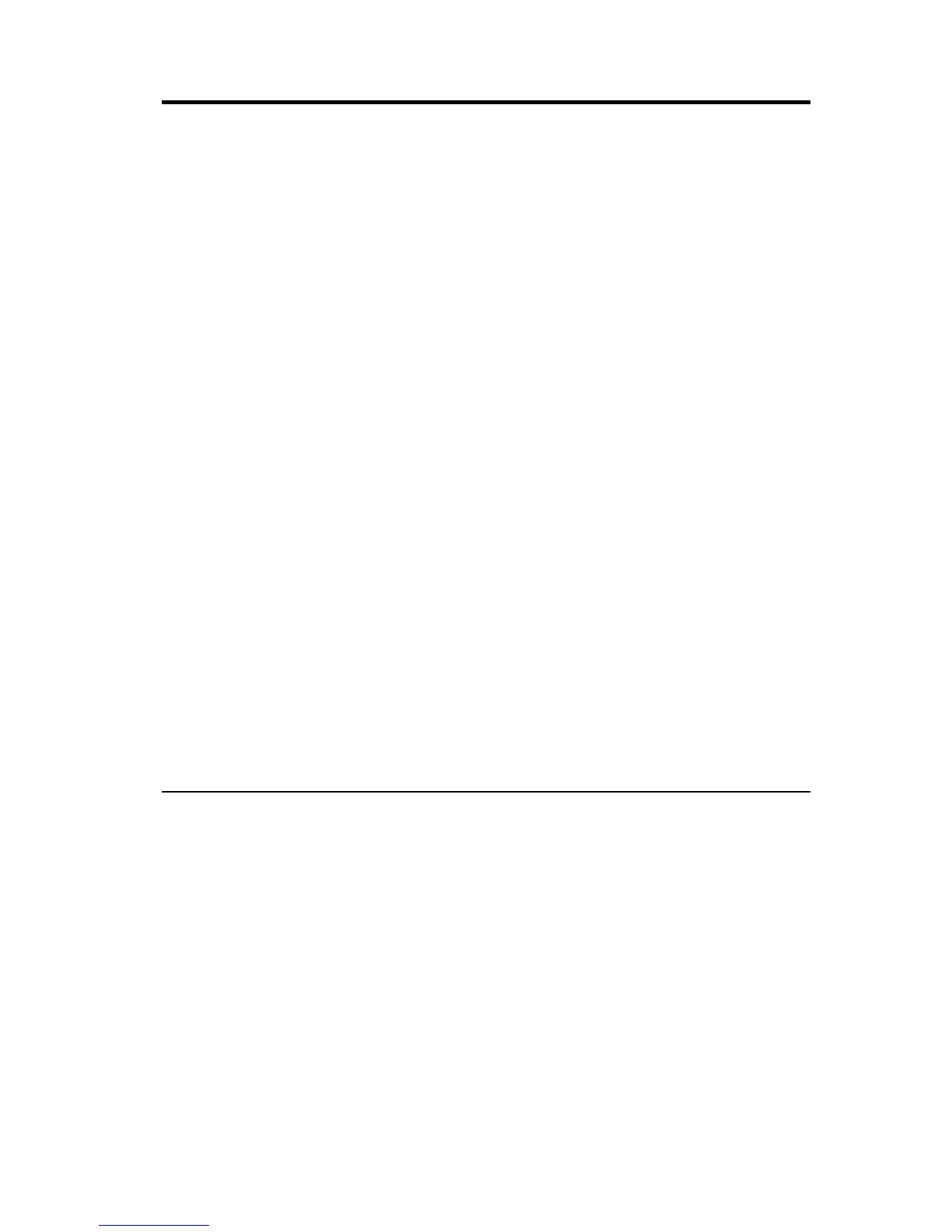Appendix D. Problem solving
You might be able to solve the problem yourself. The SCSI adapter has been
tested for compatibility with a wide range of SCSI devices. Most problems that
occur during installation result from errors in preparing and connecting
devices on the SCSI bus. If you have problems when using the SCSI adapter,
check these items first:
v Are all SCSI devices turned on?
v Are the power cables and SCSI interface cables properly connected?
v Is the SCSI adapter firmly seated and secured in a 5-volt, PCI bus slot that is
capable of bus-mastering?
v Is pin-1 orientation maintained throughout the SCSI bus? (See “Step 7.
Connecting internal devices” on page 2-7.)
v Is each SCSI device, including the SCSI adapter, set to a unique SCSI ID, 0 to
15? (See “Step 1. Assigning SCSI IDs” on page 2-2.)
v Are all the devices on the SCSI bus terminated properly? (See “Step 5.
Terminating the SCSI bus” on page 2-5.)
v Are the PCI bus and slot parameters set correctly in your computer setup
configuration program? The PCI bus is designed to assign IRQ, port address,
and BIOS address settings automatically to the adapter. You might need to
assign some of these values manually in the setup program. (See “Step 11.
Configuring the computer” on page 2-9.)
v Is the SCSI device jumpered correctly? (See “Step 11. Configuring the
computer” on page 2-9).
If your problem is still not resolved, continue with the next section.
Troubleshooting in Windows 95 and Windows 98
If the system locks up when using Windows 95 or Windows 98 do the
following to verify if the SCSI adapter is functioning normally:
1. Start or restart your computer
2. (For Windows 95:) When the message ″Starting Windows 95″ is displayed,
press and release the F8 function key while the text is on your screen.
(For Windows 98:) When the message ″Starting Windows 98″ is displayed,
press and release the Ctrl key while the text is on your screen.)
3. From the menu that is displayed, select Safe Mode. (It may take several
minutes for Windows 95 or Windows 98 to load.)
4. If the system completes the boot to the desktop, the core software is
functional; resources, software conflicts, and/or hardware need to be
checked.
© Copyright IBM Corp. 2000 D-1
