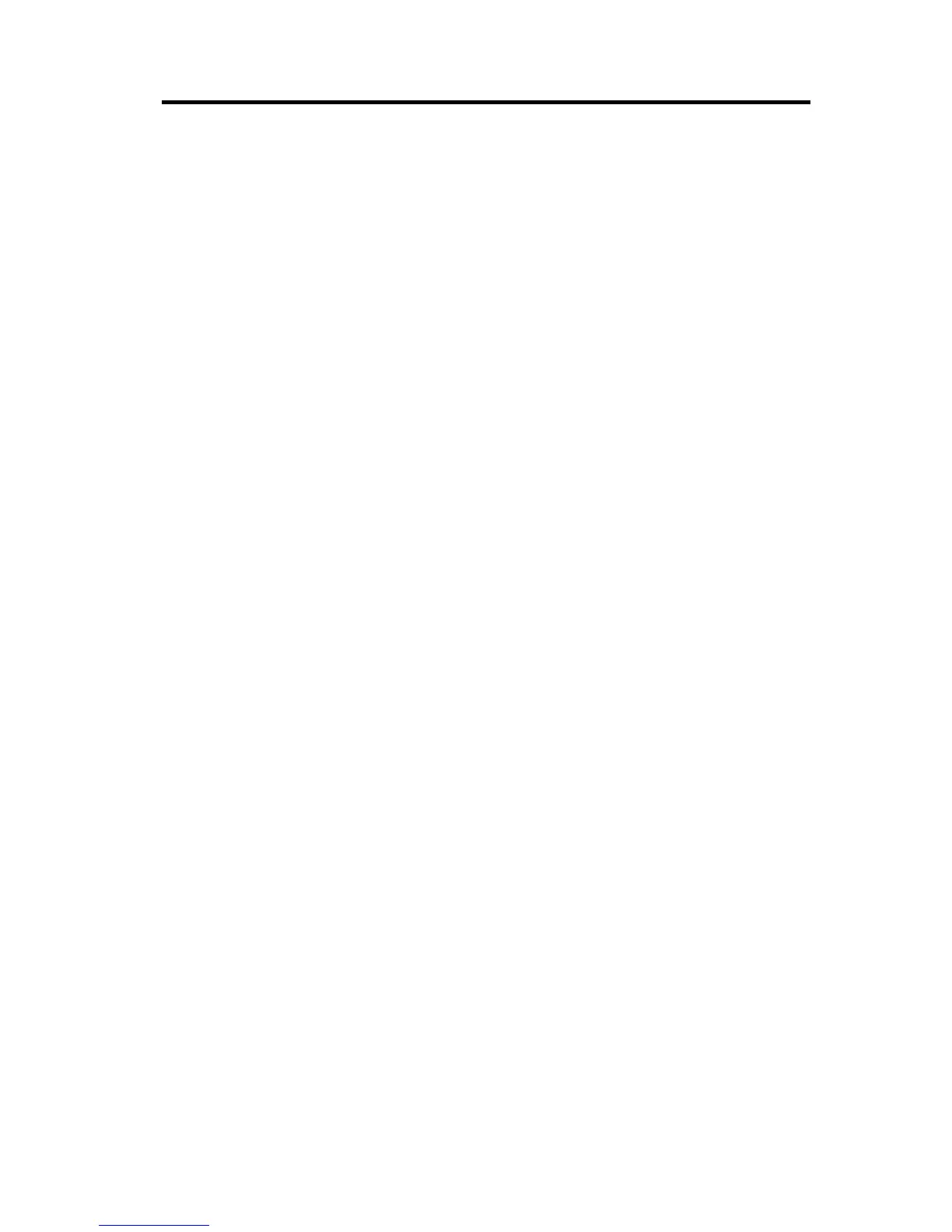Part 1: Quick installation guide
The IBM
®
PCI Ultra160 SCSI Adapter is designed to attach a small computer
system interface (SCSI) to a computer that has an available peripheral
component interconnect (PCI) expansion slot. After the adapter is installed,
SCSI devices can be attached to the external SCSI connector. In addition to this
User’s Guide, the option package contains:
v The 29160LP SCSI Adapter
v One 68-pin, internal SCSI cable for connecting five 16-bit internal Wide
devices
v One 4-pin internal LED cable
v The option CD, which contains the EZ-SCSI and 7800 Family Manager Set
device driver and utility packages
v The IBM Safety Information Book
This section contains abbreviated installation instructions. If you are familiar
with SCSI products and are experienced in installing options, use these
instructions. For a description of the SCSI adapter and more detailed
information about how to install it see “Part 2: Installation and user’s guide”
on page 2-1. To install the SCSI adapter, do the following:
1. Set a unique SCSI ID for each device you are connecting to the SCSI chain.
The adapter supports SCSI IDs from 0 to 15. The SCSI ID of the SCSI
adapter is 7.
2. Turn off all attached devices; then turn off your computer. Unplug the
power cords and all attached devices. Remove the cover from your
computer. For instructions on how to remove the computer cover, refer to
the documentation that comes with your computer.
3. Before opening the static-protective bag containing the SCSI adapter, touch
the bag to an unpainted metal surface on your computer for at least two
seconds.
4. Remove the adapter from the static-protective bag. If you must put the
adapter down, place it on the static-protective bag.
© Copyright IBM Corp. 2000 1-1
