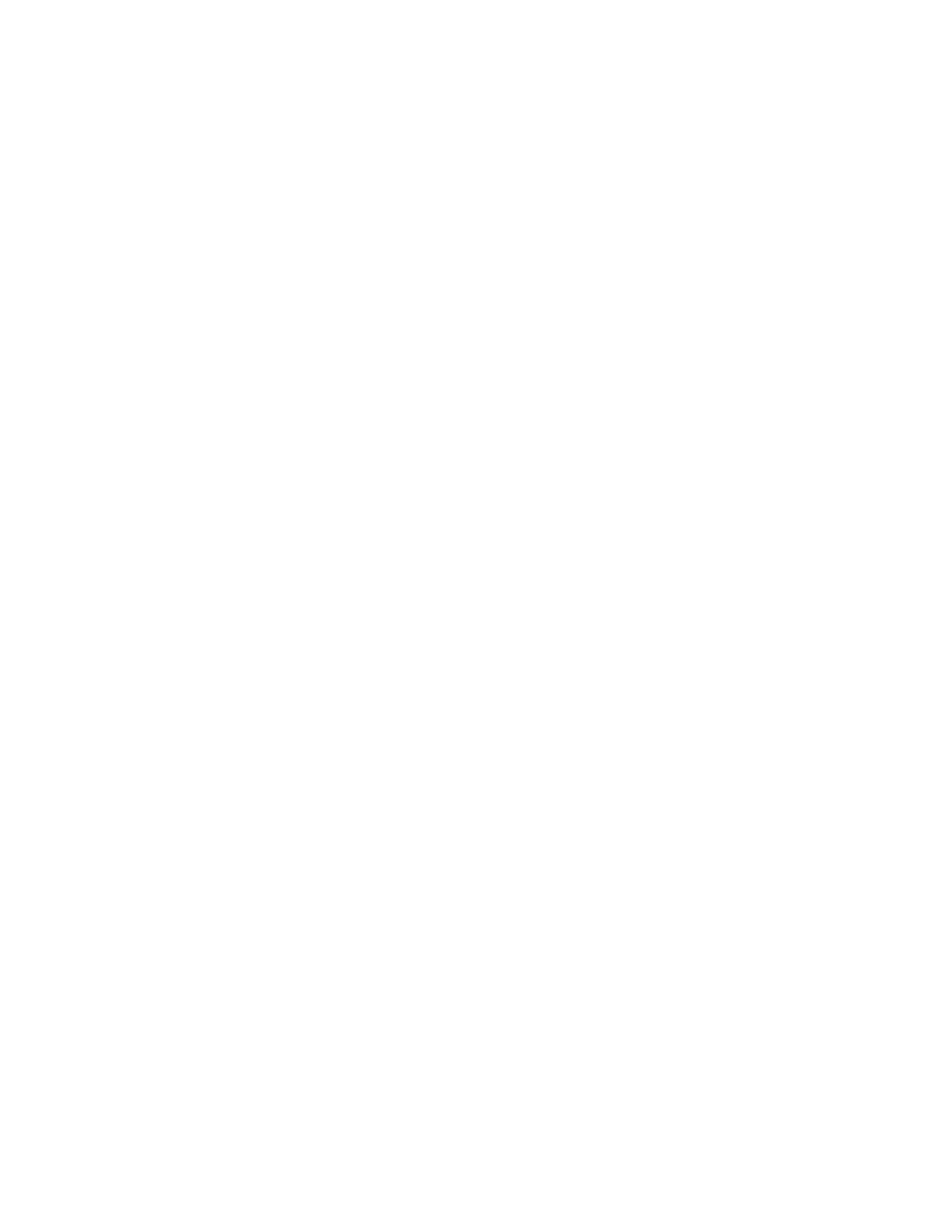e. Using the Web-based ASMI, change the partition boot mode back so that the server loads the
operating environment during startup:
1) Expand Power/Restart Control.
2) Click Power On/Off System.
3) Select Continue to operating system in the AIX or Linux partition mode boot field.
4) Click Save settings.
3. Insert the Virtual I/O Server CD or DVD into the optical drive.
4. In SMS, select the CD or DVD as the boot device:
a. Select Select Boot Options, and press Enter.
b. Select Select Install/Boot Device, and press Enter.
c. Select CD/DVD, and press Enter.
d. Select the media type that corresponds to the optical device, and press Enter.
e. Select the device number that corresponds to the optical device, and press Enter.
f. Select Normal Boot, and confirm that you want to exit SMS.
5. Install the Virtual I/O Server:
a. Select the console, and press Enter.
b. Select a language for the BOS menus, and press Enter.
c. Select Start Install Now with Default Settings.
d. Select Continue with Install. The managed system restarts after the installation is complete, and
the login prompt is displayed on the ASCII terminal.
6. After you install the IVM, finish the installation by accepting the license agreement, checking for
updates, and configuring the TCP/IP connection.
7. Continue with “Cabling the server and connecting expansion units.”
Cabling the server with keyboard, video, and mouse:
Before you start the system, you might need to connect the keyboard, video, and mouse to the system, if
a graphics card is present.
To connect the keyboard, video, and mouse, complete the following steps:
1. Locate the graphics card and Universal Serial Bus (USB) ports at the rear of the system. You might
need a connector converter.
2. Connect the monitor cable to the graphics card.
3. Connect a keyboard and mouse to the blue USB 3.0 ports.
4. Power on the console.
5. Continue with “Cabling the server and connecting expansion units.”
Cabling the server and connecting expansion units
Learn how to cable the server and to connect expansion units.
To cable the server and to connect expansion units, complete the following steps:
1. Complete the following steps:
a. Plug the power cord into the power supply.
b. Plug the system power cords and the power cords for any other attached devices into the power
source.
c. If your system uses a power distribution unit (PDU), complete the following steps:
1) Connect the system power cords from the server and I/O drawers to the PDU with an IEC 320
type receptacle.
20 Power Systems: Installing the IBM Power System S814 (8286-41A)