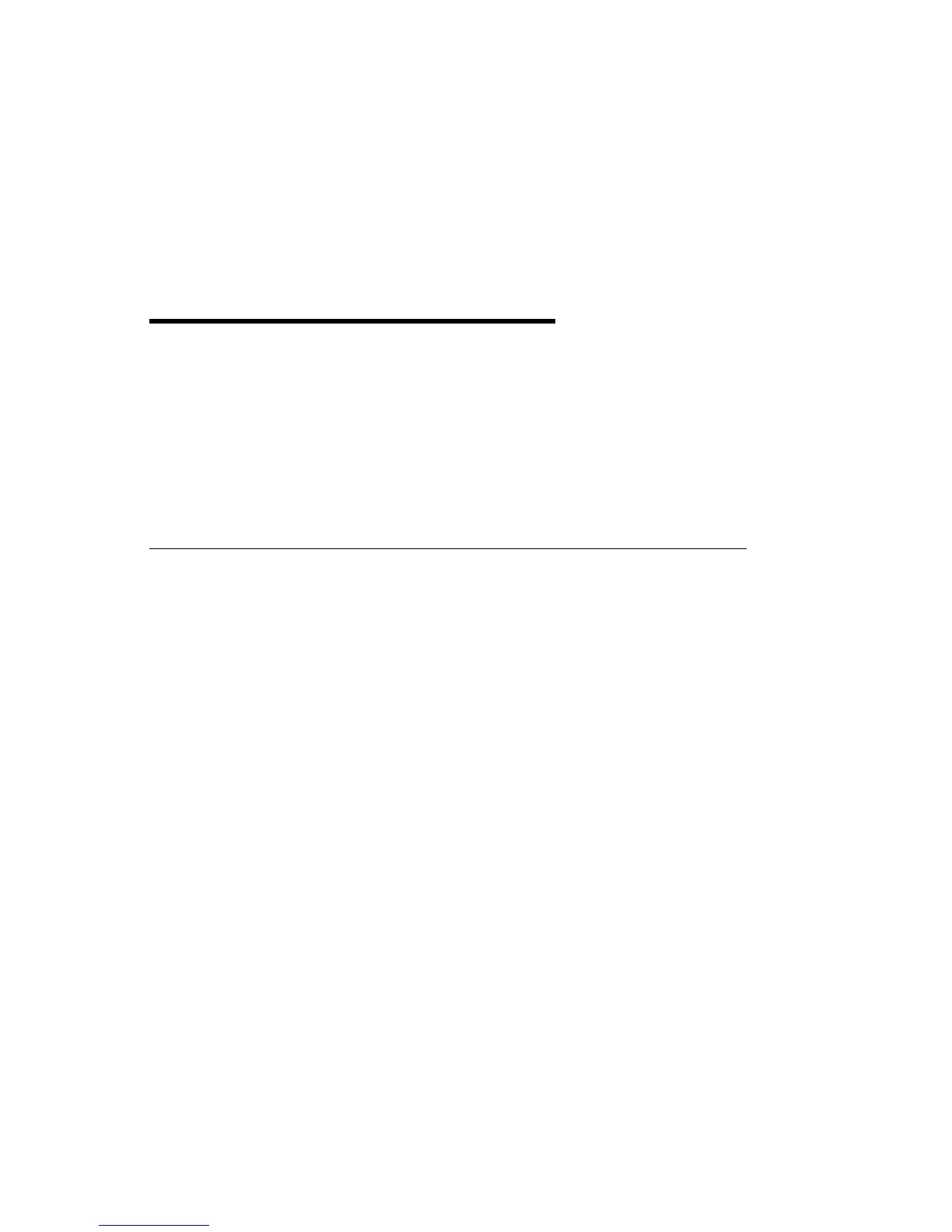Chapter 6. System Management Services
The System Management Services make it possible for you to view information
about your computer and to perform such tasks as setting passwords and changing
device configurations.
If you have chosen a graphical display as your system console, you can use the
graphical System Management Services described below. If you are using an ASCII
display as your system console, see “Text-Based System Management Services” on
page 6-23.
Graphical System Management Services
To start the Open Firmware command line or graphical System Management
Services, turn on or restart the computer.
The firmware version installed in your system unit is displayed at the bottom
right-hand corner of the initial logo screen. Please note the version number;
processor upgrades may require a specified version of firmware to be installed in
your system unit. (Update System Firmware is an option under the Utilities menu in
the System Management Services.)
After the logo is displayed, initialization icons appear across the bottom of the
screen.
To enter the Open Firmware command line, you must press the F8 key
after the
keyboard icon appears
during startup.
If you have pressed the F8 key, the Open Firmware command line (an "OK" prompt)
appears after the initialization and power-on self test (POST) are complete.
Note: If you have installed a privileged-access password, you are prompted for this
password before gaining access to the Open Firmware command line.
The Open Firmware command line can be used to set up adapters that are not
configurable with the System Management Services. Your adapter documentation
directs you to use this option if it is needed.
Chapter 6. System Management Services 6-1
