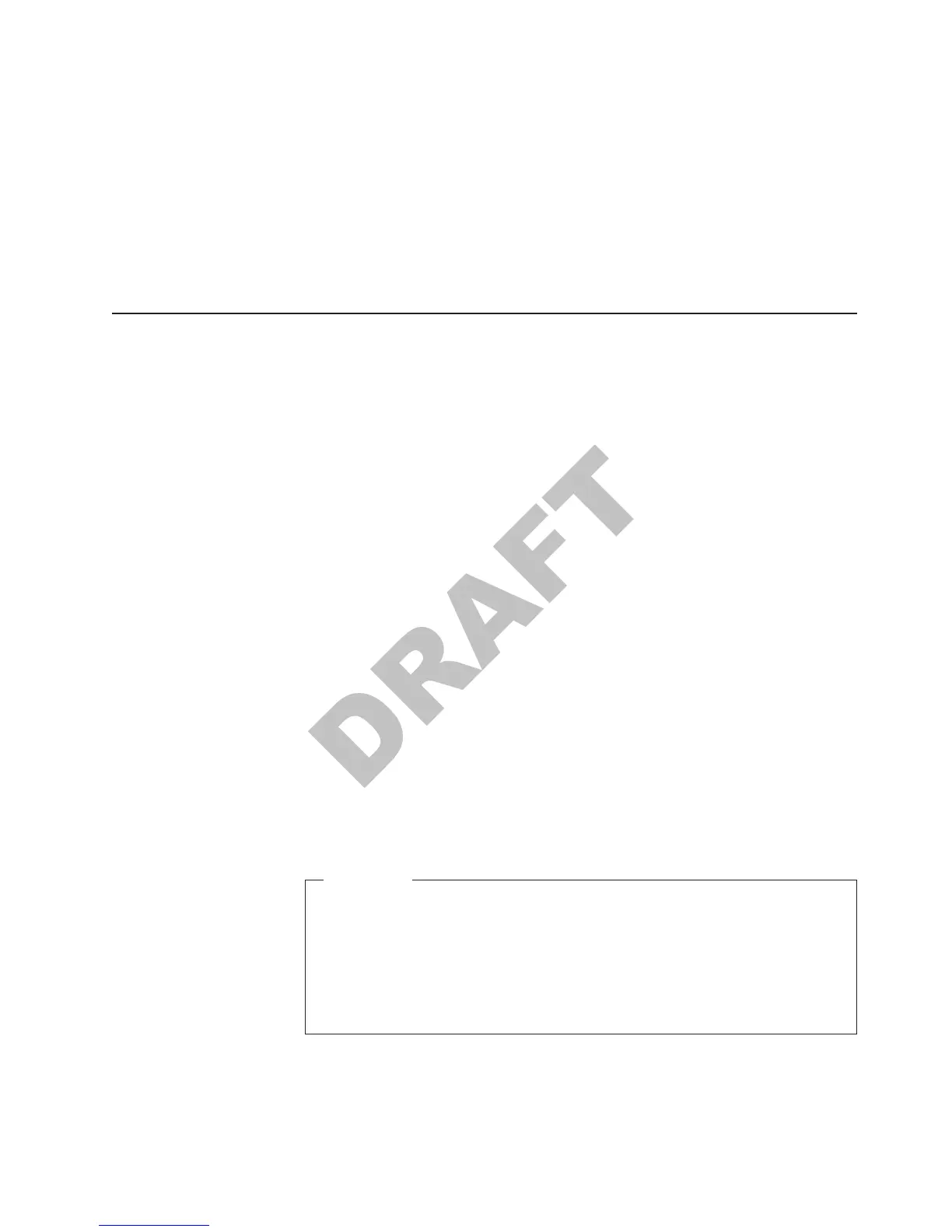29. Click Next.
30. Insert the floppy disk containing the Windows XP Network Driver in to the A:
drive.
31. Click Search for a suitable driver for my device and click Next.
32. Ensure the checkbox beside Floppy disk drives is checked and click Next.
33. Windows will find the proper driver on the floppy disk. After the search has
completed, click Next to continue.
34. Click Finish to complete the installation process.
35. Click Close to exit the Ethernet Controller properties.
Network installation
To enable RAID or AHCI mode on Models 742, 782, 723, 743, and 783, follow
these procedures before you install Windows XP from a network:
1. Edit the UNATTEND.TXT file and add these lines:
[MassStorage Drivers]
″Intel(R) 82801FR SATA RAID Controller (Desktop ICH6R)″ = OEM
[OEM BootFiles]
iaStor.inf
iaStor.sys
iaStor.cat
TxtSetup.oem
2. Copy the OEM boot files (see list below) from the RAID Diskette to the folder
x:\i386\$OEM$\TEXTMODE. If needed, create the folder.
v iaStor.inf
v iaStor.sys
v iaStor.cat
v TxtSetup.oem
Follow these steps to install Windows XP from a network:
1. Boot the system with the DOS Network/CD-ROM Boot Disk.
2. After booting has completed, to map a network drive to the server containing
the Windows XP Professional CD-ROM Installation files, type net use x:
\\servername\sharename from a command prompt.
Important
Steps 3 and 4 below are not required; however, they aid in field support
because operating system components can be added and removed in the
field without the need of a CD-ROM drive.
As a performance tip, using the SmartDRIVE DOS utility prior to the
installation of Windows XP Professional will greatly reduce the amount of
time spent copying files. The syntax is smartdrv c+.
3. To create a directory on the hard disk that will store the Windows XP
Professional installation files, type mkdir c:\wininst from a command prompt.
4. To copy the Windows XP Professional Installation files from the server to the
hard disk, type copy x:\i386\*.* c:\wininst from the command prompt.
Updated October, 2007
Chapter 3. Installing Windows XP 13
