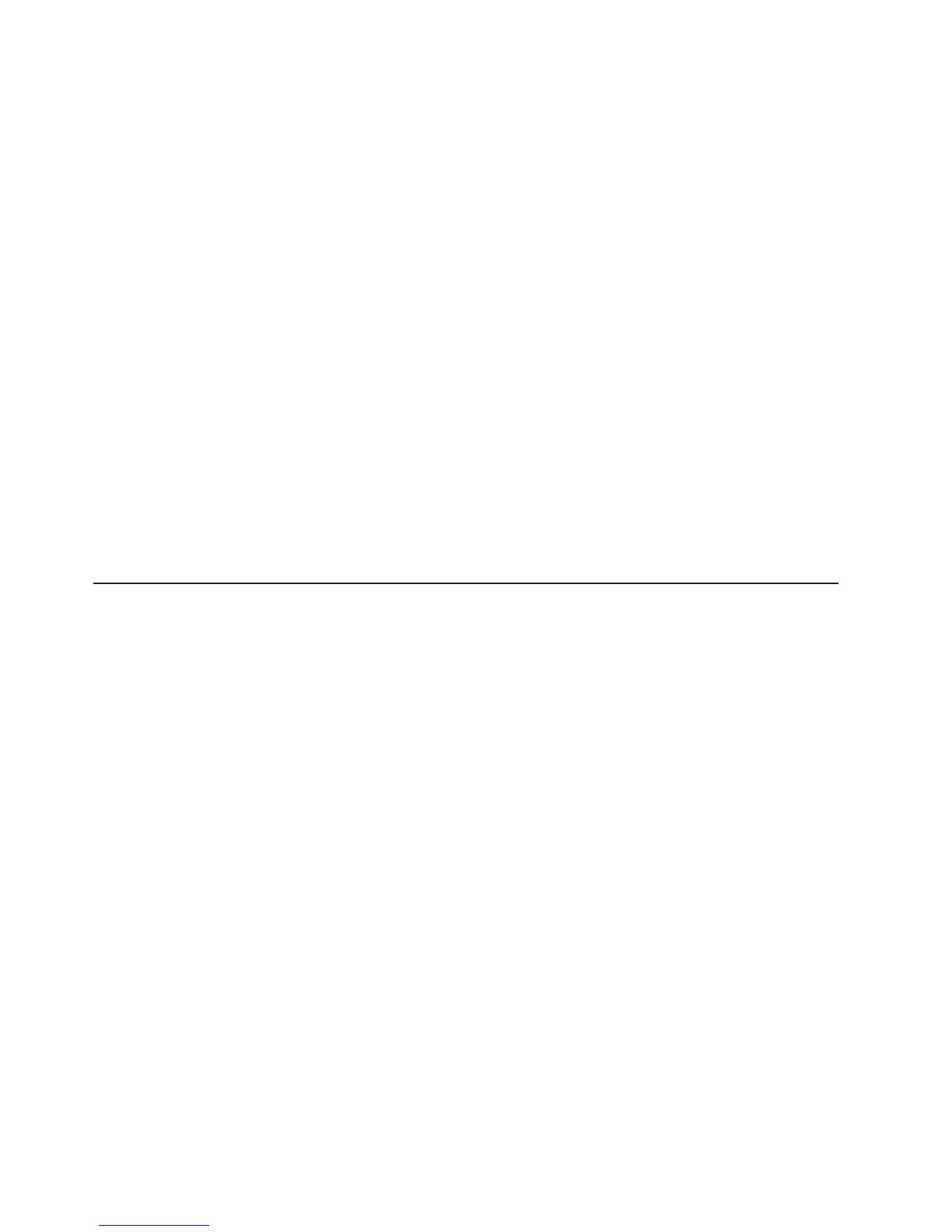Note: Approximately 1 to 3 minutes after the server is connected to ac power,
the power-control button becomes active.
2. When the prompt <F1> Setup is displayed, press F1.
3. From the Setup utility main menu, select Boot Manager.
4. Select Add Boot Option; then, select Embedded Hypervisor. Press Enter, and
then select Esc.
5. Select Change Boot Order and then select Commit Changes; then, press
Enter.
6. Select Save Settings and then select Exit Setup.
If the embedded hypervisor flash device image becomes corrupt, you can use the
VMware Recovery CD that comes with the system to recover the flash device
image. To recover the flash device image, complete the following steps:
1. Turn on the server.
Note: Approximately 1 to 3 minutes after the server is connected to ac power,
the power-control button becomes active.
2. Insert the VMware Recovery CD into the CD or DVD drive.
3. Follow the instructions on the screen.
For additional information and instructions, see the VMware ESXi Server 3i
Embedded Setup Guide at http://www.vmware.com/pdf/vi3_35/esx_3i_e/r35/
vi3_35_25_3i_setup.pdf
Using the remote presence capability and blue-screen capture
The remote presence and blue-screen capture features are integrated functions of
the integrated management module (IMM). When the optional IBM Virtual Media
Key is installed in the server, it activates the remote presence functions. The virtual
media key is required to enable the integrated remote presence and blue-screen
capture features. Without the virtual media key, you will not be able to access the
network remotely to mount or unmount drives or images on the client system.
However, you can still access the Web interface without the key.
After the virtual media key is installed in the server, it is authenticated to determine
whether it is valid. If the key is not valid, you receive a message from the Web
interface (when you attempt to start the remote presence feature) indicating that the
hardware key is required to use the remote presence feature.
The virtual media key has an LED. When this LED is lit and green, it indicates that
the key is installed and functioning correctly. When the LED is not lit, it indicates
that the key might not be installed correctly.
The remote presence feature provides the following functions:
v Remotely viewing video with graphics resolutions up to 1280 x 1024 at 75 Hz,
regardless of the system state
v Remotely accessing the server, using the keyboard and mouse from a remote
client
v Mapping the CD or DVD drive, diskette drive, and USB flash drive on a remote
client, and mapping ISO and diskette image files as virtual drives that are
available for use by the server
v Uploading a diskette image to the IMM memory and mapping it to the server as a
virtual drive
68 IBM System x3250 M3 Types 4251, 4252, and 4261: Installation and User’s Guide
