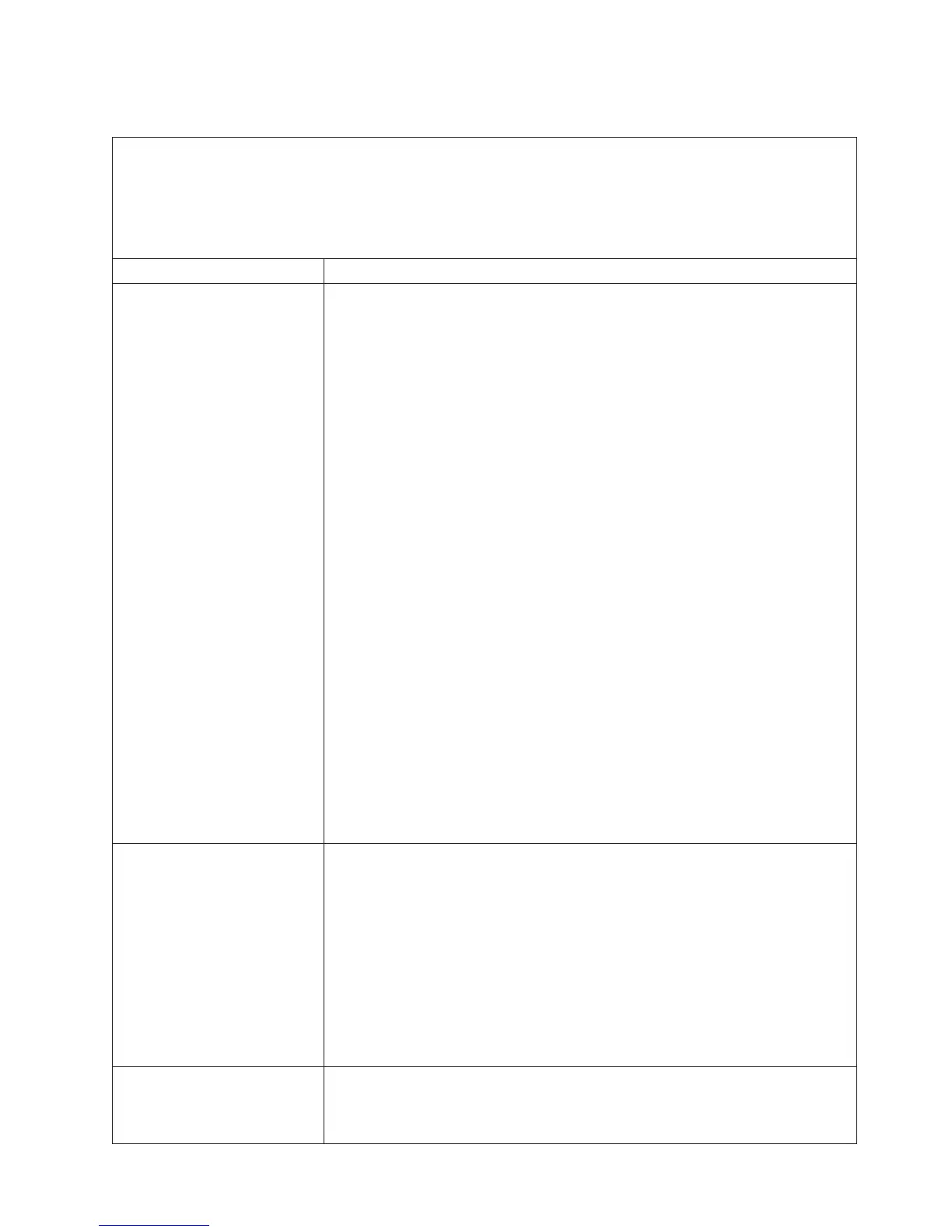Power problems
v Follow the suggested actions in the order in which they are listed in the Action column until the problem
is solved.
v See the parts listing in the Problem Determination and Service Guide to determine which components are
customer replaceable units (CRU) and which components are field replaceable units (FRU).
v If an action step is preceded by “(Trained service technician only),” that step must be performed only by a
trained service technician.
Symptom Action
The power-control button does
not work, and the reset button
does work (the server does not
start).
Note: The power-control button
will not function until 20
seconds after the server has
been connected to ac power.
1. Make sure that the power-control button is working correctly:
a. Disconnect the server power cords.
b. Reconnect the power cords.
c. Press the power-control button.
d. If the server does not start, disconnect the server power cords and reseat
the operator information panel cables; then, repeat steps 1b through 1c. If
the problem remains, replace the operator information panel.
2.
Make sure that:
v The ac power cord is correctly connected to the server and to a working
electrical outlet.
v The server contains the correct type of DIMMs.
v The DIMMs are correctly seated.
v (Trained service technician only) The microprocessor is correctly installed.
3.
If you just installed an optional device, remove it, and restart the server. If the
server now starts, you might have installed more devices than the power supply
supports.
4. Reseat the following components:
a. DIMMs
b. (Trained service technician only) Power-supply cables to all internal
components
c. (Trained service technician only) Power connector on the system board
5.
Replace the following components one at a time, in the order shown, restarting
the server each time:
a. DIMMs
b. (Trained service technician only) Power supply
c. (Trained service technician only) System board
6.
See “Solving undetermined problems” in the Problem Determination and
Service Guide.
The server does not turn off.
1. Determine whether you are using an Advanced Configuration and Power
Interface (ACPI) or a non-ACPI operating system. If you are using a non-ACPI
operating system, complete the following steps:
a. Press Ctrl+Alt+Delete.
b. Turn off the server by pressing the power-control button for 5 seconds.
c. Restart the server.
d. If the server fails POST and the power-control button does not work,
disconnect the ac power cord for 20 seconds; then, reconnect the ac power
cord and restart the server.
2.
If the problem remains or if you are using an ACPI-aware operating system,
suspect the system board.
The server unexpectedly shuts
down, and the LEDs on the
operator information panel are
not lit.
Call for service.
Chapter 5. Solving problems 45