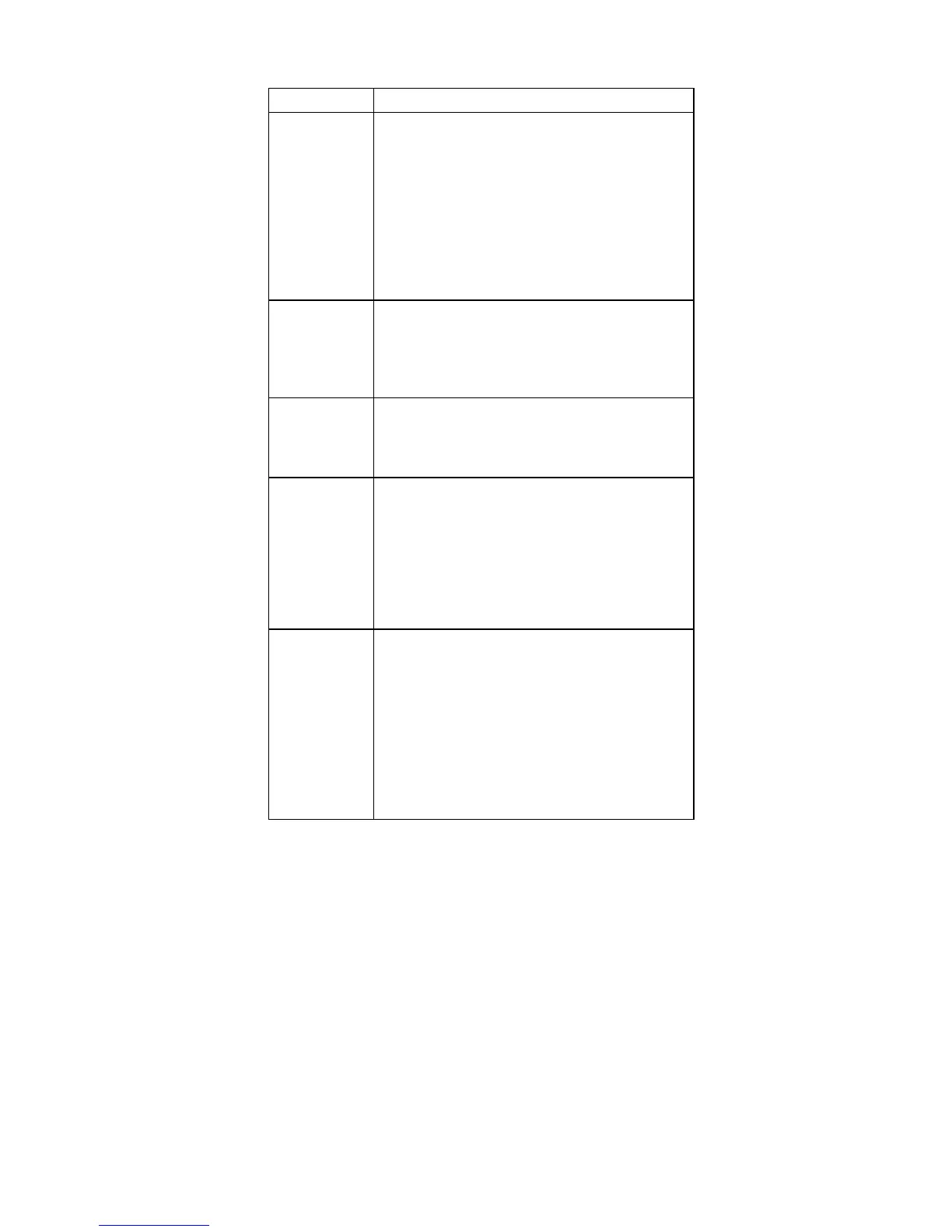Indicator Meaning
3 Drive in
use
Green: Data is being read from or written to
the hard-disk drive, the diskette drive,
or the drive in the Ultrabay 2000.
When this indicator is on, do not put
the computer into standby mode or
turn off the computer.
Note: Do not move the system while the Green
drive in use light is on. Sudden physical shock
could cause drive errors.
4 Num lock Green: The numeric keypad on the keyboard
is enabled. To enable or disable the
keypad, press and hold the Shift key
while pressing the NumLk key.
5 Caps lock Green: Caps Lock mode is enabled. To
enable or disable Caps Lock mode,
press Caps Lock key.
6 Scroll lock Green: Scroll Lock mode is enabled. Arrow
keys can be used as screen-scroll
function keys, but not to move the
cursor. To enable or disable Scroll
Lock mode, press ScrLk key. Not all
application programs support this
function.
7 Power on Green: This indicator stays lighted whenever
the computer is on. If the power-on
indicator is on and the standby
indicator is off, the system is ready to
use. If both the power-on indicator
and the standby indicator are on, you
can use the computer after it returns
from the standby mode and the
standby indicator goes off.
Product overview
ThinkPad A22m wireless models 43
