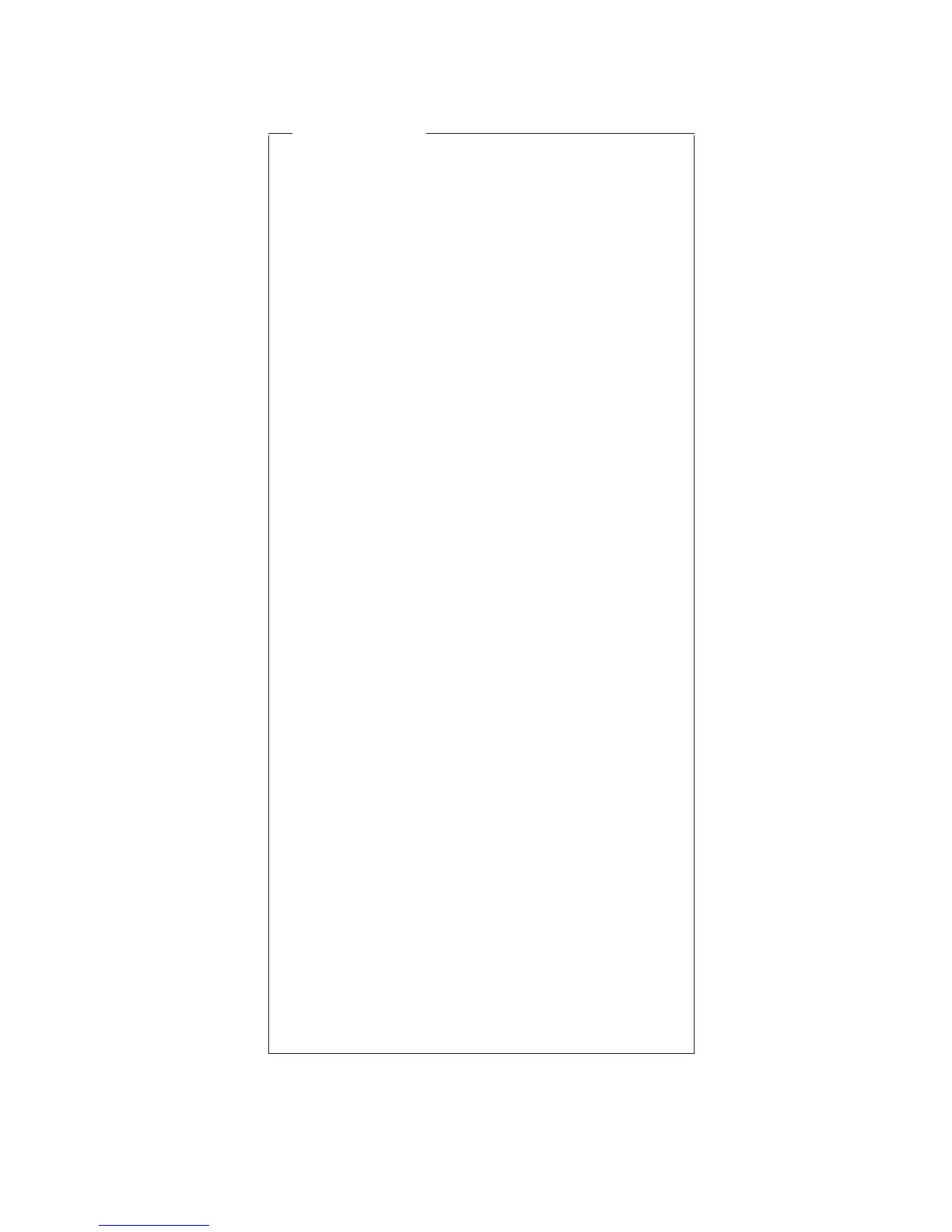Safety Notice 4
The lithium battery can cause a fire, explosion, or
severe burn. Do not recharge it, remove its
polarized connector, disassemble it, heat it above
100°C (212°F), incinerate it, or expose its cell
contents to water. Dispose of the battery as required
by local ordinances or regulations. Use only the
battery in the appropriate parts listing. Use of an
incorrect battery can result in ignition or explosion of
the battery.
La pile de sauvegarde contient du lithium. Elle
présente des risques d’incendie, d’explosion ou de
brûlures graves. Ne la rechargez pas, ne retirez pas
son connecteur polarisé et ne la démontez pas. Ne
l’exposez pas à une temperature supérieure à
100°C, ne la faites pas brûleretn’en exposez pas
le contenu à l’eau. Mettez la pile au rebut
conformément à la réglementation en vigueur. Une
pile inappropriée risque de prendre feu ou
d’exploser.
Die Systembatterie ist eine Lithiumbatterie. Sie kann
sich entzünden, explodieren oder schwere
Verbrennungen hervorrufen. Batterien dieses Typs
dürfen nicht aufgeladen, zerlegt, über 100 C erhitzt
oder verbrannt werden. Auch darf ihr Inhalt nicht mit
Wasser in Verbindung gebracht oder der zur
richtigen Polung angebrachte Verbindungsstecker
entfernt werden. Bei der Entsorgung die örtlichen
Bestimmungen für Sondermüll beachten. Beim
Ersetzen der Batterie nur Batterien des Typs
verwenden, der in der Ersatzteilliste aufgeführt ist.
Der Einsatz falscher Batterien kann zu Entzündung
oder Explosion führen.
La batteria di supporto e una batteria al litio e puo
incendiarsi, esplodere o procurare gravi ustioni.
Evitare di ricaricarla, smontarne il connettore
polarizzato, smontarla, riscaldarla ad una
temperatura superiore ai 100 gradi centigradi,
incendiarla o gettarla in acqua. Smaltirla secondo la
normativa in vigore (DPR 915/82, successive
disposizioni e disposizioni locali). L’impiego di una
batteria non adatta potrebbe determinare l’incendio
ol’esplosione della batteria stessa.
MT 2656, 2657, 2676 7