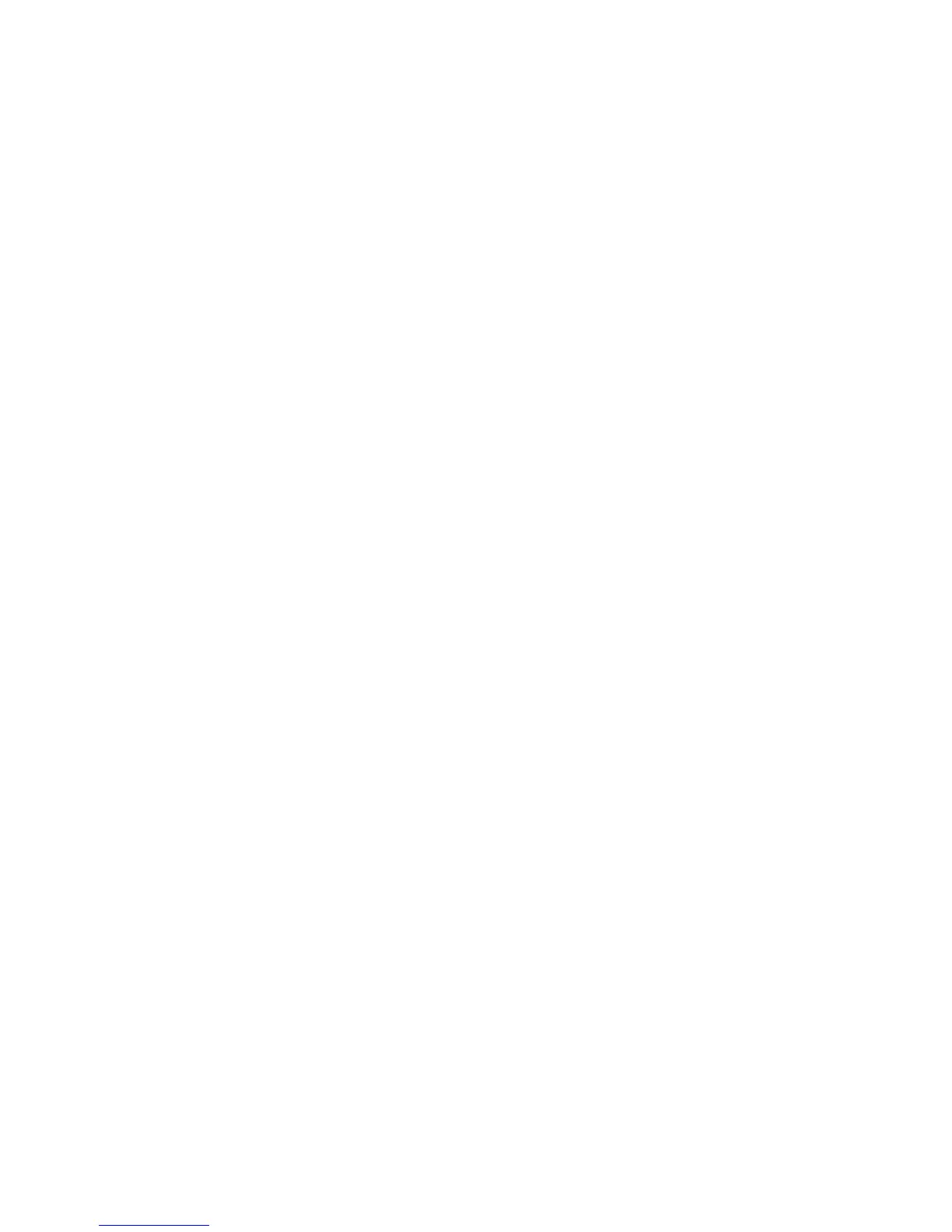Computer screen problems
Problem: The screen is blank.
Solution: Press Fn+Home key to make the screen brighter. If you still have
the problem, do the “Solution” in the problem below.
Problem: The screen is unreadable or distorted.
Solution: Make sure that:
v The display device driver is installed correctly.
v The display resolution and color depth are correctly set.
v The monitor type is correct.
To check these settings, do as follows:
Open the Display Properties window.
For Windows 98:
1. Click the Settings tab.
2. Check if the color depth and resolution are correctly set.
3. Click Advanced...
4. Click the Adapter tab.
5. Make sure ″S3_Inc. Savage/IX w/MV″ is shown in the adapter
information window.
6. Click the Monitor tab.
7. Make sure the information is correct.
For Windows NT:
1. Click the Settings tab.
2. Check if the color depth and resolution are correctly set
3. Click Display Type...
4. Make sure ″S3 Inc. Savage/IX Display Driver″ is shown in the Display
Type window.
5. Click OK.
6. Click the Test button in the Settings window.
7. Make sure the output is displayed correctly.
Solving computer problems
22 ThinkPad
®
T22 Service and Troubleshooting Guide