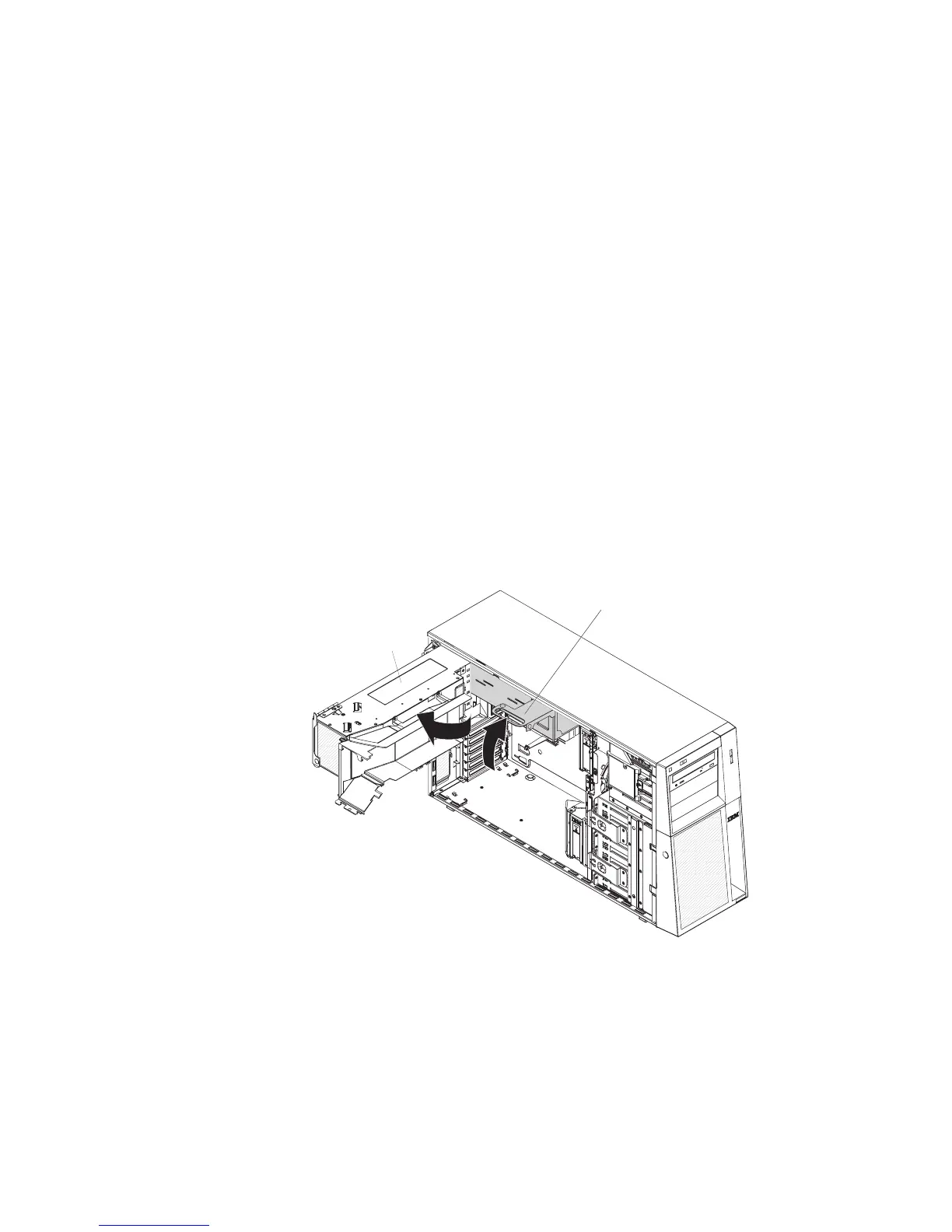Attention: Static electricity that is released to internal server components when
the server is powered-on might cause the server to stop, which could result in the
loss of data. To avoid this potential problem, always use an electrostatic-discharge
wrist strap or other grounding system when working inside the server with the
power on.
To install a DIMM, complete the following steps:
1. Read the safety information that begins on page v and “Installation guidelines”
on page 22.
2. Turn off the server and peripheral devices, and disconnect the power cords
and all external cables.
3. Unlock the side cover.
4. Remove the side cover (see “Removing the side cover” on page 26).
5. Rotate the power-supply cage assembly out of the chassis:
v Hot-swap models:
a. Remove the hot-swap power-supply. Press down on the orange release
lever and pull the power supply out of the bay, using the handle.
b. Lift up the power-supply cage handle and pull the power-supply cage
assembly all the way up until the retainer latch locks the cage in place
on the chassis.
v
Non-hot-swap models, lift up the power-supply cage handle and pull the
power-supply cage assembly all the way up until the retainer latch locks the
cage in place on the chassis.
Power-supply
cage assembly
Power-supply
cage handle
6. Locate the DIMM connectors on the system board. Determine the connector in
which you will install the DIMMs. Install the DIMMs in the sequence indicated
earlier in this section.
Note: DIMM connectors 3, 6, 9, and 12 are not functional in this server. Do
not install DIMMs in these connectors.
Attention: To avoid breaking the retaining clips or damaging the DIMM
connectors, open and close the clips gently.
Chapter 2. Installing options 31
