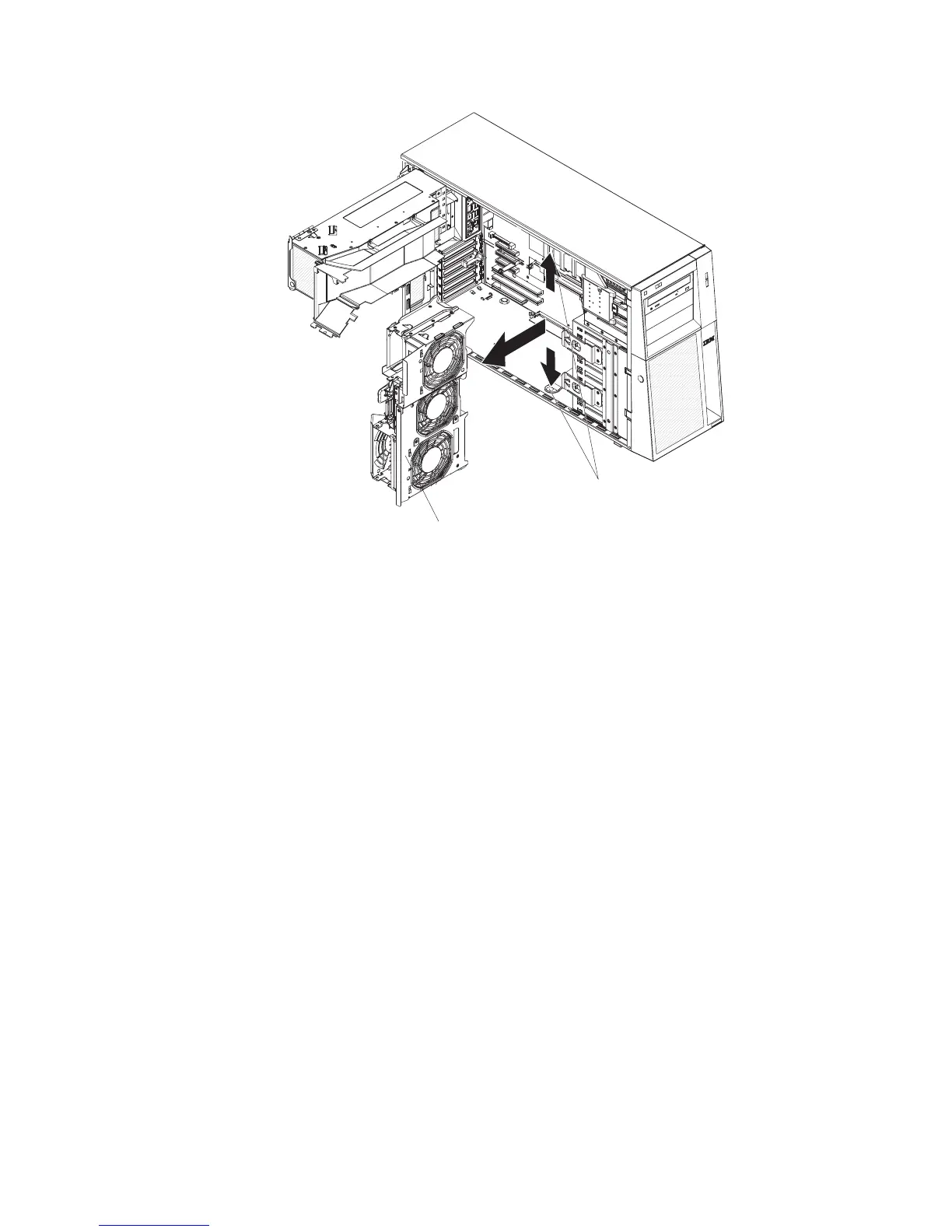Fan cage assembly
Fan cage assembly
release buttons
9. Touch the static-protective package that contains the drive to any unpainted
metal surface on the server; then, remove the drive from the package and
place it on a static-protective surface.
10. Set any jumpers or switches on the drive according to the documentation that
comes with the drive.
Note: You might find it easier to install the new drive from the front and then
attach the cables.
11. Remove the blue optical drive rails from the inside of the drive bay in which
you want to install the drive. Align the holes on the blue optical drive rails with
the pins on the side of the drive and snap the optical drive rails onto the drive.
12. If you are installing a 5.25-in. drive in bay 2, push the drive into the bay until it
locks into place. If you are installing a 3.5-in. drive in bay 2, attach the 5.25-in.
conversion kit and push the drive into the drive bay.
13. Connect one end of the signal cable to the rear of the drive and make sure
that the other end of the cable is connected to the applicable IDE connector on
the system board.
14. Route the signal cable so that it does not block the airflow to the rear of the
drives or over the microprocessor and dual inline memory modules (DIMMs).
15. If you have another drive to install or remove, do so now.
16. Reinstall the front fan cage assembly. Align the front fan cage assembly over
the fan cage assembly slot and with the connector on the system board. Lower
the fan cage assembly into the chassis and press down firmly until the fan
cage assembly is seated firmly in place.
17. Rotate the power-supply cage assembly back into the server. Press the
power-supply cage release tab and rotate the power-supply cage assembly
into the chassis.
38 System x3400 Types 7973, 7974, 7975, and 7976: User’s Guide
