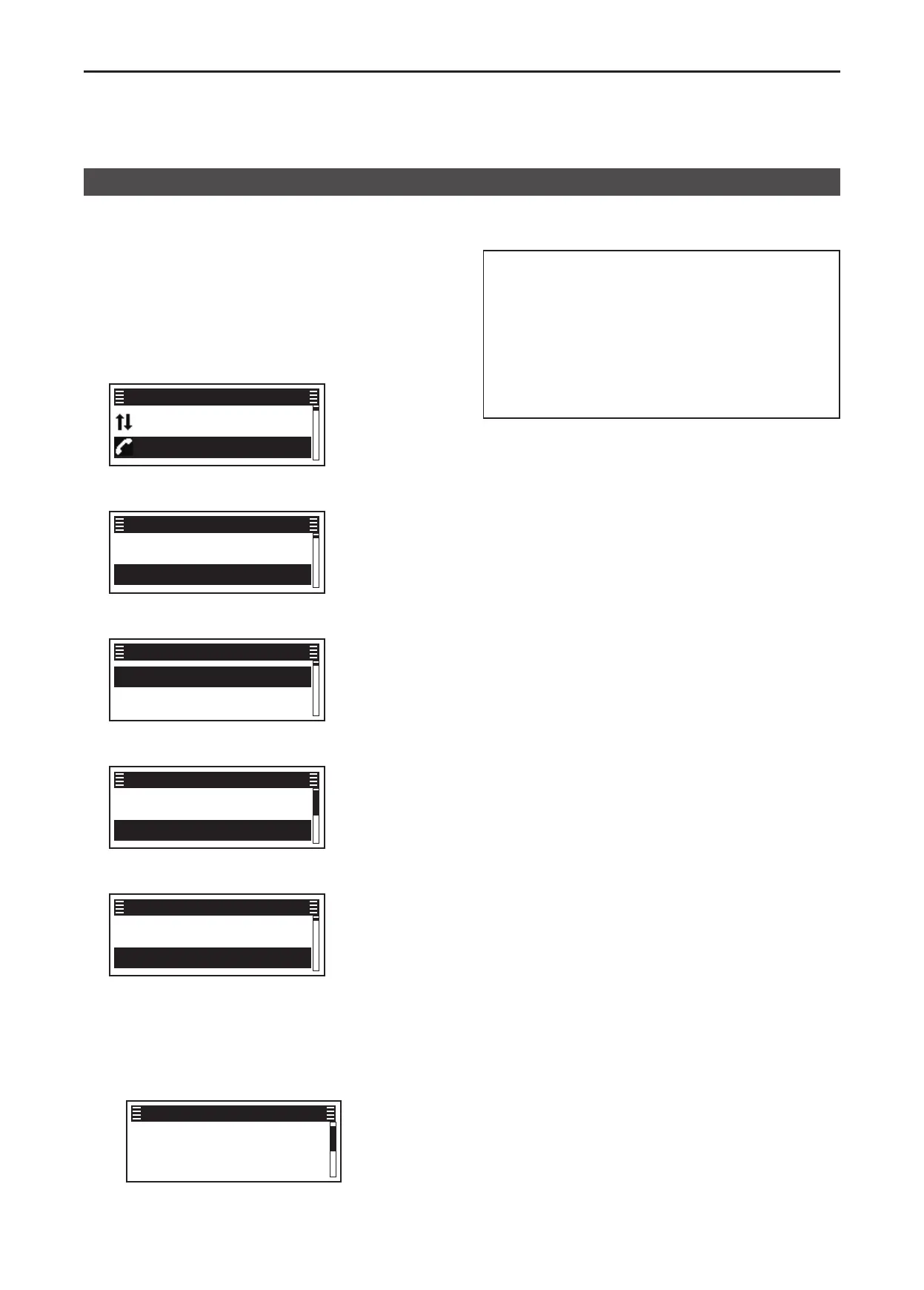9
BIIS 1200 SYSTEM OPERATION
9-5
Transmitting a call
D Transmitting a Message
You can transmit a preset Status Message� You
cannot transmit a voice call at the same time�
(Menu > Signaling/Call > Call Menu)
1� Push [Menu] to display the Menu screen�
2� Push [P2 (Up)] or [P1 (Down)] to select
“Signaling/Call,” then
push [OK]�
Channel/Scan ►
Signaling/Call ►
Menu
3� Push [P2 (Up)] or [P1 (Down)] to select
“Call Menu,” then
push [OK]�
Call List Select ►
Call Menu ►
Signaling/Call
4� Push [P2 (Up)] or [P1 (Down)] to select an
Individual or Group ID, then push [OK]�
✔ Station 1 ►
✔ Group 1 ►
Call Menu
5� Push [P2 (Up)] or [P1 (Down)] to select “Message,”
then push [OK]�
✔ Status ►
✔ Message ►
Station 1
6� Push [P2 (Up)] or [P1 (Down)] to select a
Message, then push [PTT] to transmit it�
✔ Go to Area 1
✔ Return to Ofce
Message
• “Success” is displayed when an acknowledgment is
received from the targeted station�
• “Failed” is displayed if an acknowledgment is not
received from the targeted station�
L After selecting a Message, push [OK] to display
the “Message Display” screen to see the whole
Message� The Message can be up to 100 characters�
Go to Area 2 after you
finish your task. I have
made about half of
Message Display
TIP:
• You can also transmit a Status Message through
Message�
(Menu > Signaling/Call > Message)
• Push [Message] to directly display the “Message”
screen in step 6 to the left�
• Hold down [Message] for 1 second to transmit the
preset Status Message that is set in the “Message”
screen�
