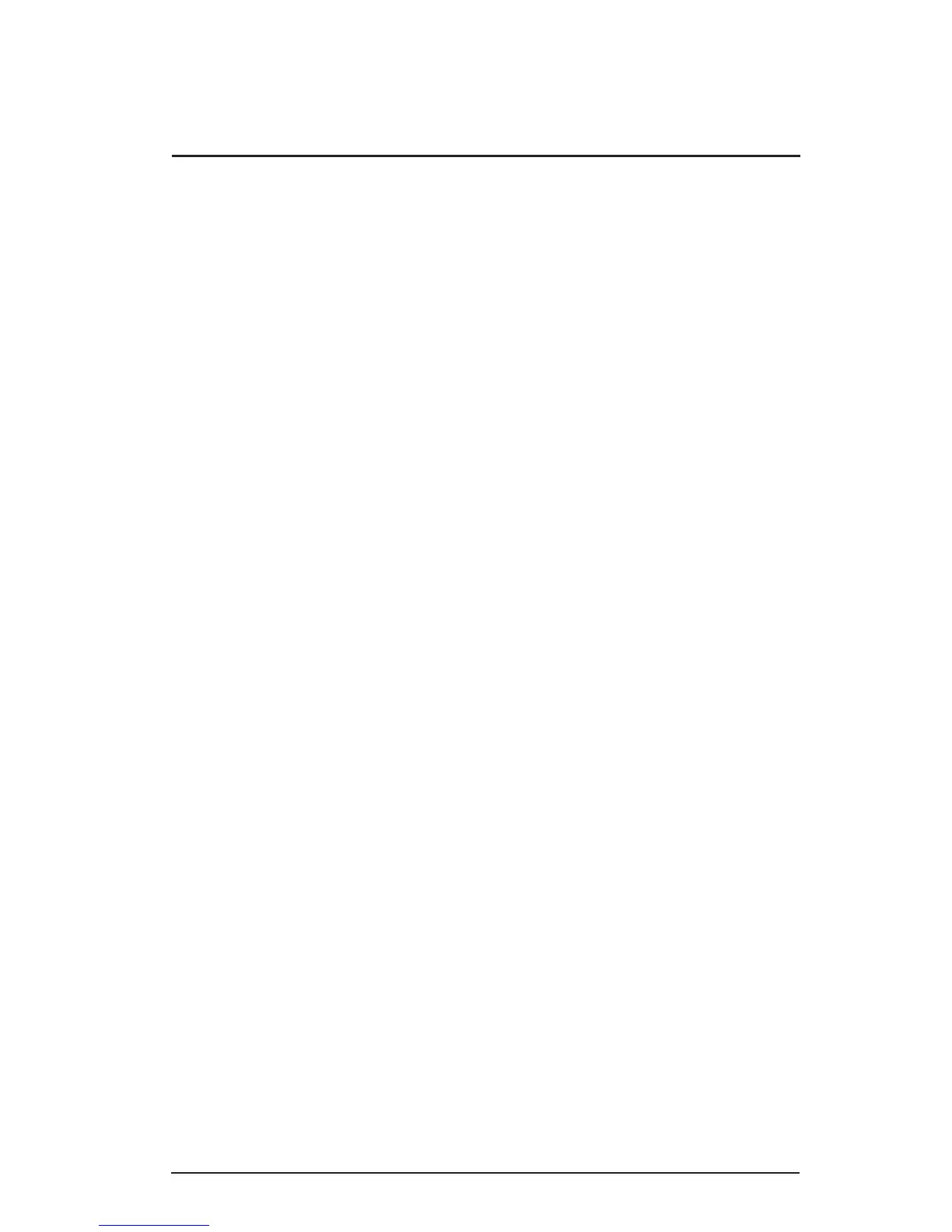Section 6
TROUBLE SHOOTING
The data from the reader is not as expected.
The reader is shipped from the factory with the default settings already
programmed. See Appendix A for the Default Settings. The default settings
can be customer modifi ed by using the MagSwipe Confi guration Utility. See
Section 3.
The reader does not output data.
The reader will beep when power is applied to the VersaKey. The reader
will also beep for each track correctly read from a magnetic stripe. Use a
known good credit card to test the reader operation. Insure that a text input
application (such as Windows Notepad) is open and selected during the test.
The keyboard does not function with the computer.
If the power indicator LED is off, the keyboard may not be fully connected to
the computer. Check the connections. Check that the computer power is on.
If the power indicator LED is on and the VersaKey is a USB type, the driver
may not be loaded properly on the computer. Check the Device Manager
in Hardware Properties of the computer. The driver is a standard windows
driver for operating systems Windows 98SE and later.
6