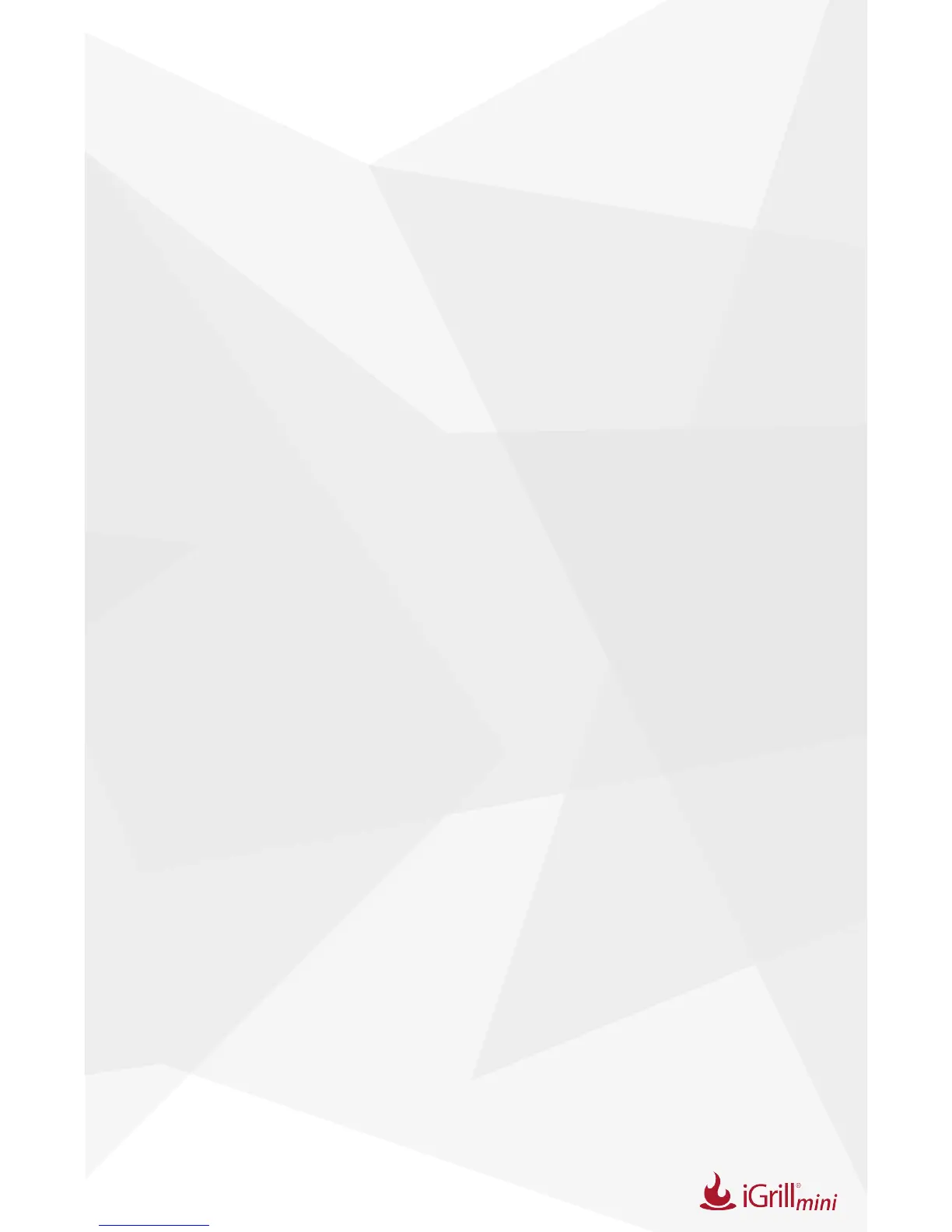15
• Tap on the iDevices logo in the gray toolbar at the top of the app.
Select your iGrill
mini
from the device manager. Your smart device will
pair with the iGrill
mini
and you are ready to congure your settings
and start cooking!
Android device:
If the iGrill
mini
device appears in your Bluetooth settings but is not showing
in the iDevices Connected app, follow these steps from your Bluetooth
settings menu:
• Tap on the icon to the right of the device and tap “unpair”.
• Turn Bluetooth OFF on your smart device.
• Completely shut down your smart device.
• Separate the iGrill
mini
from its base by rmly holding the base with
one hand and gently pulling the iGrill
mini
upwards with the other
hand.
• While still powered on, depress and remove the iGrill
mini
battery
door, press the reset button down with a pin for 5 seconds and
replace the battery door.
• Power up your device and turn Bluetooth back on.
• Click on the iDevices logo in the gray toolbar at the top of the app.
Select your iGrill
mini
from the dropdown menu. Your device will pair
with the iGrill
mini
and you are ready to congure your settings and
start cooking!
If you are having intermittent Bluetooth issues with your Android device
and want to restart Bluetooth from the app:
• Tap “More” located at the bottom of the app.
• Tap “Support”.
• Tap “Restart Android Bluetooth” and “Restart” when prompted
Bluetooth will restart on your Android device and you will have the
ability to pair.
If you do not see the iGrill
mini
device in your Bluetooth settings, please
ensure that you are using the iDevices Connected app since the paring
