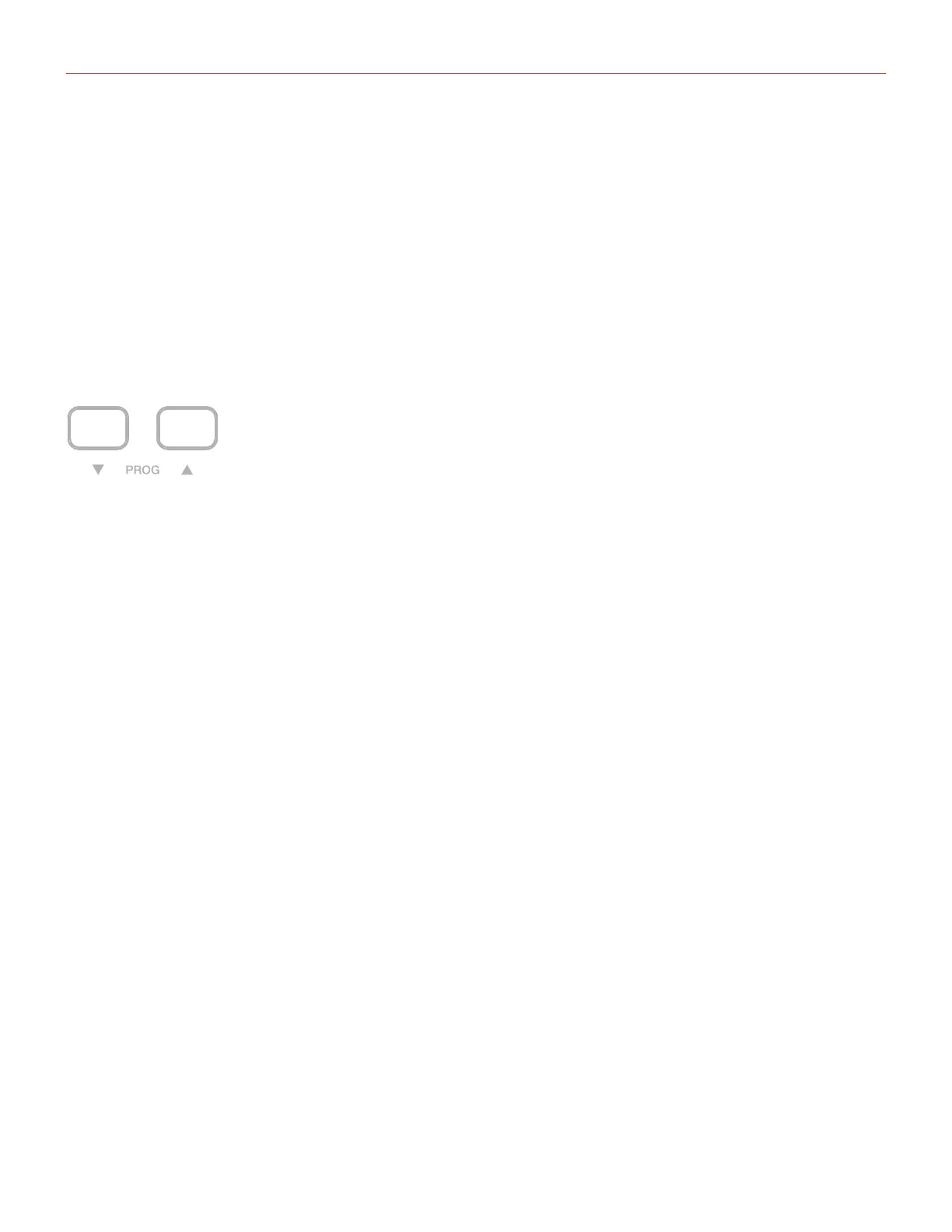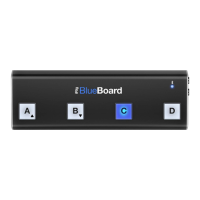English
11
2.7 Pedal
iRig Keys 2 supports both Sustain Pedals and Expression Pedals. Connect a NORMALLY OPEN sustain pedal
to the jack BEFORE connecting iRig Keys 2 to the iOS device or to the computer. When the pedal is depressed,
you will sustain all keyed notes until the pedal is released. iRig Keys 2 sends MIDI CC#64 with a value of 127
when the pedal is depressed and a value of 0 when released.
Connect a continuous expression pedal to the jack BEFORE connecting iRig Keys 2 to the iOS device or to
the computer to control EXPRESSION on the sounds you’re playing. iRig Keys 2 sends MIDI CC#11 when the
expression pedal is moved. These messages will be routed both to the physical MIDI OUT port and to the USB
port.
2.8 Prog buttons
Sound modules like virtual instrument apps or plug-ins can switch sounds when they receive the Program
Change MIDI message. iRig Keys 2 sends Program Changes by pressing the PROG up or down buttons.
Starting with the currently selected program, iRig Keys 2 will send the next higher program numbers when you
press PROG UP and lower program numbers when you press PROG DOWN. To set the current program see
the chapter, “EDIT mode”.
2.9 MIDI IN/OUT ports
The physical MIDI OUT port send all the MIDI messages (CC, PC and Notes) sent by the keyboard and by the
connected host.
The MIDI messages entering the MIDI IN port will be routed to the USB port only.
