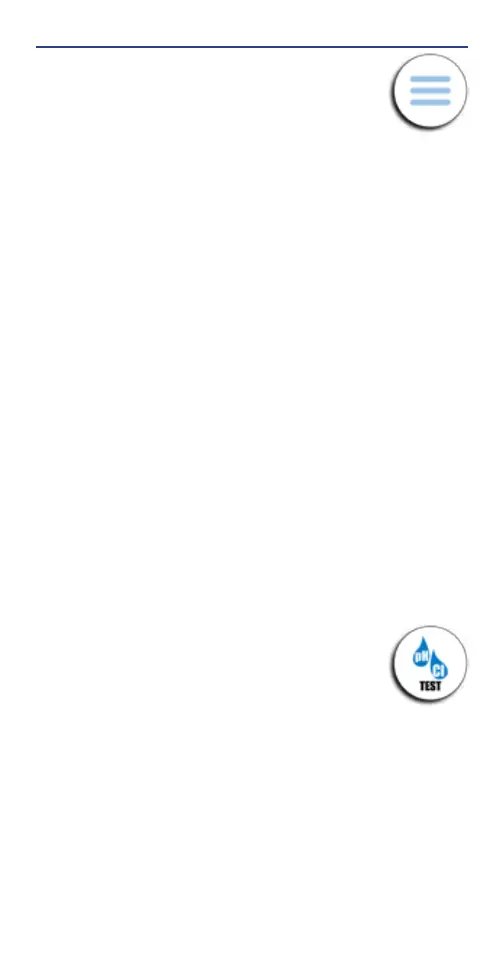11
Sensafe.com
MENU
The Menu slide-out is available from any
screen within the app. The Menu
allows you
to access any of the app’s features with ease.
HOW TO CHANGE THE TIMEOUT DURATION
The timeout setting is used to turn off the eXact iDip
®
Smart
Photometer. The default setting is 3 minutes, however this
can be adjusted. To do this, tap 'Settings' in the Menu
slide-out
and tap either '+' or '–'.
Note: You may need to change the Auto-Lock time on your
smart device to allow for testing time (instructions will vary for
phone or tablet make/model)
HOW TO VIEW YOUR GPS LOCATION
ln the Settings screen you can view your current GPS
coordinates and/or refresh your current location coordinates.
In order to take advantage of the GPS feature, make sure to
allow eXact iDip app to access your location.
ABOUT
Access the End-User License Agreement and contact
information to reach our ofces in the USA and Europe from
the About section, located in the Menu slide-out.
Located in the About section you can nd the version of the
app you are running. Be sure to check for updates and install
the latest version before running a test as we are constantly
updating and adding more features to the app!
FAQS
Here you will nd videos, downloads, links, and answers to
the most frequently asked questions.
TEST
You can utilize two different testing methods
under Test: Manual Entry or Bluetooth Device.
BLUETOOTH TEST
Tests will be performed with your eXact iDip
®
Smart
Photometer using the
STANDARD STRIP METHOD
(page 18),
STANDARD LIQuID METHOD
(page 19),
NON-STANDARD METHODS
, or
AuTO-CALCuLATE METHODS
(pages 20-21) test procedure.
MANUAL TEST
This feature allows you to utilize other testing methods and
manually enter your results into the app. Begin by selecting
'Test', 'Manual Entry', and select your desired test. Enter the
value obtained. Once nished, tap 'SAVE' at the top left. If the
test you need to enter is not available on the list, tap 'Custom*'.
Enter the type of test that was run, the value obtained, and the
unit of measure used. Then, tap 'SAVE' at the top left.
USING THE IDIP
®
APP
