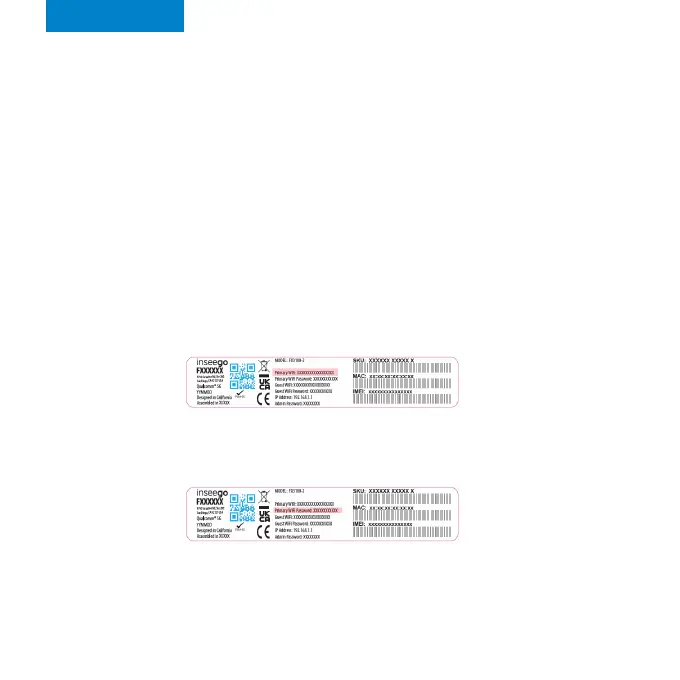English
Connecting to a wireless device
To wirelessly connect a Wi-Fi-capable device (such as a PC, laptop, tablet,
or phone) to your FX3100 for the first time:
1. Make sure the FX3100 is powered on and the indicator LED is blue
or green.
2. On the device you want to connect to the internet, open the
Wi-Fi settings or application and in the displayed list of available
networks, find the Primary Wi-Fi network name printed on the
bottom of your FX3100.
3. Click Connect or otherwise select the network name.
4. When prompted, enter the Primary Wi-Fi password printed on
the bottom of the router.
You can change the default name or password to something easier to
remember (see “Monitoring and managing your FX3100”).
Your Wi-Fi–capable device is now connected to the internet.
• Follow instructions within the Inseego Mobile app to connect to the
FX3100 and perform a location survey to identify the ideal location
for your FX3100.
