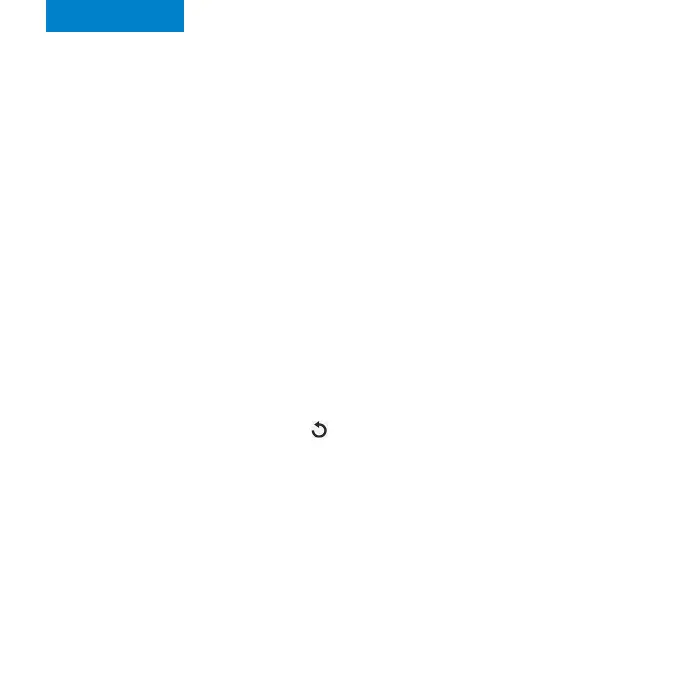English
Restoring factory settings
To restore factory settings, follow these steps:
NOTE: The first time you perform a factory reset, it may take over two minutes for your FX3100 to restart.
Monitoring and managing your FX3100
You can use the following options to monitor and manage your FX3100:
Inseego Mobile app - Use the same mobile app you used to install
your FX3100 to perform basic device monitoring and management.
FX3100 Admin web UI - Access the web UI at http://192.168.1.1 or
http://fx3100.com for a full set of device management features.
1. Verify that your FX3100 is powered on.
2. Locate the reset opening on the back of your router.
3. Press the recessed button for about five seconds until the device
resets. The LED blinks white, then turns red. When it is green or
blue, your FX3100 is ready.
NOTE: Passwords for WiFi and the Admin web UI are printed on the label of your device. We strongly
recommend that you change your password before using your FX3100
NOTE: When performing a factory reset, any changes made to settings will be lost.
