AAA
+
AAA
+
AUDIO/VIDEO OUT
!
M4 screws (12 mm length)
QUICK SETUP GUIDE
22" 1080p
60Hz LED TV
NS22D510NA19
FEATURES
B
Your TV has four VESA mounting holes on the back. If you attach a wall-mount bracket to the
back of your TV, the bracket must be securely attached, using all four holes. If you do not
use all four mounting holes, your TV may fall and cause property damage or personal injury.
See the documentation that came with your wall-mount for complete mounting instructions.
A
1
START HERE
How do I attach the stand to my TV? (not for wall mounting)
You’ll need: Soft surface and Phillips screwdriver
A Place your TV face-down on a cushioned, clean surface.
B Align the screw holes on the TV stands with the holes on the bottom of your TV, then secure
each stand to your TV with two of the provided screws.
WALL MOUNT
How do I prepare my TV for wall mounting? (not for use with a TV stand)
You’ll need: Soft surface and Phillips screwdriver
OR
Before you mount your TV, make sure that:
• You remove the stands.
• The bracket supports the weight of your TV.
A Carefully place your TV face-down on a cushioned, clean surface.
B See the instructions that came with your wall mount for more information
about how to correctly mount your TV.
Note: Images do not necessarily represent the exact design of your television.
2
MAKING CONNECTIONS
How do I watch TV (cable, satellite, or antenna) or connect a device, such as a DVD or Blu-ray player,
game console, or tablet?
HDMI (BEST)
Best video quality
AV (GOOD)
COAXIAL (GOOD)
Multi-purpose jacks: You can plug any device that uses HDMI into any HDMI jack.
However, certain devices must be connected to the HDMI 1(ARC) jack. See the instructions
that came with your ARC device for more information.
Before using your new product, please read these instructions to prevent any damage.
INCLUDED ACCESSORIES
Remote control and two AAA batteries
TV stands
M4 screws (12 mm length) (4 pcs.)
FIND YOUR USER GUIDE ONLINE!
1 Go to www.insigniaproducts.com.
2 Use the search bar to nd NS-22D510NA19
3 Select Support & Downloads.
4 Next to User Guide, select the language you want.
STOP
Do not plug your power cord in until all
other devices have been connected.
WHICH CABLES DO YOU HAVE?
G
AM
E
A
SP
E
C
T
C
C
A
C
C
Power indicator
Remote control sensor
VESA Mounting Pattern
VESA mount (mm): 100 × 100 – M4 type screws*
* minimum 10mm/maximum 12mm









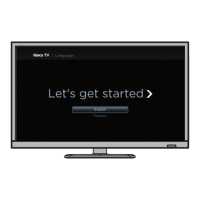


