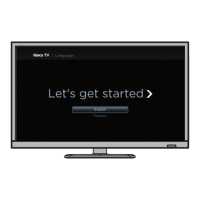What to do if my Insignia NS-29D310NA15 is playing the audio from a connected device but is not displaying the video?
- MMiranda CampbellSep 14, 2025
If your Insignia LED TV is playing audio from a connected device but not displaying video: * Make sure that the cables are securely connected. * Make sure that you are using an MHL cable. * Try adjusting the picture settings on your TV. * Some Apps may not work on your TV, depending on how the App developer programmed the App.