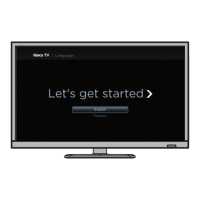10
Insignia 29" LED TV
www.insigniaproducts.com
Left side jacks
# Item Description
1 USB
Connect a USB flash drive to this
jack to view compatible JPEG
picture files. For more information,
see “Connecting a USB flash drive”
on page 31 and “Using a USB flash
drive” on page 49.
2
AUDIO OUT/
Connect headphones, a sound bar,
analog speaker system, or a home
theater system to this jack to listen
to TV audio through external
speakers. For more information, see
“Analog audio” on page 34.
3
PC/DVI
AUDIO IN
Connect the audio for a computer
to this jack. For more information
see “VGA (good)” on page 30.
OR
Connect the audio for a DVI device
to this jack. For more information
see, “DVI (same as HDMI but
requires an audio connection)” on
pages 15 or 29.
4
VGA
Connect the video for a computer
to this jack. For more information,
see “VGA (good)” on page 30.
5
HDMI1
(ARC/DVI)
Connect an HDMI device to this
jack. For more information, see
“HDMI (best)” on pages 14, 20, 25,
or 28.
OR
Connect the video for a DVI device
to this jack. For more information,
see “DVI (same as HDMI but requires
an audio connection)” on pages 15
or 29.
OR
Connect an ARC-enabled home
theater receiver to this jack.
6
HDMI2(MHL)
Connect an HDMI device to this
jack. For more information, see
“HDMI (best)” on pages 14, 20, 25,
or 28.
OR
Connect an MHL-enabled device,
such as a cell phone or Roku
Streaming Stick®, to this jack to view
your device’s screen on your TV.
For more information about MHL,
see “Connecting an MHL-enabled
device” on page 24 and “Using an
MHL-enabled device” on page 44.
For more information about Roku,
see “Connecting a Roku Streaming
Stick” on page 23 and “Using a Roku
Streaming Stick” on page 43.

