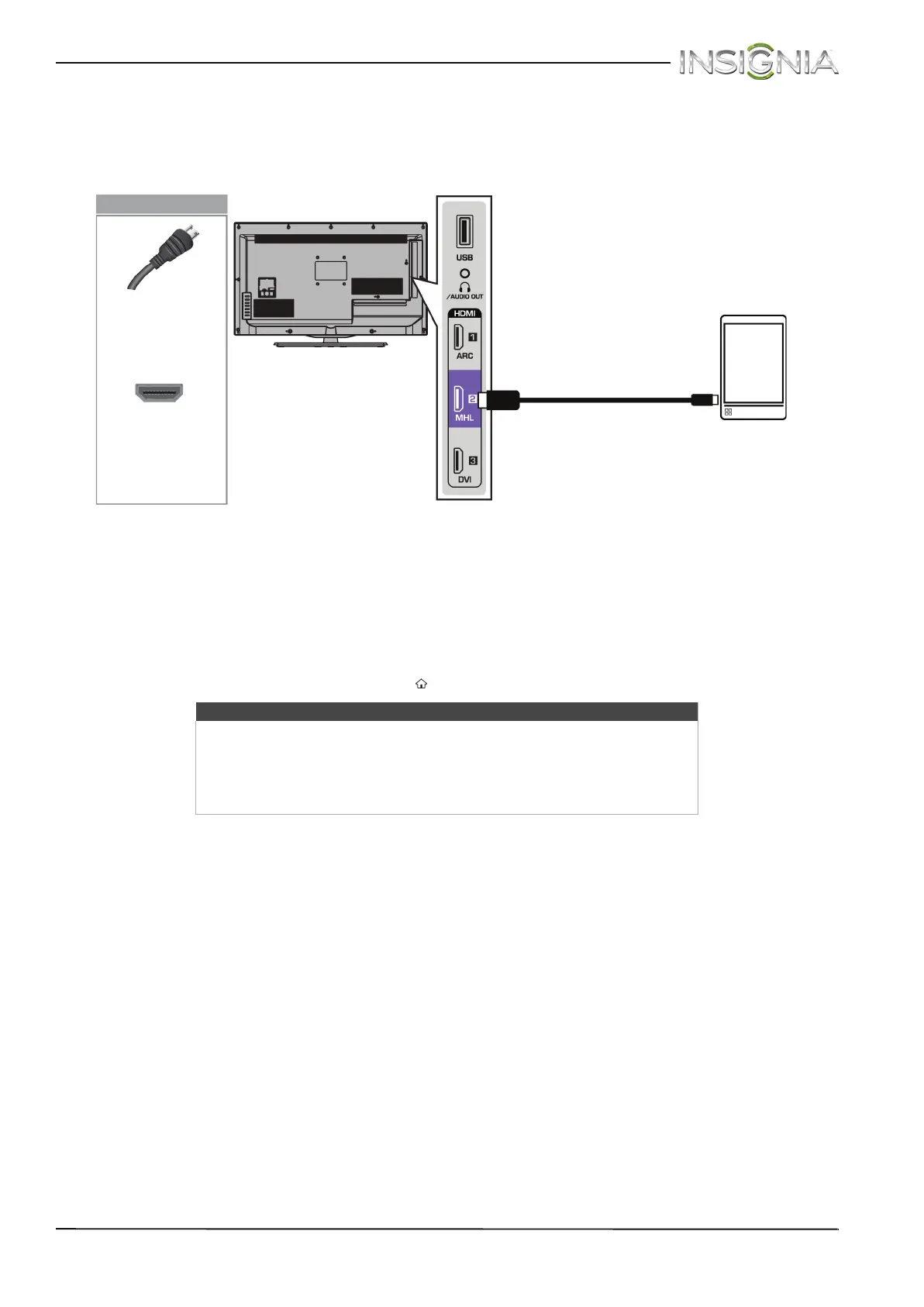22
Insignia 32" LED TV
www.insigniaproducts.com
Connecting an MHL-enabled device
You can connect an MHL-enabled device, such as a cell phone or Roku Streaming Stick™, and view your device’s
screen on your TV.
To connect an MHL-enabled device:
1 Connect an HDMI-MHL adapter (not provided) to one end of an HDMI cable (not provided), then connect the
adapter to the micro USB port on the MHL-enabled device.
2 Connect the other end of the cable to the HDMI 2/MHL jack on the side of your TV.
3 Turn on the MHL-enabled device.
4 If your TV is turned on, press ENTER when a message appears. Your MHL-enabled device’s menu opens.
OR
If your TV is turned off, turn on your TV. Press (home). Your MHL-enabled device’s menu opens.
Notes
You can also switch to MHL mode by:
• Pressing INPUT and selecting HDMI 2 (MHL/ACC)
• Pressing MENU and selecting MHL/ACC
For instructions on using your MHL-enabled device, see “Using an
MHL-enabled device or Roku Streaming Stick” on page 62.
MHL cable
Side of TV
MHL-enabled
device
On your TV
HDMI cable
conntecor
HDMI 2/MHL
jack
