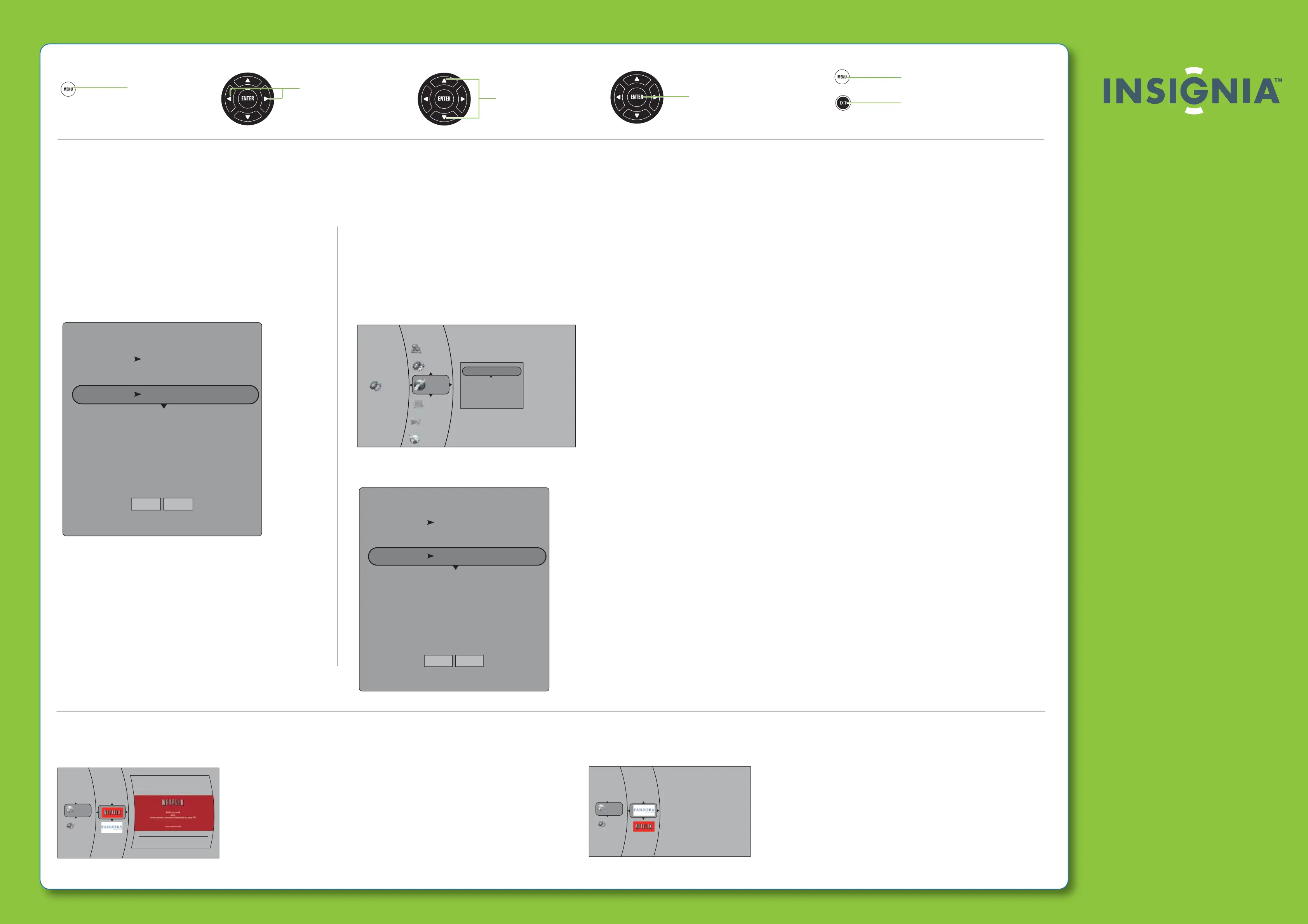32" LCD TV/Blu-ray Combo, 1080p I QUICK SETUP GUIDE I NS-32LB451A11
Press to open the
on-screen menu
Press to return to the previous
menu.
Press to close the menu.
Press to select menus, to adjust
selected items, or to move the
on-screen cursor left or right.
Press to select menu items.
Press to conrm a selection or
to enter a sub menu.
Two-year limited warranty
See your User Guide or visit
www.insigniaproducts.com for details.
Need additional help?
See your User Guide! This comprehensive
guide includes everything from basic
how-to steps to more advanced features.
Check out our online community forum at
www.insigniaproducts.com for helpful
information from other Insignia TV owners.
We’re here for you
www.insigniaproducts.com
For customer service, call:
877-467-4289 (U.S./Canada markets)
01 800-926-3000 (Mexico market)
Distributed by Best Buy Purchasing, LLC
7601 Penn Avenue South, Richeld, MN USA
55423-3645
Best Buy Imports, S. de R.L. de C.V. Av. Santa Fe 485,
Segundo Piso, Colonia Cruz Manca, Programa Parcial de
Desarrollo Santa Fe, Delegación Cuajimalpa, Distrito
Federal, México 05349
RFC#BBI0802114Q2
© 2010 BBY Solutions, Inc.
All rights reserved. INSIGNIA is a trademark of BBY
Solutions, Inc. Registered in some countries. All other
products and brand names are trademarks of their
respective owners.
ENGLISH 10-0372
Navigating menus with your remote control
Registering your TV/Blu-ray combo with Netix
To register your TV/Blu-ray combo with Netix:
1 Press INPUT, press ▲ or ▼to highlight BLU-RAY, then press
ENTER. The Settings menu opens.
2 Press ▲ or ▼ to highlight Connected, then press ENTER.
The Connected screen opens.
3 Press ▲ or ▼to highlight NETFLIX, then press ENTER.
A message asks “Are you a member of Netix?”.
4 Press ▲ or ▼to highlight Yes, then press ENTER.
5 Follow the on-screen instructions to activate your TV/Blu-ray combo, and
link it to your Netix account. Your TV/Blu-ray combo will be registered, and you
can begin enjoying movies from Netix.
Conguring a wired Internet connection
To congure a wired Internet connection:
1 Press ENTER. The Settings menu opens.
2 Press
▲or▼
to highlight Network, then press ENTER.
The Network menu opens.
3 Press
▲or▼
to highlight Wired, then press ENTER.
The IP Settings screen opens.
4 Press
▲or▼
to highlight IP Mode, then press ENTER.
5 Press
▲or▼
to highlight an IP mode, then press ENTER. You can select:
• O—Disables the network interface.
• Manual—Lets you manually congure network settings, such as IP address,
subnet mask, and gateway settings
• Dynamic—Uses DHCP to automatically obtain an IP address.
6 Press
▲or▼
to highlight Apply, then press ENTER. To cancel manual setup,
select Cancel, then press ENTER.
7 Press
◄
to go to the previous menu. You are ready to access the Internet.
Subnet Mask
Secondary DNS 0.0.0.0
Primary DNS 0.0.0.0
Gateway 0.0.0.0
0.0.0.0
IP Address 0.0.0.0
MAC Address 00:22:84:08:1c:b3
IP Settings
Link Status Link Down
Apply Cancel
IP Mode Dynamic
Conguring a wireless Internet connection
To congure a wireless Internet connection:
1 Press ENTER. The Settings menu opens.
2 Press
▲or▼
to highlight Network, then press ENTER. The Network menu
opens.
3 Press
▲or▼
to highlight Wireless, then press ENTER. The list of wireless
options opens.
4 Press
▲or▼
to highlight IP Settings, then press ENTER. The IP Settings
screen opens.
Connecting to the Internet to download BD-Live content
Your TV/Blu-ray combo has an Ethernet jack and a built-in Wi-Fi antenna. You can connect to the
Internet using a:
Wired connection (Ehternet jack)
Wireless connection (Wi-Fi antenna)
Settings
Audio
Language
Display
System
Parental
Network
WiFi Protected Setup (WPS)
IP Settings
Manual
Network List
Subnet Mask
Secondary DNS 0.0.0.0
Primary DNS 0.0.0.0
Gateway 0.0.0.0
0.0.0.0
IP Address 0.0.0.0
MAC Address 00:22:84:08:1c:b3
IP Settings
Link Status Link Down
Apply Cancel
IP Mode Dynamic
5 Press
▲or▼
to highlight IP Mode, then press ENTER.
6 Press
▲or▼
to highlight an IP mode, then press ENTER. You can select:
• O—Disables the network interface.
• Manual—Lets you manually congure network settings, such as IP address, subnet mask, and gateway settings
• Dynamic—Uses DHCP to automatically obtain an IP address.
7 Press
▲or▼
to highlight Apply, then press ENTER. To cancel manual setup, select Cancel, then press ENTER.
8 Press
◄
to go to the previous menu. The method you use to connect to a wireless network depends on the network
type. For information about how to connect to a wireless network and access the Internet, see your User Guide.
Netflix
Settings
Connected
Registering your TV/Blu-ray combo with Pandora
To register your TV/Blu-ray combo with Pandora:
1 Press INPUT, press
▲ or ▼
to highlight BLU-RAY,
then press ENTER. The Settings menu opens.
2 Press
▲ or ▼
to highlight Connected, then press ENTER.
The Connected menu opens
3 Press
▲ or ▼
to highlight Pandora, then press ENTER.
Then follow the on-screen instructions to operate.
Settings
Connected
