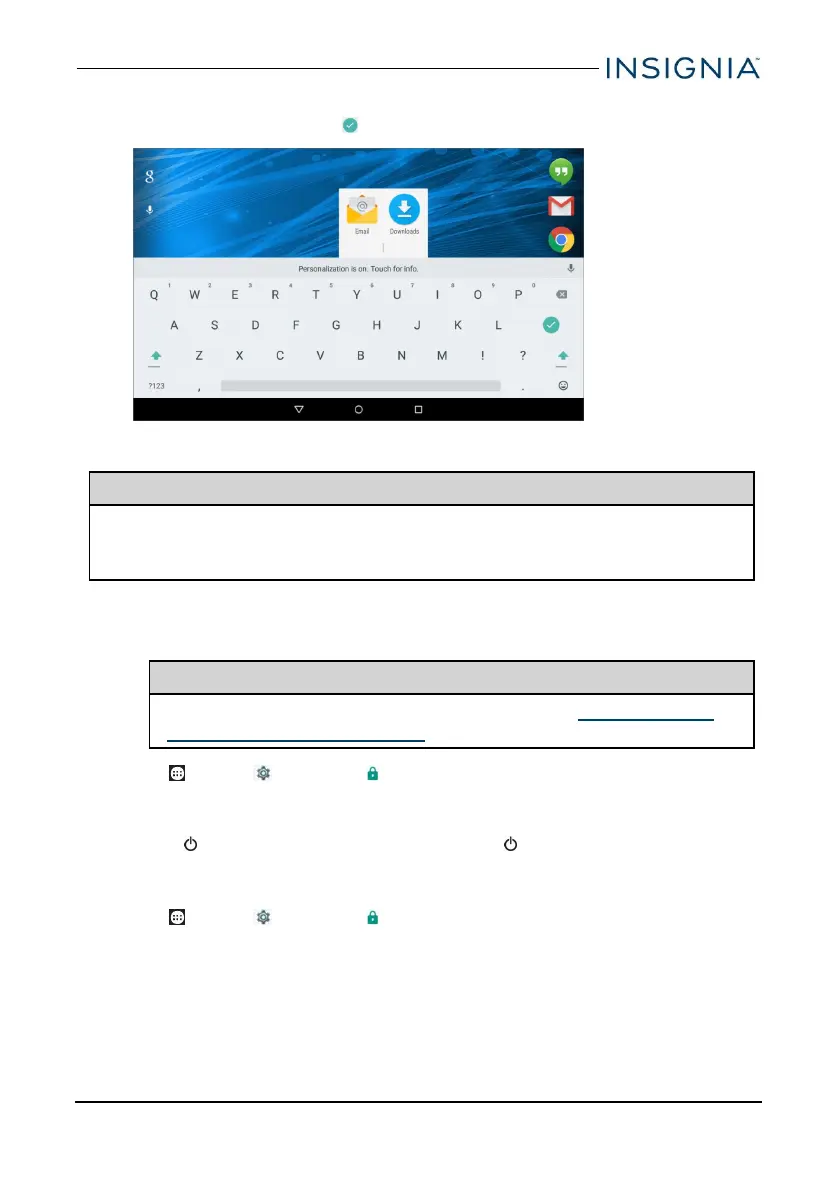3. Tap the folder to open it, then tap Unnamed Folder to open the keyboard
and name the folder. Tap when finished.
4. To add more items, drag them into the folder.
Note
To remove apps from a folder, open the folder, touch and hold the app, then
drag it back to the home screen. The folder is deleted when only one app is
left inside.
CUSTOMIZE THE LOCK SCREEN
Add owner info
Tip
For information on changing your screen lock, see Set and use the
screen lock (on the next page).
1. Tap Apps > Settings > Security > Owner info.
2. Tap the check box next to Show owner info on lock screen, then type the text
you want to display on the lock screen.
3. Press to put your tablet to sleep, then press again to wake it up. The lock
screen opens and your text is displayed.
Remove owner info
1. Tap Apps > Settings > Security> Owner info.
2. Uncheck the box next to Show owner info on lock screen.
www.insigniaproducts.com
23
NS-P10A6100 10.1"Android™ Tablet
