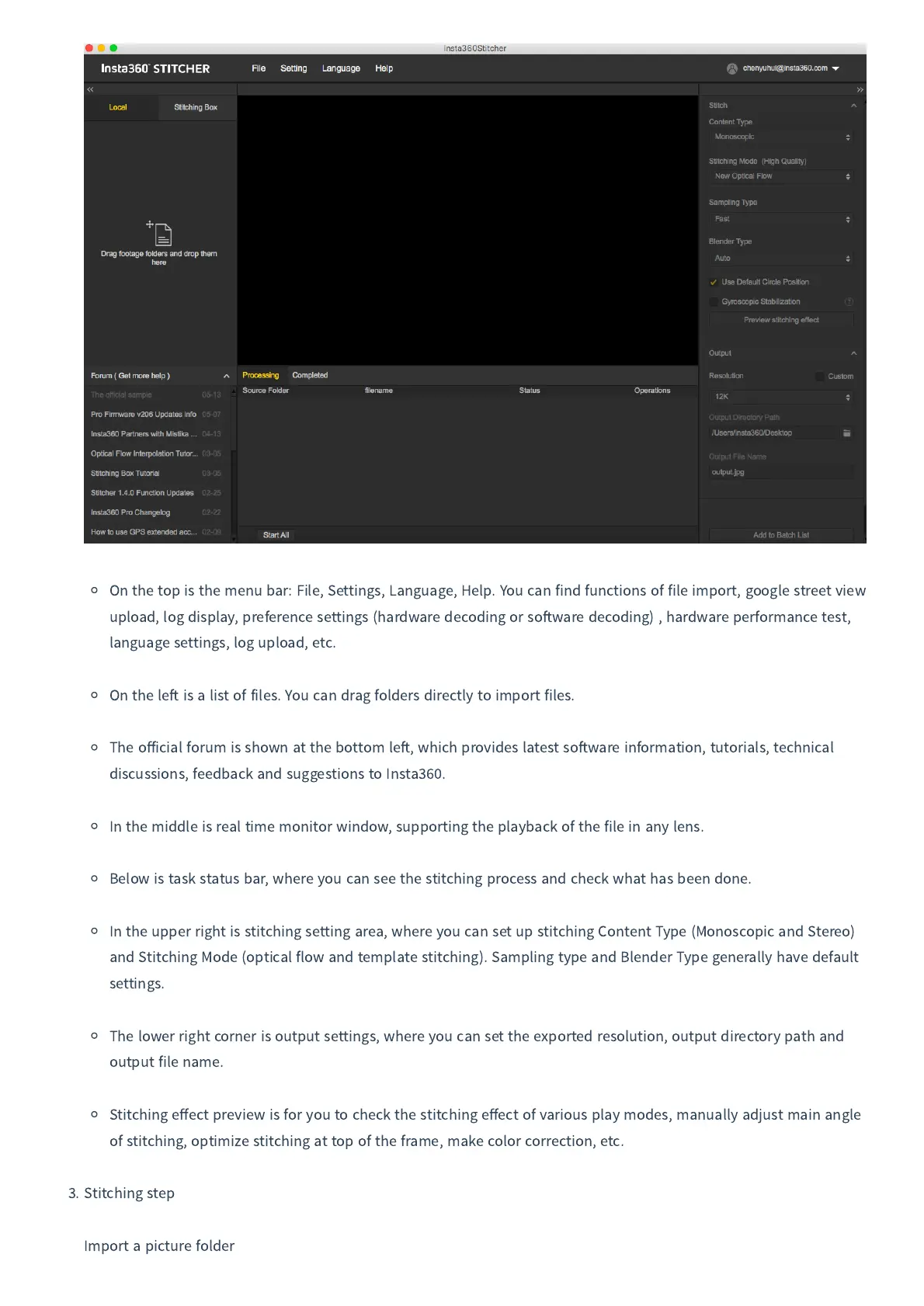On the top is the menu bar
:
File
,
Settings
,
Language
,
Help
.
You can find functions of file import
,
google street view
upload
,
log display
,
preference settings
(
hardware decoding or so
ware decoding
)
,
hardware performance test
,
language settings
,
log upload
,
etc
.
On the le
is a list of files
.
You can drag folders directly to import files
.
The o
ff
icial forum is shown at the bottom le
,
which provides latest so
ware information
,
tutorials
,
technical
discussions
,
feedback and suggestions to Insta
360.
In the middle is real time monitor window
,
supporting the playback of the file in any lens
.
Below is task status bar
,
where you can see the stitching process and check what has been done
.
In the upper right is stitching setting area
,
where you can set up stitching Content Type
(
Monoscopic and Stereo
)
and Stitching Mode
(
optical flow and template stitching
)
.
Sampling type and Blender Type generally have default
settings
.
The lower right corner is output settings
,
where you can set the exported resolution
,
output directory path and
output file name
.
Stitching e
ff
ect preview is for you to check the stitching e
ff
ect of various play modes
,
manually adjust main angle
of stitching
,
optimize stitching at top of the frame
,
make color correction
,
etc
.
3.
Stitching step
Import a picture folder