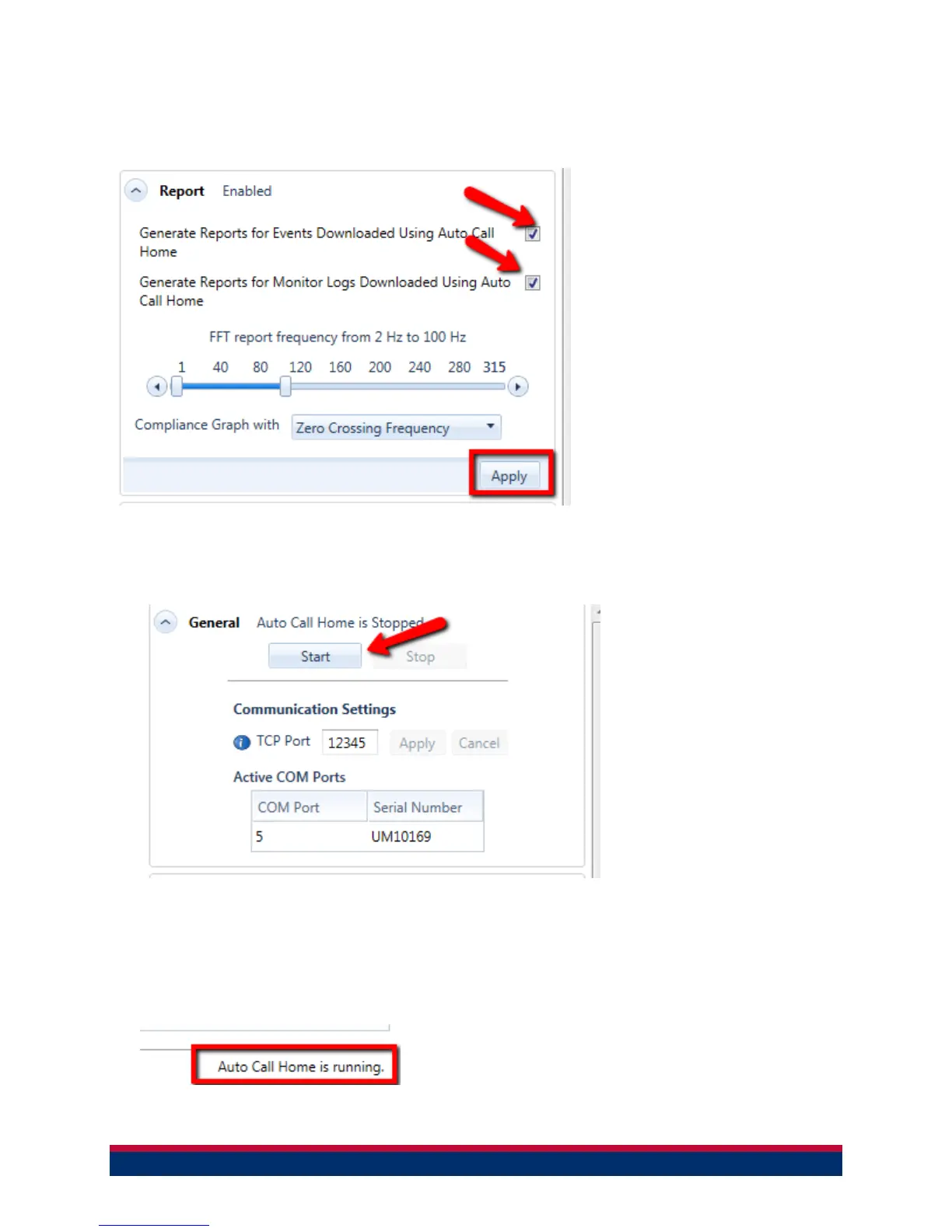7
10 Configure report options by selecting the applicable check box, then click Apply to
save. Enabling “Generate Reports for Events Downloaded Using Auto Call Home”
creates CSV, PDF, TXT, XML file formats as part of the auto call home process and
is saved to the THOR project directory where the unit is added. No way to choose
the file formats.
NOTE: All reports are post processed using this application. Measurement units selected in this report setup
override the Seismograph's settings.
11 Start Auto Call Home by clicking Start button in THOR, under the Auto Call Home
tab.
NOTE: The IP address and port number must match the address and port number set in the modem. Please see the
THOR manual for more information.
12 To put the Micromate in monitor mode, press the Start Monitor button on the unit or
click the Monitor Mode under unit details in THOR. To make sure Auto Call Home is
running, check the bottom right corner of the THOR software, it should indicate
“Auto Call Home Running”. If Auto Call Home is not running, see Step 11 above.
