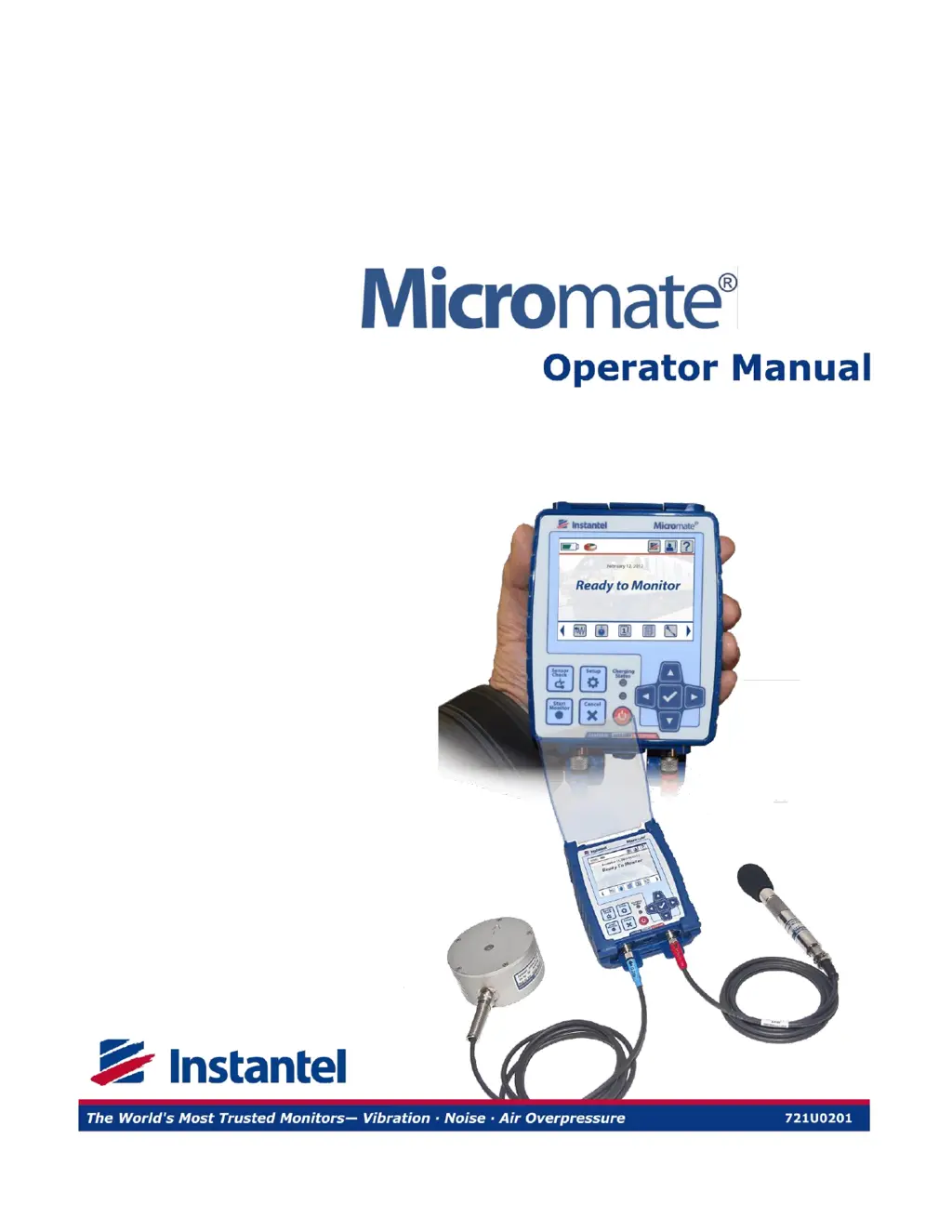What to do if Microphone fails the sensor check on Instantel Micromate Measuring Instruments?
- Wwendy18Sep 9, 2025
If the Microphone fails the sensor check on your Instantel Measuring Instruments, first, connect the microphone. If the issue persists, the microphone or microphone cable may be damaged, and you should have it checked by an authorized Instantel service facility.