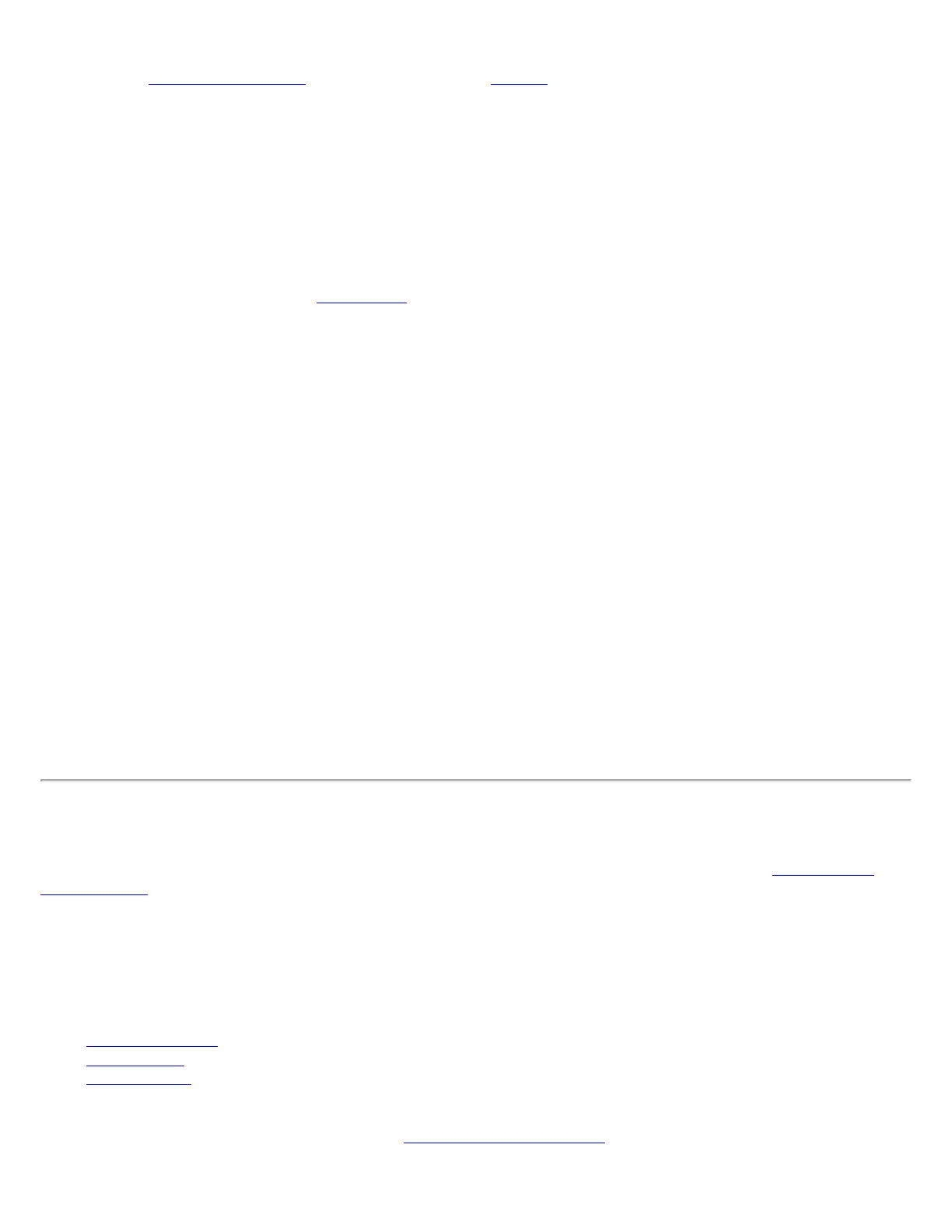If your computer has an external switch installed, use it to switch the radio on or off. See the computer manufacturer
for more information about this switch. If you have Intel PROSet/Wireless installed, the current state of the radio
displays in the
Intel PROSet/Wireless main window and on the Taskbar.
Use Intel PROSet/Wireless to Switch the Radio On or Off
From Intel PROSet/Wireless, the radio can be switched on or off. The status icon on Intel PROSet/Wireless displays the
current state of the radio.
From the Intel PROSet/Wireless main Window, click Wireless On or Wireless Off to toggle the radio on or off.
Switch the Radio On or Off from the Taskbar Icon
To switch the radio on or off, click the Taskbar icon and select Wireless On or Wireless Off.
How to use the Device Manager to Disable the Radio
The radio can be disabled (made non-functional) from the Microsoft Windows Device Manager.
NOTE: If you disabled the radio from Microsoft Windows, then you must use Microsoft Windows to turn the
radio on. You cannot use a hardware switch or Intel PROSet/Wireless to enable the radio again.
Windows XP
1. From your desktop, right-click My Computer
2. Click Properties.
3. Click Hardware.
4. Click Device Manager.
5. Double-click Network adapters.
6. Right-click the installed wireless adapter.
7. Choose Disable from the menu.
8. Click OK.
Windows Vista
1. Use Control Panel > Mobile PC > Adjust commonly used mobility settings (if you use Classic View, select
Control Panel > Power Options)
2. Click Turn Wireless Off
Install and Uninstall the Software
A Typical install includes the Wireless LAN adapter driver, the Intel PROSet/Wireless software and the Intel Wireless
Troubleshooter.
NOTE: If you plan to use Novell(R) Client(TM) for Windows, it should be installed prior to installation of the
Intel PROSet/Wireless software. If Intel PROSet/Wireless is already installed, you should remove it prior to
installation of Novell Client for Windows.
The follow features are installed during a Custom installation:
● Administrator Tool
● WMI Support
● Single Sign On Pre-logon/Common Connect to establish a wireless connection prior to user logon to Windows
To install these features, select Custom during installation. Follow the instructions below to install these features. If
Intel PROSet/Wireless is already installed, see the
post-installation instructions.
