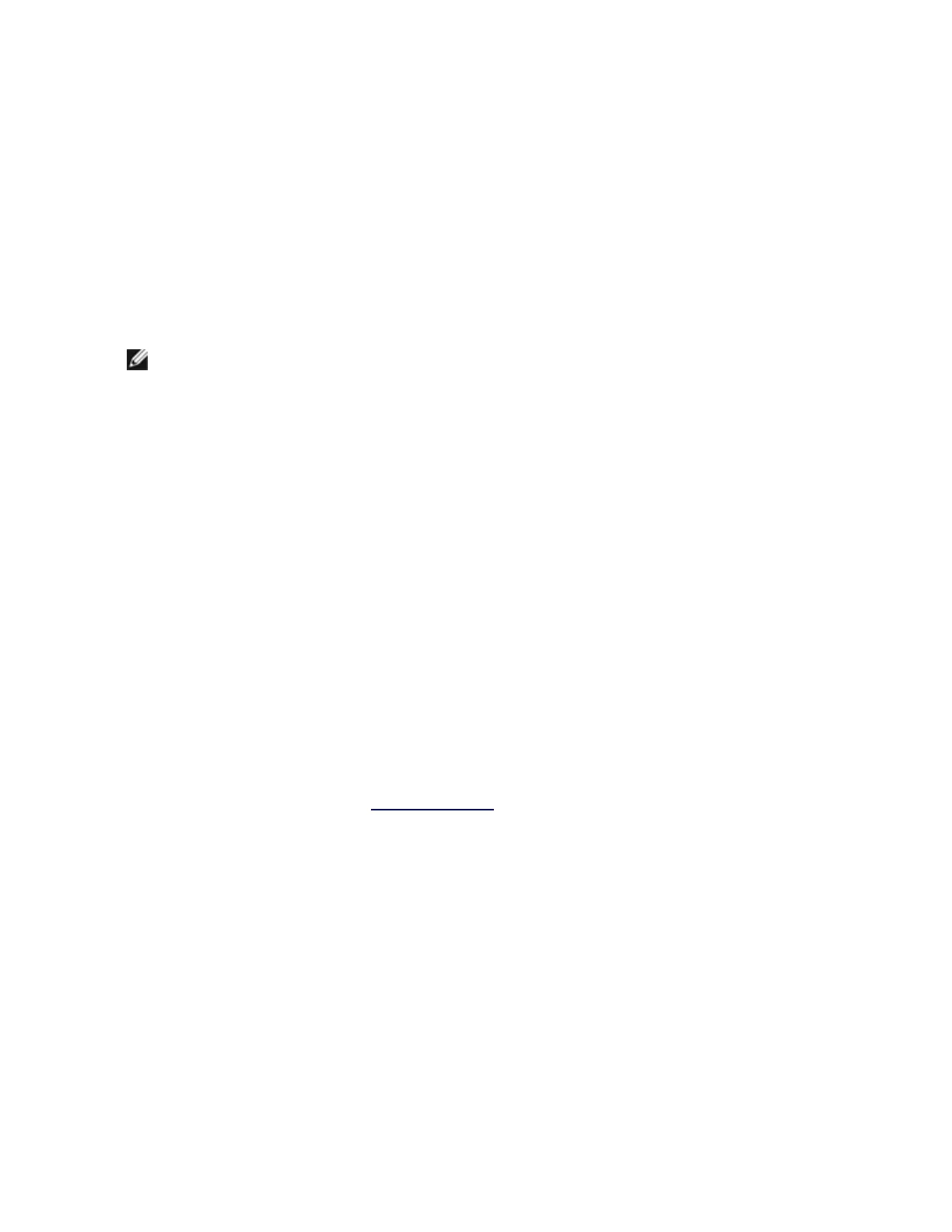DIAGS.EXE runs under MS-DOS* and later compatible operating systems. It will not run from a Windows*
Command Prompt within any version of the Microsoft Windows operating system or in any other non-MS-
DOS operating system.
This utility is designed to test hardware operation and confirm the adapter's ability to communicate with
another adapter in the same network. It is not a throughput measurement tool.
DIAGS can test the adapter whether or not there is a responder present. In order to do a thorough test,
however, you should set up a second system on the network as a responder prior to starting a test. If there are
hot keys, the letters will be highlighted.
Starting the Test Utility
NOTE: If there is an MS-DOS network driver present, such as NDIS2 or DOS-ODI, the test utility
and the network driver could become unstable. You should reboot and ensure that there are no
network drivers loaded.
1. Boot to MS-DOS.
2. Navigate to the \DOSUtilities\UserDiag directory, then type DIAGS at the prompt and press <Enter>.
The test utility program automatically scans the hardware and lists all Intel-based adapters. They are
listed in this manner:
l If you have only one network connection in your system, this screen will be bypassed.
l If you have a dual-port or quad-port adapter, each port is listed separately starting with Port A,
then Port B, etc. You can find the port information on the bracket label.
3. Select the adapter you want to test by moving the highlight and pressing <Enter>. The test utility pro-
gram displays its main menu.
View Adapter Configuration
Selecting View Adapter Configuration will bring up the adapter configuration screen. This screen describes
various properties of the adapter.
Press <F5> to view additional information on the PCI Express slot occupied by the adapter. This information
is primarily used for troubleshooting by Customer Support.
Press any key to return to Adapter Configuration.
Test Adapter Menu
Selecting Test Adapter from the Main Menu brings up the Test Menu. This menu allows you to select which
tests to perform on the adapter and configure the test options.
Begin Adapter Tests
Selecting this option brings up the test screen. While tests are being performed, a rotating spinner is shown to
indicate the application is still "alive." The results of the tests are displayed as each test is performed. If
multiple test passes are selected, the results contain a count of test failures. A list containing zeros means
that all tests have passed. Single tests will display "Passed" or "Failed" for each pass.
