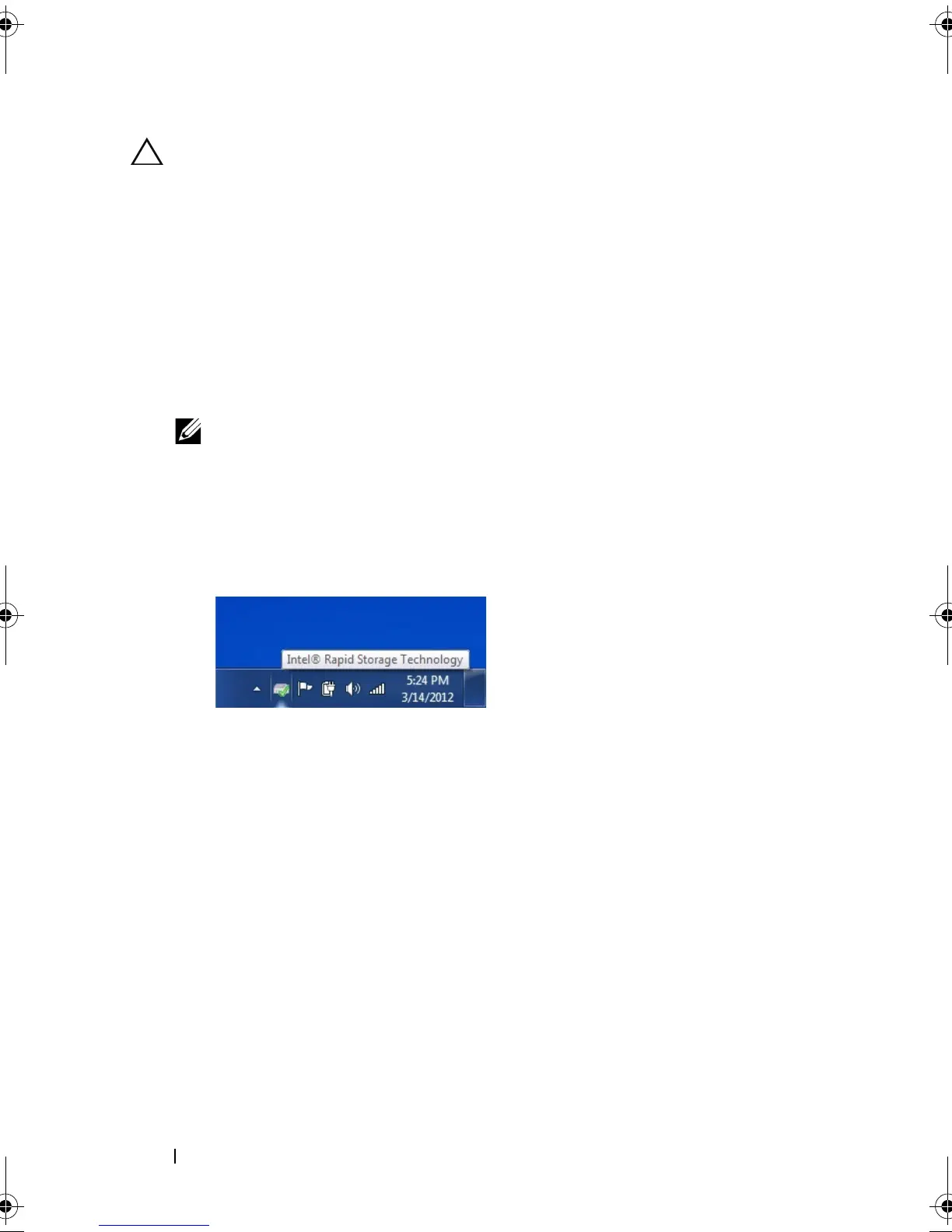12 Intel Responsiveness Technologies - Dell Setup Guide
CAUTION: Rapid Start configuration must take place AFTER Smart Response
configuration. Smart Response configuration may erase the SSD device, including
Rapid Start partition information.
1
BIOS
— Restart the system, and press
F2
, when the Dell splash screen
appears, to enter the BIOS setup menu.
a
Navigate to the "SATA Operation" mode menu, usually found under
"System Configuration" or "Advanced Settings."
b
Confirm that the system BIOS is set to RAID on mode (in some
system BIOS menus, this mode may be called
Smart Response mode
or
Rapid Start mode
).
NOTE: If the system is in AHCI or ATA mode, Smart Response cannot be configured
until the mode is changed. The procedure for changing SATA modes after Windows
installation is generally outside the scope of this document, however, "Appendix B" on
page 40provides suggested methods that may help on some systems.
2
Launch the Intel Rapid Storage Manager application from Windows
Start
>
All programs
>
Intel
>
Rapid Storage Manager
, or by double-
clicking the tray icon, which looks like this:
IRT.book Page 12 Thursday, June 21, 2012 2:25 PM
