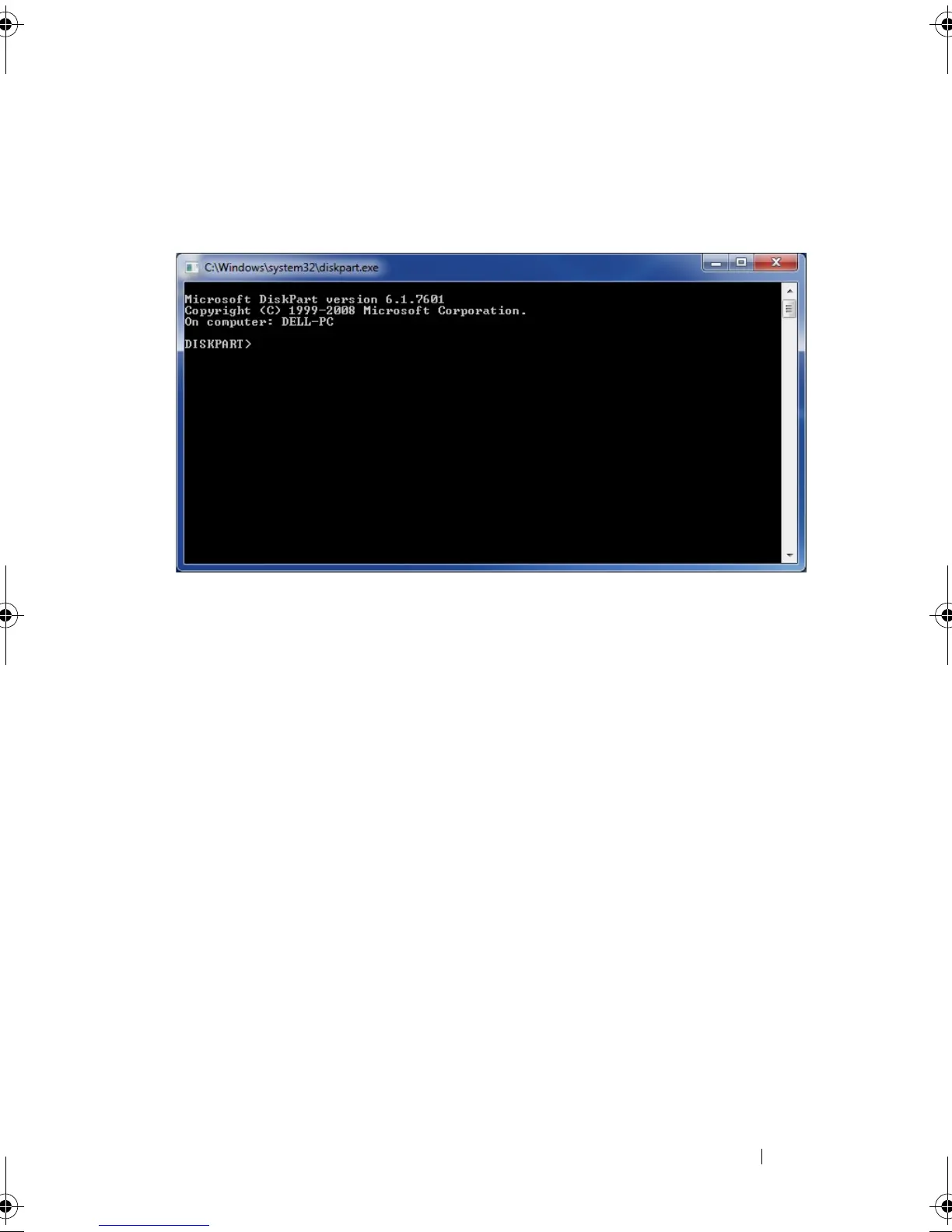Rapid Start System Configuration 25
7
A prompt may appear: "Do you want to allow the following program to
make changes to this computer?" If this appears, select
Yes
. Then, a
command window will appear.
8
Section (i) is for systems with a single SSD (no Smart Response). For
systems configured with Smart Response, skip to "ii. For systems with
Smart Response enabled" on page 28.
a
Type "list disk", and press
Enter
. This will list all available disks. Look
for a disk that has 8 GB free. In the example, the disk is labeled "disk
0".
b
Type "select disk #", where "#" should correspond to the number
listed next to the disk which was listed with of 8 GB free space in the
"Free" column, and press
Enter
.
IRT.book Page 25 Thursday, June 21, 2012 2:25 PM
