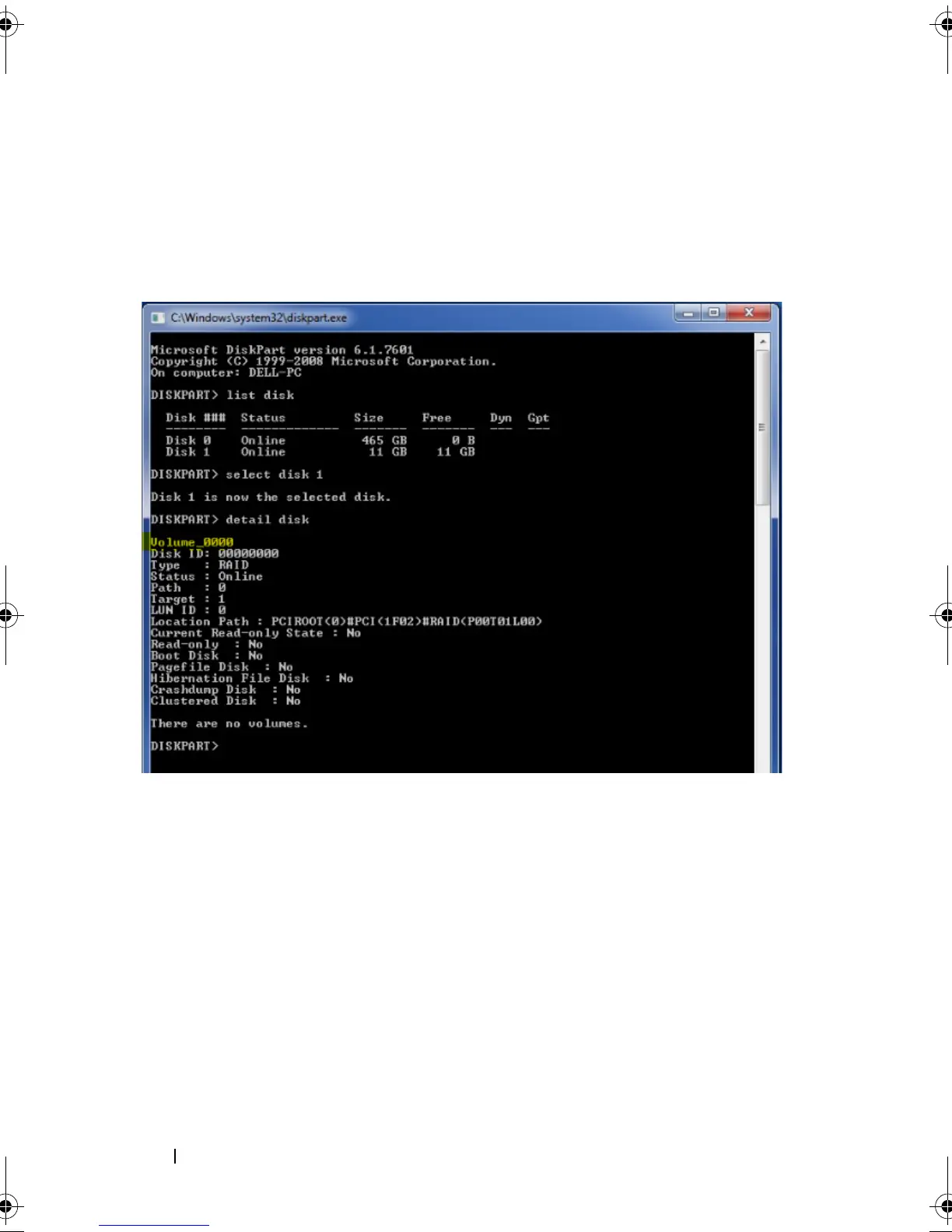30 Intel Responsiveness Technologies - Dell Setup Guide
c
Type "detail disk", and press
Enter
. The first line of the output from
this command should say "Volume_0000", which corresponds with the
default name of the spare disk space created when Smart Response
was previously enabled, as shown in this picture, highlighted yellow for
illustration purposes:
d
Type "create partition primary size=8192", and press
Enter
. This will
create an 8 GB partition in the free space on the disk selected. In the
Disk Management window, an 8 GB partition will show up with a blue
bar above it, the text will say "Raw / Healthy (Primary Partition)".
e
Type "set id=84 override", and press
Enter
. The 8 GB partition
description in the Disk Management window should change to
"Healthy (Hibernation Partition)", and the command window should
report: "DiskPart Successfully set the partition ID". The final result
should look something like this picture (the size of the unallocated
space may vary depending on the SSD or mSATA size:
IRT.book Page 30 Thursday, June 21, 2012 2:25 PM
