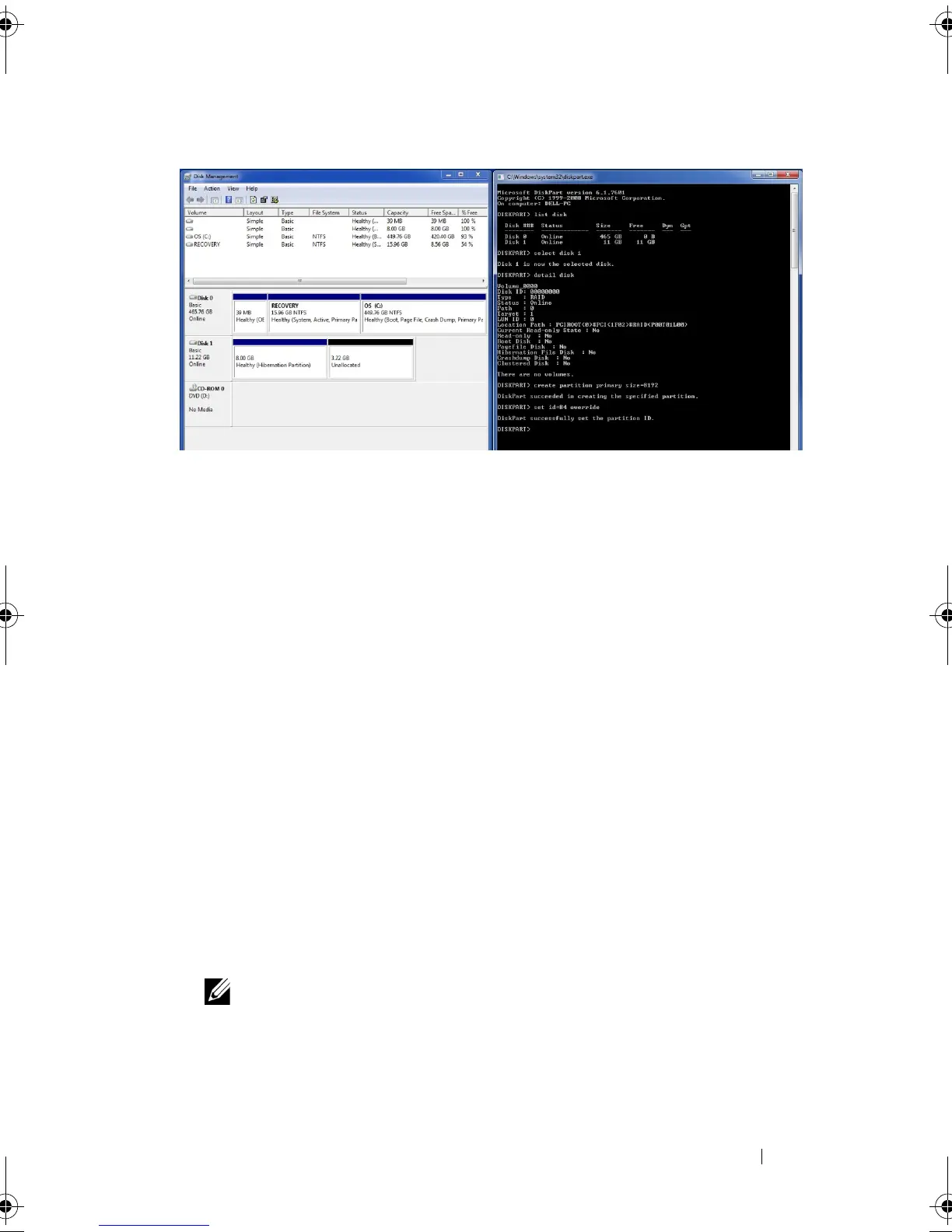Rapid Start System Configuration 31
f
Close both windows.
9
Proceed by selecting restart from the Windows start menu.
As the system
resets..
.
10
BIOS
: ....press
F2
, when the Dell splash screen appears, to enter the BIOS
setup menu:
a
Navigate to the "Performance" menu or "Advanced" BIOS menu,
depending on the system, and enable the Intel Rapid Start setting (as
described in the BIOS Menu option section of this document).
b
If Rapid Start Timer or Critical Battery settings are available, enable at
least one of these settings (either Timer or Battery).
c
Select
Apply
or
Save in the BIOS
menu, and then exit BIOS Setup.
The system should proceed to boot to Windows.
11
Windows
: Driver/application installation.
a
The driver and application package can be installed by launching the
self-extracting installer provided on support.dell.com for each
supported platform.
NOTE: If the Rapid Start feature is disabled in BIOS setup, the application and
driver installation will not be allowed.
IRT.book Page 31 Thursday, June 21, 2012 2:25 PM
