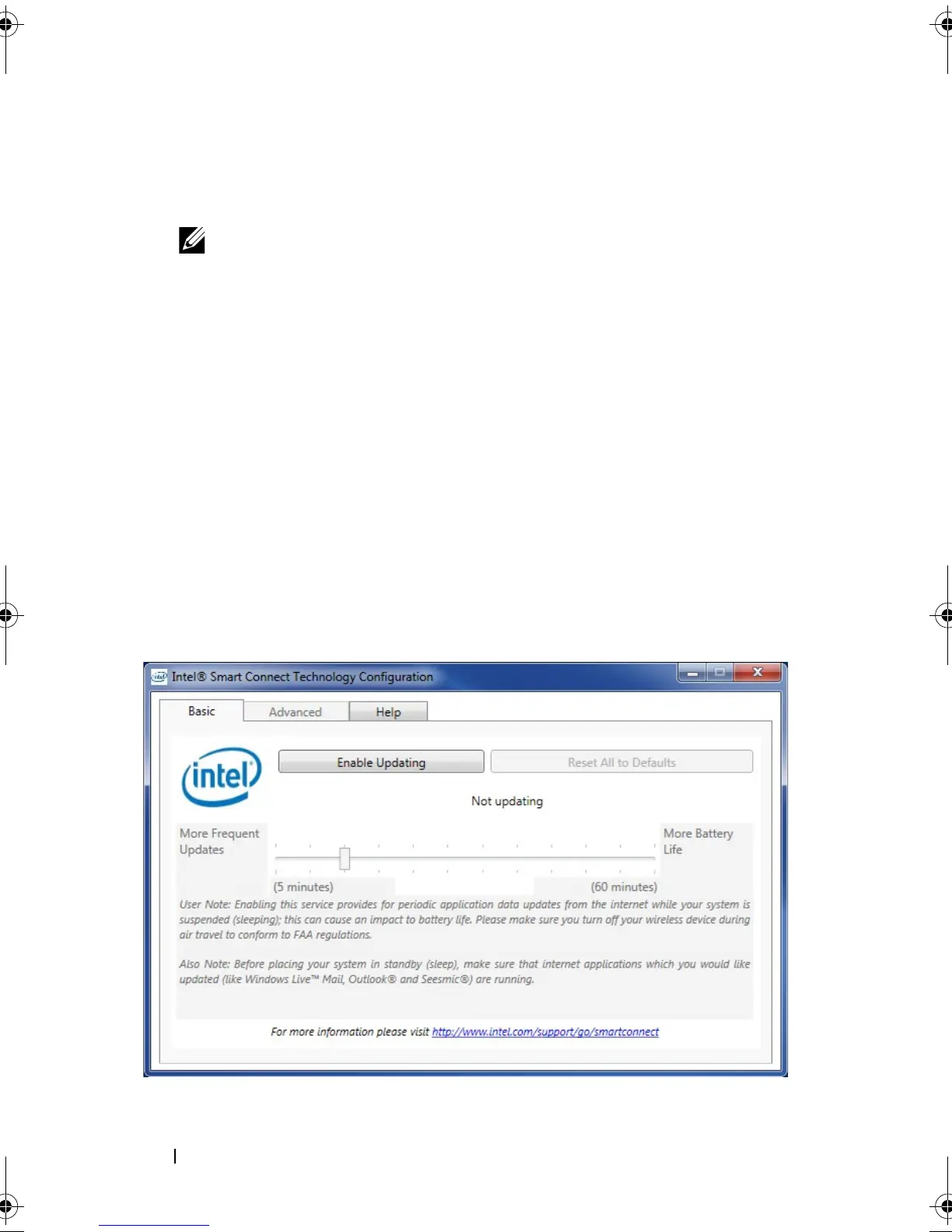36 Intel Responsiveness Technologies - Dell Setup Guide
• After installing the application, the Windows device manager in some
systems will report a device listed as "Intel (R) Smart Connect
Technology Device".
NOTE: The Smart connect BIOS setting must be enabled prior to installing the
application. If the Smart Connect feature is enabled in BIOS, and the Smart
Connect Configuration application and driver are not installed, an unknown
device may appear in the Windows device manager with the Hardware ID:
INT33A0.
Using Smart Connect
Smart Connect Configuration application:
Once installed, the Smart Connect Configuration application can be found
in the Windows start menu by navigating to Start > All Programs > Intel >
Intel Smart Connect Configuration.
•
Enable Updating button
: By default, the Smart Connect feature will be
disabled in the application. Clicking "Enable Updating" will turn on the
Smart Connect feature, allowing the system to silently update any open
email or network applications while the system is in sleep mode.
IRT.book Page 36 Thursday, June 21, 2012 2:25 PM
