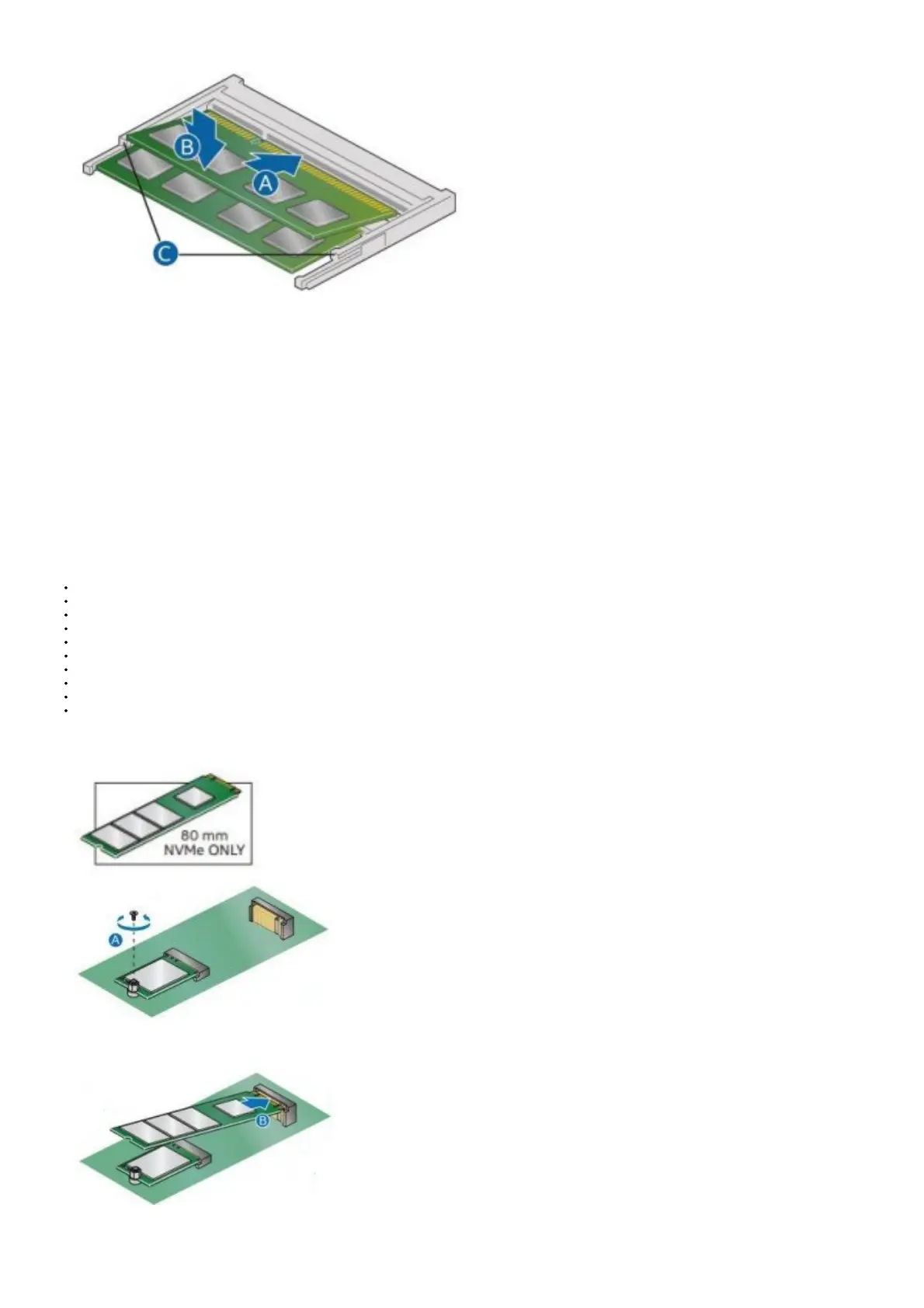1. Observe the precautions in “Before You Begin”
2. Turn off all peripheral devices connected to the computer. Turn off the computer and disconnect the AC power cord.
3. Align the small notch at the bottom edge of the SO-DIMM with the key in the socket.
4. Insert the bottom edge of the SO-DIMM into the socket.
5. When the SO-DIMM is inserted, push down on the outer edge of the SO-DIMM until the retaining clips snap into place. Make sure the clips are firmly in place.
Remove SO-DIMMs
To remove a SO-DIMM, follow these steps:
1. Observe the precautions in “Before You Begin”
2. Turn off all peripheral devices connected to the computer. Turn off the computer.
3. Remove the AC power cord from the computer.
4. Remove the computer’s cover.
5. Gently spread the retaining clips at each end of the SO-DIMM socket. The SO-DIMM pops out of the socket.
6. Hold the SO-DIMM by the edges, lift it away from the socket, and store it in an anti-static package.
7. Reinstall and reconnect any parts you removed or disconnected to reach the SO-DIMM sockets.
8. Replace the computer’s cover and reconnect the AC power cord.
Install an M.2 SSD
Intel® NUC 11 Pro Kit NUC11TN support 80mm and 42mm SSDs.
Find compatible M.2 SSDs at the Intel® Product Compatibility Tool:
Intel® NUC 11 Pro Kit NUC11TNHi3
Intel® NUC 11 Pro Kit NUC11TNHi5
Intel® NUC 11 Pro Kit NUC11TNHv5
Intel® NUC 11 Pro Kit NUC11TNHi7
Intel® NUC 11 Pro Kit NUC11TNHv7
Intel® NUC 11 Pro Kit NUC11TNHi30L
Intel® NUC 11 Pro Kit NUC11TNHi50L
Intel® NUC 11 Pro Kit NUC11TNHv50L
Intel® NUC 11 Pro Kit NUC11TNHi70L
Intel® NUC 11 Pro Kit NUC11TNHv70L
If you’re installing an 80mm M.2 SSD:
1. Remove the small silver screw from the 80mm metal standoff on the motherboard (A).
2. Align the small notch at the bottom edge of the M.2 card with the key in the connector.
3. Insert the bottom edge of the M.2 card into the connector (B).
4. Secure the card to the standoff with the small silver screw (C).
