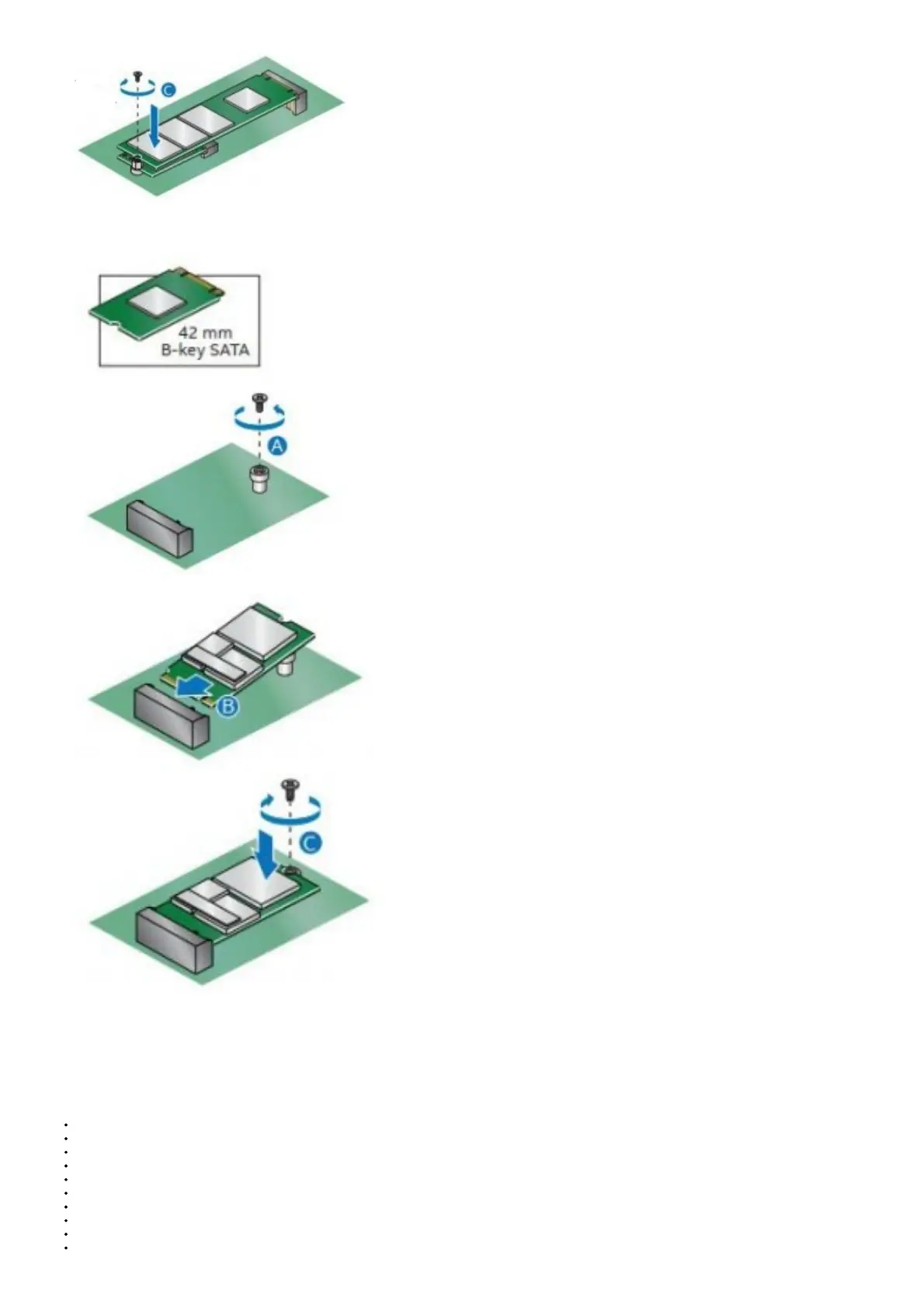If you’re installing a 42mm M.2 SSD:
1. Remove the small silver screw from the metal standoff on the motherboard (A).
2. Move the standoff (B) from the 80mm position to the 42mm position (C).
3. Align the small notch at the bottom edge of the M.2 card with the key in the connector.
4. Insert the bottom edge of the M.2 card into the connector (D).
5. Secure the card to the standoff with the small silver screw (E).
Install a 2.5-inch SSD or Hard Drive
Intel® NUC 11 Pro Kit NUC11TN support an additional 2.5″ Solid State Drive (SSD) or Hard Disk Drive (HDD).
Find compatible M.2 SSDs at the Intel® Product Compatibility Tool:
Intel® NUC 11 Pro Kit NUC11TNHi3
Intel® NUC 11 Pro Kit NUC11TNHi5
Intel® NUC 11 Pro Kit NUC11TNHv5
Intel® NUC 11 Pro Kit NUC11TNHi7
Intel® NUC 11 Pro Kit NUC11TNHv7
Intel® NUC 11 Pro Kit NUC11TNHi30L
Intel® NUC 11 Pro Kit NUC11TNHi50L
Intel® NUC 11 Pro Kit NUC11TNHv50L
Intel® NUC 11 Pro Kit NUC11TNHi70L
Intel® NUC 11 Pro Kit NUC11TNHv70L