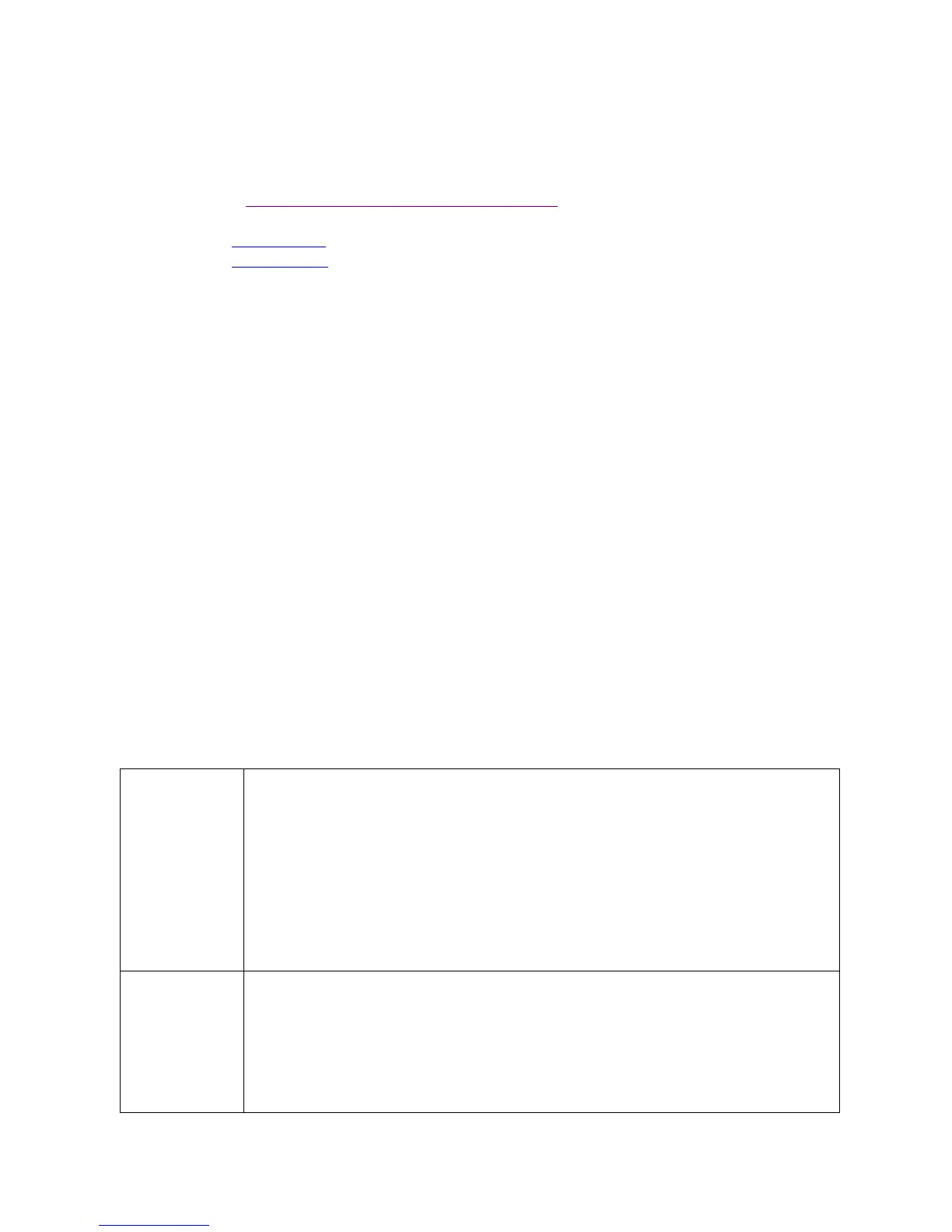User Guide for NUC7i5BNKP, NUC7i7BNKQ
11
Install the Latest Device Drivers and Software
Here are the options for keeping device drivers current:
Allow the Intel® Driver & Support Assistant (Intel® DSA) to detect out-of-date drivers
Manually download drivers, BIOS, and software from Download Center:
o NUC7i5BNKP
o NUC7i7BNKQ
The following device drivers and software are available.
• Intel® Chipset Device Software
• Intel® HD Graphics
• Intel® Management Engine
• Intel® Wireless
• Intel® Bluetooth
• Intel® Gigabit Ethernet
• Thunderbolt™ Bus (NUC7i5BNH and NUC7i7BNH only)
• Realtek* High Definition Audio
• Realtek* Card Reader
• ITE Tech* Consumer Infrared
• Intel® Rapid Storage Technology
• Intel® Software Guard Extensions
• Thunderbolt™ 3 Controller Firmware
• HDMI Firmware
Operating System Recovery
There’s a Windows recovery partition on the Intel NUC. You can use this partition to Refresh, Reset, or
Restore Windows. Here is what each of these actions do:
If your PC isn't performing as well as it once did, and you don't know why, you can
refresh your PC. This action doesn’t delete any of your personal files or change
your settings. Refresh does the following:
Files and personalization settings won’t change.
PC settings are changed back to their defaults.
Apps from the Windows Store are kept.
Apps installed from disks or websites are removed.
List of removed apps is saved on the desktop.
If you want to recycle your PC, give it away, or start over with it, you can reset it
completely. This process removes everything. Reset does the following:
All personal files and apps are removed.
PC settings are changed back to their defaults.
Windows is reinstalled.
