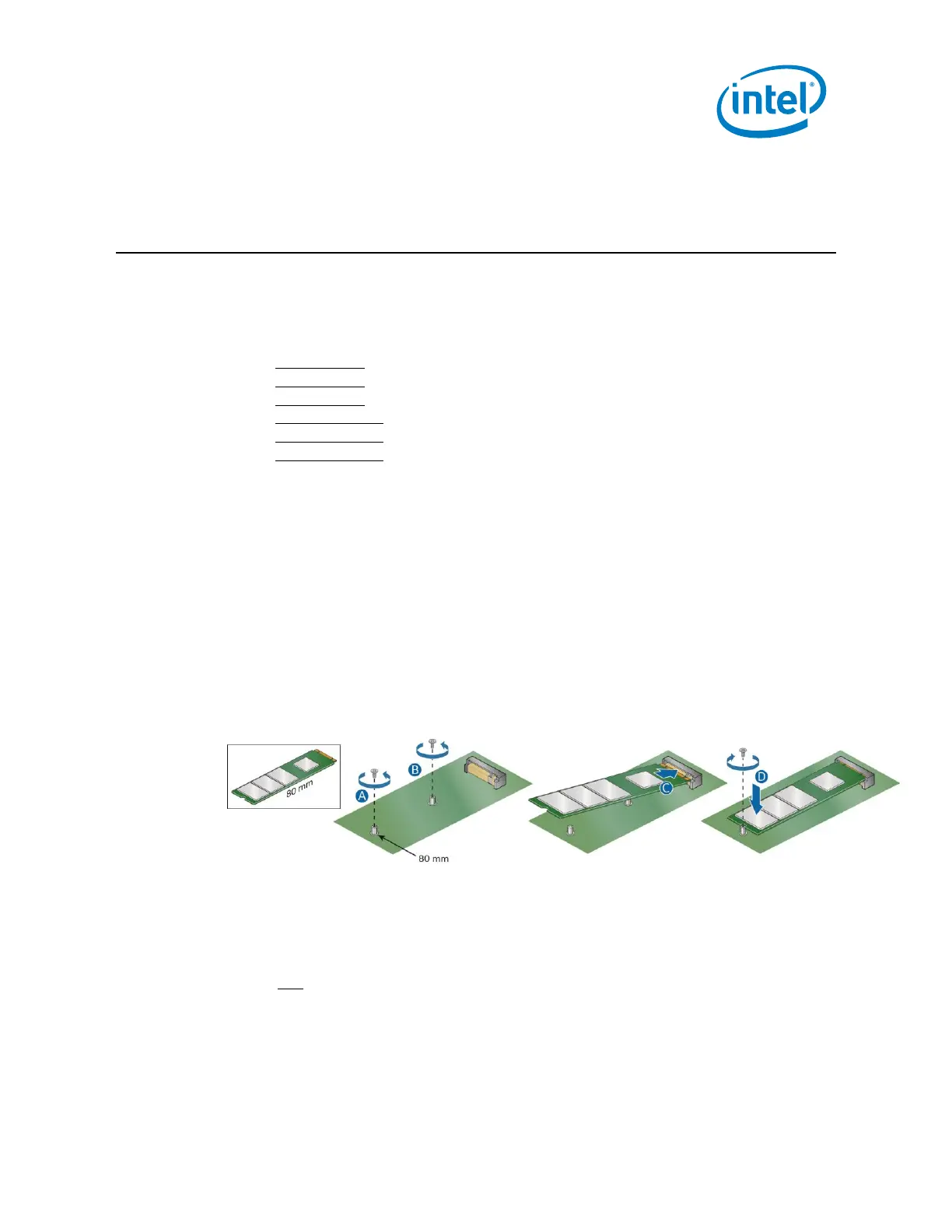10
NUC11PAHi7, NUC11PAHi5, NUC11PAHi3, NUC11PAHi70Z, NUC11PAHi50Z, NUC11PAHi30Z
User Guide – April 2022
4.0 Install an M.2 SSD or Intel® Optane™ Memory
Module
Intel NUC Kits NUC11PAHi7, NUC11PAHi5, NUC11PAHi3, NUC11PAHi70Z,
NUC11PAHi50Z, and NUC11PAHi30Z support 80mm and 42mm SSDs.
Find compatible M.2 SSDs at the Intel® Product Compatibility Tool:
• NUC11PAHi7
• NUC11PAHi5
• NUC11PAHi3
• NUC11PAHi70Z
• NUC11PAHi50Z
• NUC11PAHi30Z
If you’re installing an 80mm M.2 SSD:
1. Remove the small silver screw from the 80mm metal standoff on the
motherboard (A).
2. Align the small notch at the bottom edge of the M.2 card with the key in the
connector.
3. Insert the bottom edge of the M.2 card into the connector (B).
4. Secure the card to the standoff with the small silver screw (C).
Intel® Optane™ Memory Module installation and integration instructions are available
by this link
