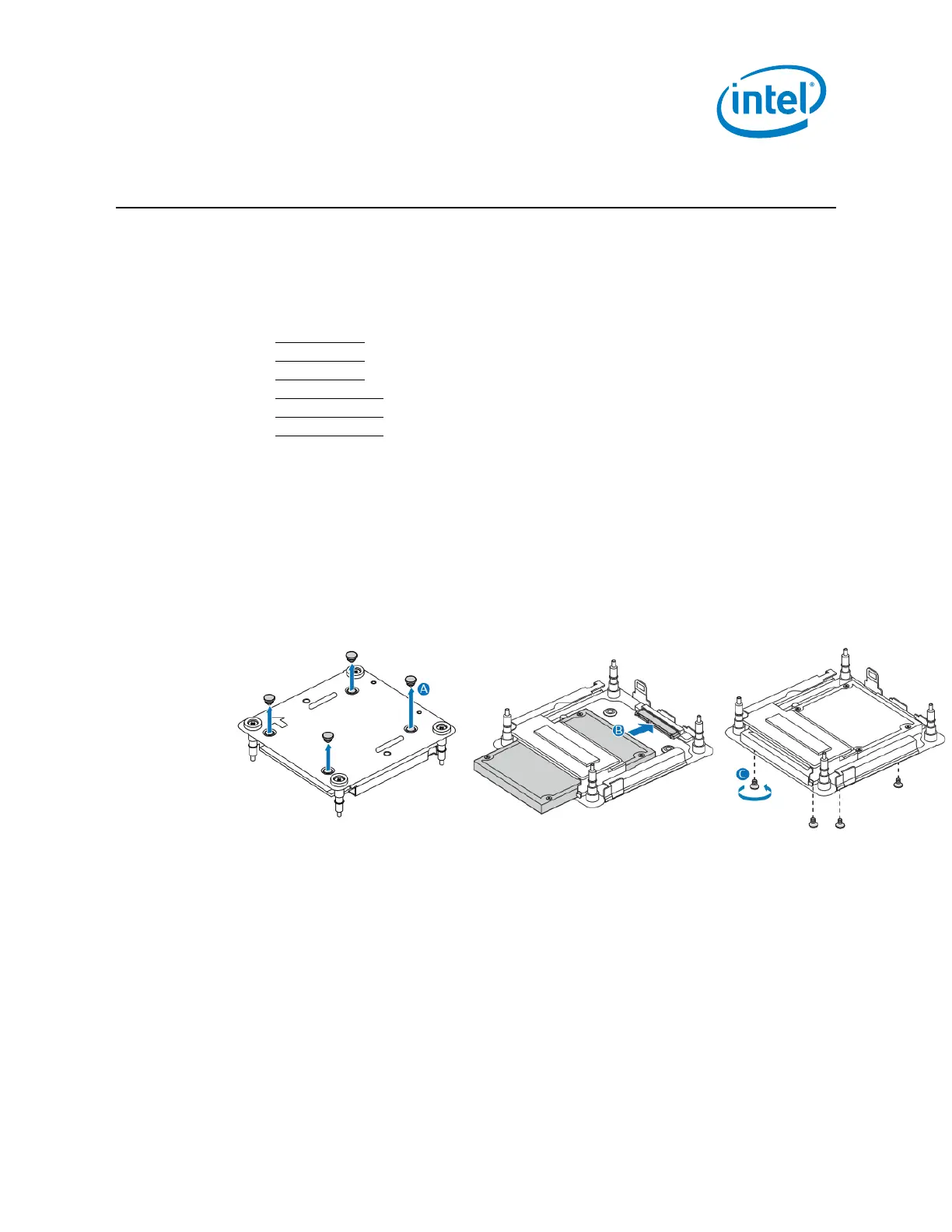12
NUC11PAHi7, NUC11PAHi5, NUC11PAHi3, NUC11PAHi70Z, NUC11PAHi50Z, NUC11PAHi30Z
User Guide – April 2022
5.0 Install a 2.5-inch SSD or Hard Drive
The Intel NUC Kits NUC11PAHi7, NUC11PAHi5, NUC11PAHi3, NUC11PAHi70Z,
NUC11PAHi50Z, NUC11PAHi30Z and support an additional 2.5” Solid State Drive
(SSD) or Hard Disk Drive (HDD).
Find compatible M.2 SSDs at the Intel® Product Compatibility Tool:
• NUC11PAHi7
• NUC11PAHi5
• NUC11PAHi3
• NUC11PAHi70Z
• NUC11PAHi50Z
• NUC11PAHi30Z
1. Slide the new 2.5” drive into the drive bay, ensuring the SATA connectors are fully
seated into the connectors of the SATA daughter card (A).
2. Secure the drive into the drive bay with the two small silver screws that were
included in the box (B). Set the drive bay bracket down inside the chassis (C).
