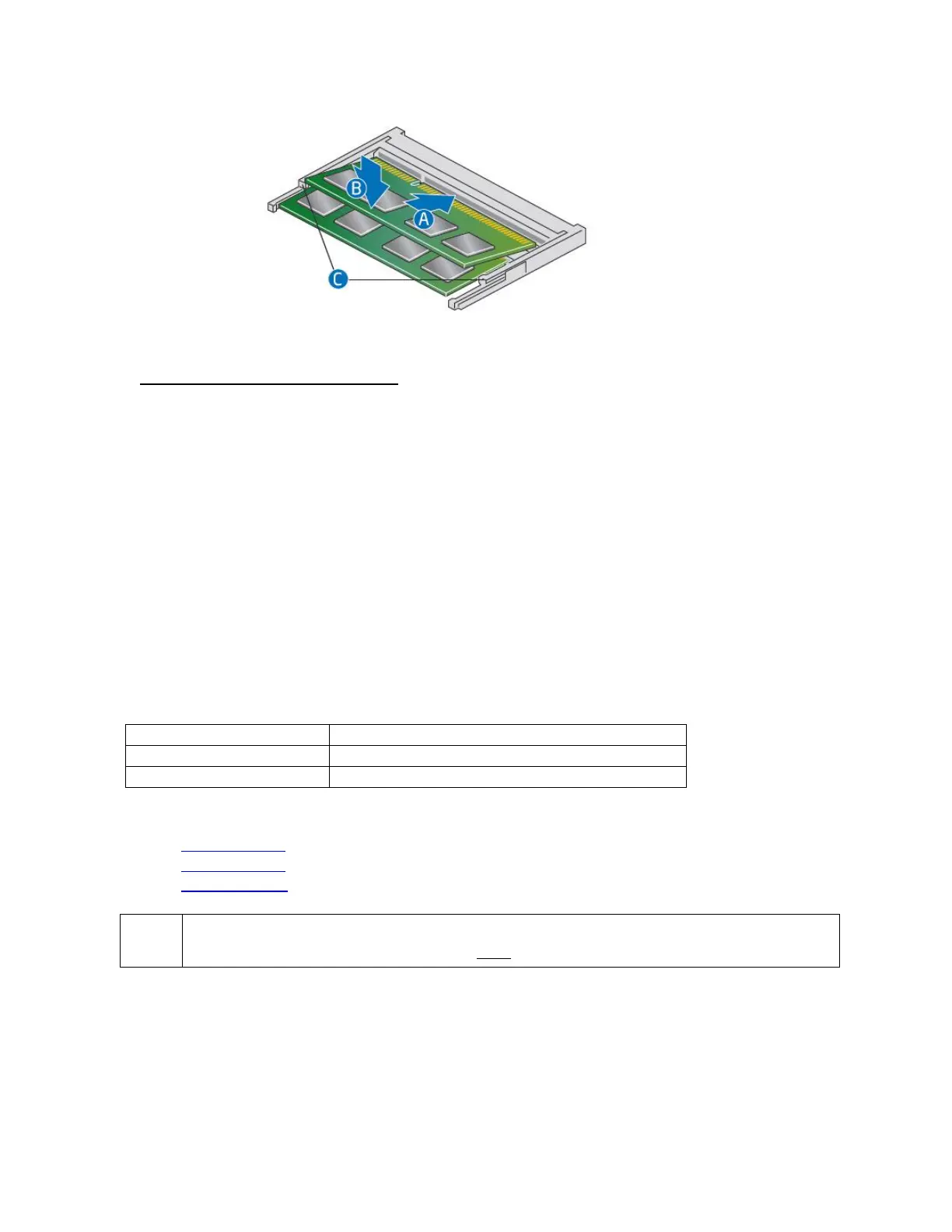User Guide for NUC7i3BNHXF, NUC7i5BNHXF, NUC7i7BNHXG
5
Install an additional memory module
a. Align the small space at the bottom edge of the memory module with the key on the
socket.
b. Insert the bottom edge of the module at a 45 degree angle into the socket (A).
c. When the module is inserted, push down on the outer edges of the module until
the retaining clips snap into place (B). Make sure the clips are firmly in place (C).
4. Reinstall and reconnect any parts you removed or disconnected to reach the memory sockets.
5. Replace the computer’s cover and reconnect the power cord.
Changing an M.2 SSD or Intel® Optane™ Memory Module
The Intel NUC Kits NUC7i3BNHXF, NUC7i5BNHXF and NUC7i7BNHXG support either an 80mm or
42mm SSD.
Pre-installed M.2
One 16GB Intel Optane Memory module
One 16GB Intel Optane Memory module
One 16GB Intel Optane Memory module
Find compatible M.2 SSDs in the Intel Product Compatibility Tool
NUC7i3BNHXF
NUC7i5BNHXF
NUC7i7BNHXG
Before changing the Intel Optane memory module, it needs to be disabled. Follow
Removing Intel Optane Memory on this page first, before taking the module out.
