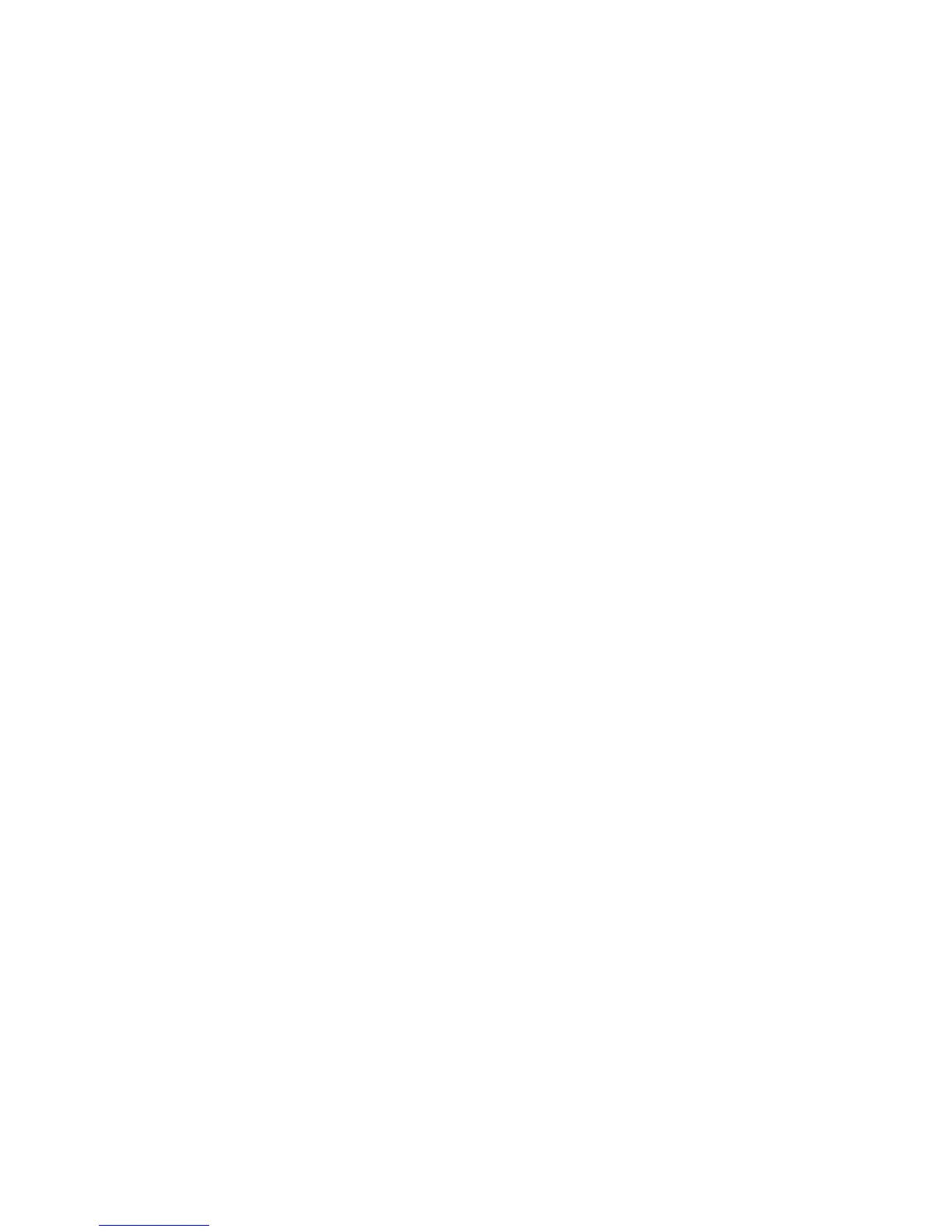6
Type II Adapters Only
1 With computer power on, insert your new adapter as described in
Chapter 1.
2 Connect the network cable and modem cable if it is a combo card.
3 Windows Me starts and detects the adapter. A default Windows LAN
driver installs first and then the default modem driver. Although these
drivers provide basic functionality, you’ll need to update them with
the drivers on the Intel CD. To update the drivers, continue this
procedure.
4 Right-click the My Computer Icon on the desktop and click Prop-
erties. Click the Device Manager Tab. This displays a list of devices.
5 Find the Network adapters icon and expand if necessary. Select the
Intel PRO/100 adapter and click Properties. Click the Driver Tab. The
driver date of 10/23/99 is shown. Click Update Driver.
6 Insert your Intel CD into your drive and wait a few moments for it to
spin up. The “Update Device Driver Wizard” starts. Select Automatic
Search and click Next to continue.
7 After a few moments, the wizard displays the LAN driver on the Intel
CD and automatically installs it. Click Finish.
8 Restart your computer when prompted.
9 Repeat steps 4 - 7 for the Modem. In the Device Manager, expand the
Modem listing and choose the Intel PRO/100 Mobile Combo adapter.
10 Restart your computer when prompted.
11 If you are not in the U.S. or Canada, run the Country Identifier utility
to specify your location. The utility is located in the Intel Mobile
program group.
Run the Intel Setup program onthe Intel CD to install the Intel PROSet
utility.
For most networks, you will need to configure properties for your protocols,
computer identification, and preferred servers. Contact your network
administrator for details if you need assistance.
Type III Adapters Only
1 With computer power on, insert your new adapter as described in
Chapter 1.
