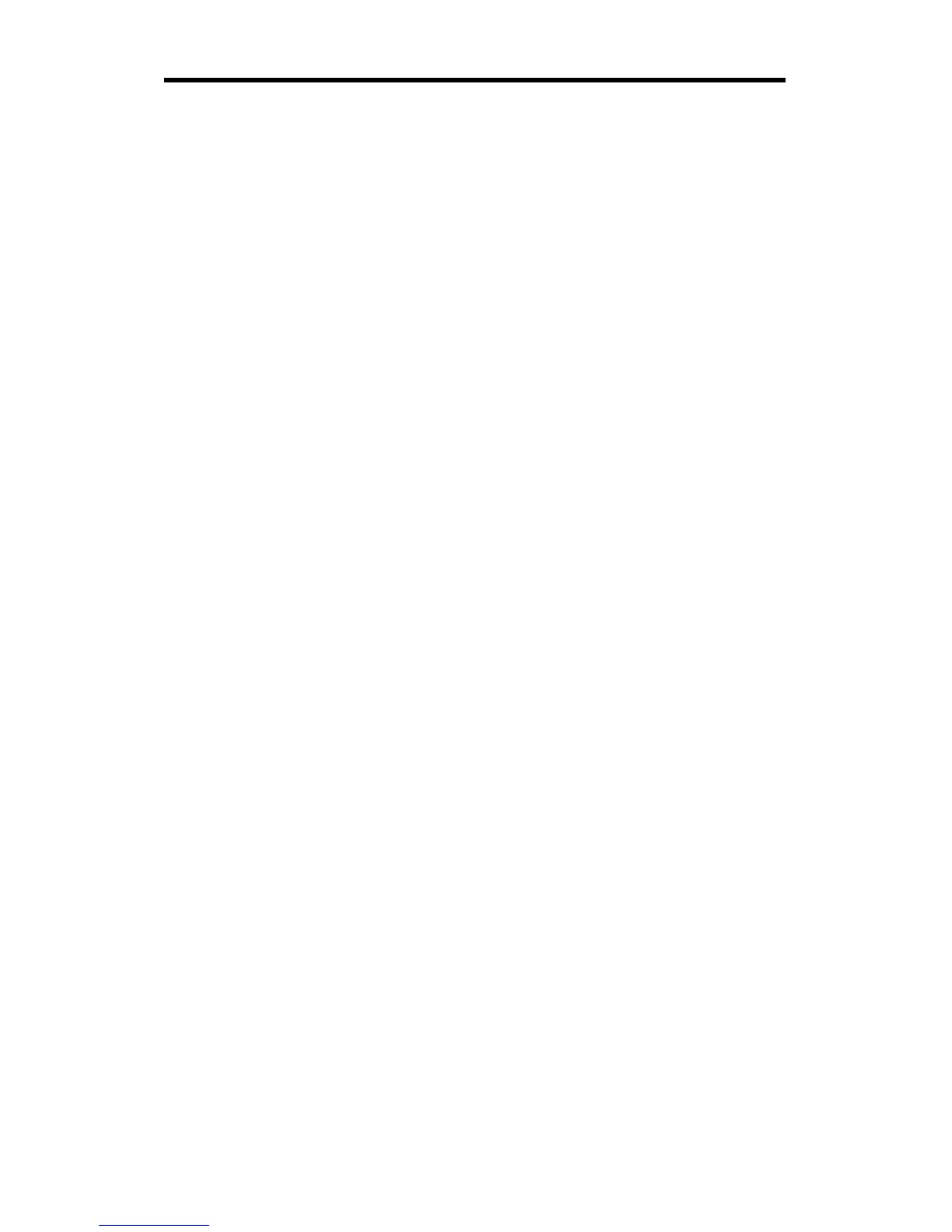9
Windows 2000 Installation
Note: when you insert the Type II adapter, Windows 2000 detects the
controllers on the adapter and automatically installs drivers. Although these
drivers provide basic LAN and modem functionality, you should update the
drivers as described below. For Type III adapters, see the Type III proce-
dure that follows the Type II one below.
Type II Adapters Only
If you have the LAN-only Mobile adapter, follow steps 1 through 13. If
installing the Combo Mobile adapter, follow all steps below.
1 On the Windows desktop, right click My Computer.
2 Click the Hardware tab.
3 Click the Device Manager button.
4 Double-click the Network Adapters device. You'll see the Intel adapter
listed.
5 Right click the Intel adapter and click Properties. On the dialog that
appears, click the Driver tab.
6 Click the Update driver button. This starts the Upgrade Device Driver
Wizard. Click Next to start.
7 On the next screen select "Search for a suitable driver ...." Click Next.
8 On the next screen, uncheck all boxes except the CD-ROM drives one.
Insert the Intel CD and wait until the Autorun screen appears. Close
the Autorun screen by clicking the X in the upper right hand corner.
Click Next in the wizard.
9 The next screen indicates a driver was found. Be sure to check the
box at the bottom of the screen, called Install one of the other
drivers. Click Next to continue.
10 The next screen displays a list of drivers. Carefully examine the list.
Look in the "Provider" column and select the first driver with Intel as
the provider. The location column should indicate this driver is on
your CD-ROM drive. Click Next.
11 The drivers are copied to your computer. When the wizard reappears,
click Finish.
12 Close the Intel adapter Properties dialog by clicking Close.
13 If your adapter is a LAN only product you are done. If your adapter is
a combo product, proceed to step 14.