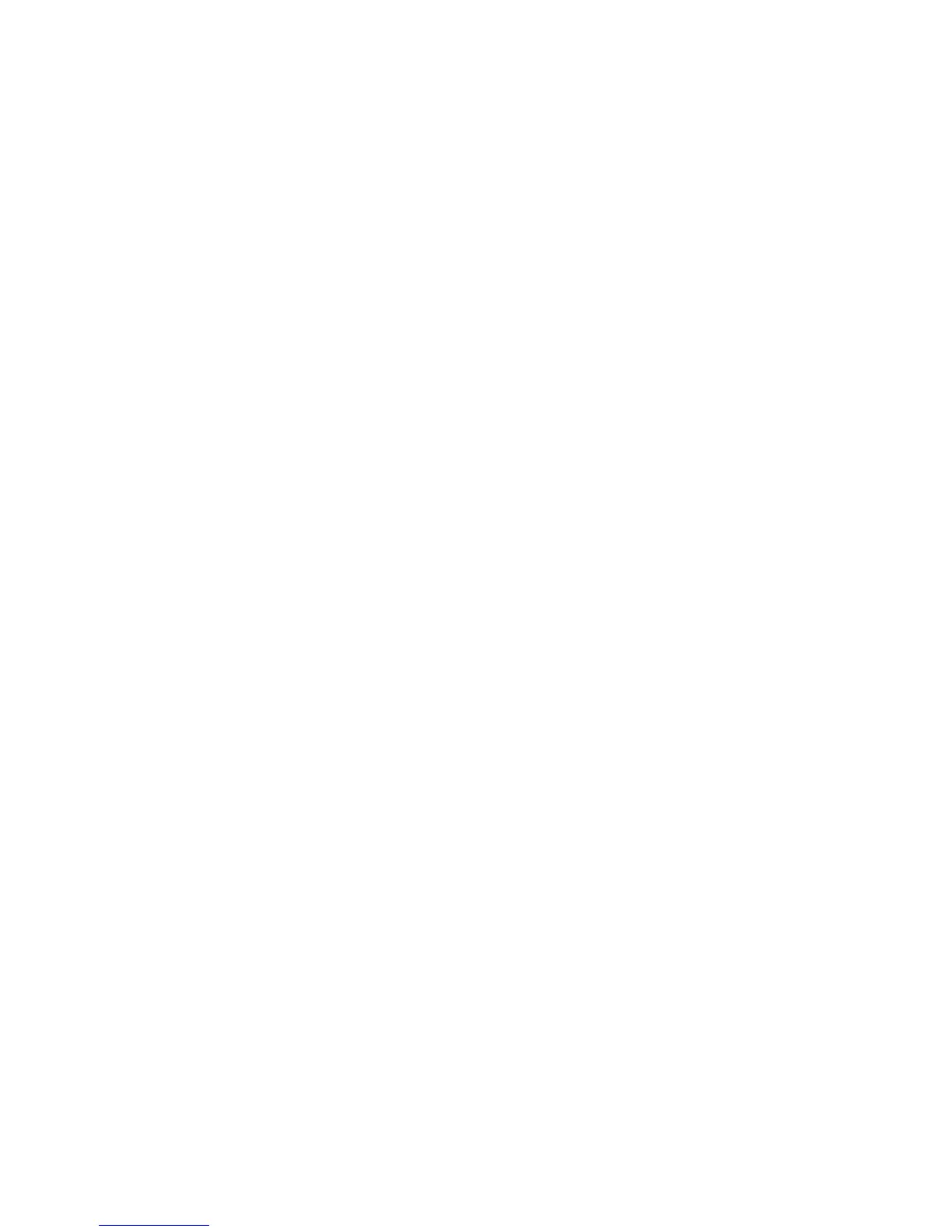8
8 Click OK. The Network Settings window redisplays.
9 Click Close. Complete any relevant dialog boxes that appear such as
TCP/IP settings. Contact your Network Administrator for help if
necessary.
10 When the Network Settings Change window opens, click Yes to
restart the computer.
11 To check the resources chosen in step 7, start PROSet by double-
clicking the Intel PROSet icon in Control Panel. If there are no
conflicts with the LAN settings, you’ll see the General tab with
adapter status information. If there is a resource conflict with another
device, PROSet displays a Troubleshooting tab with instructions.
Follow these instructions to choose different resources. Resources can
be changed by clicking the Advanced tab, CardBus Resources button
and choosing an interrupt and/or memory value. Close the PROSet
utility and restart when prompted.
Modem Setup (Combo Adapters Only)
1 After the computer has restarted, check the NT Event Log for any
possible Modem resource issues from step 7 above. You may need to
change resources if the log indicates a Modem problem. See step 11
above for changing resources. If no problems are noted, select
Modems from Control Panel.
2 At the Install New Modem screen make sure that the Don’t detect my
modem; I will select it from a list check box is NOT checked. Click
Next. NT will query the COM ports looking for the Intel modem.
Once the Intel modem is found, click Next. If a Standard Modem is
found, click Change. On the next screen, click Have disk. Type the
path to your CD-ROM drive and click OK.
3 At the Install New Modem screen, click OK. After confirming that
Intel PRO/100 Mobile Adapter appears in the dialog box, click Next.
Then, click Finish to complete the installation.
4 At the Modems Properties screen click Dialing Properties to set up
dialing properties (not necessary if a modem had been previously
installed). If necessary, change the maximum speed to 115,200. Click
Close when done.
If you are not in the U.S. or Canada, run the Country Identifier utility to
specify your location. The utility is located in the Intel Mobile program
group.
