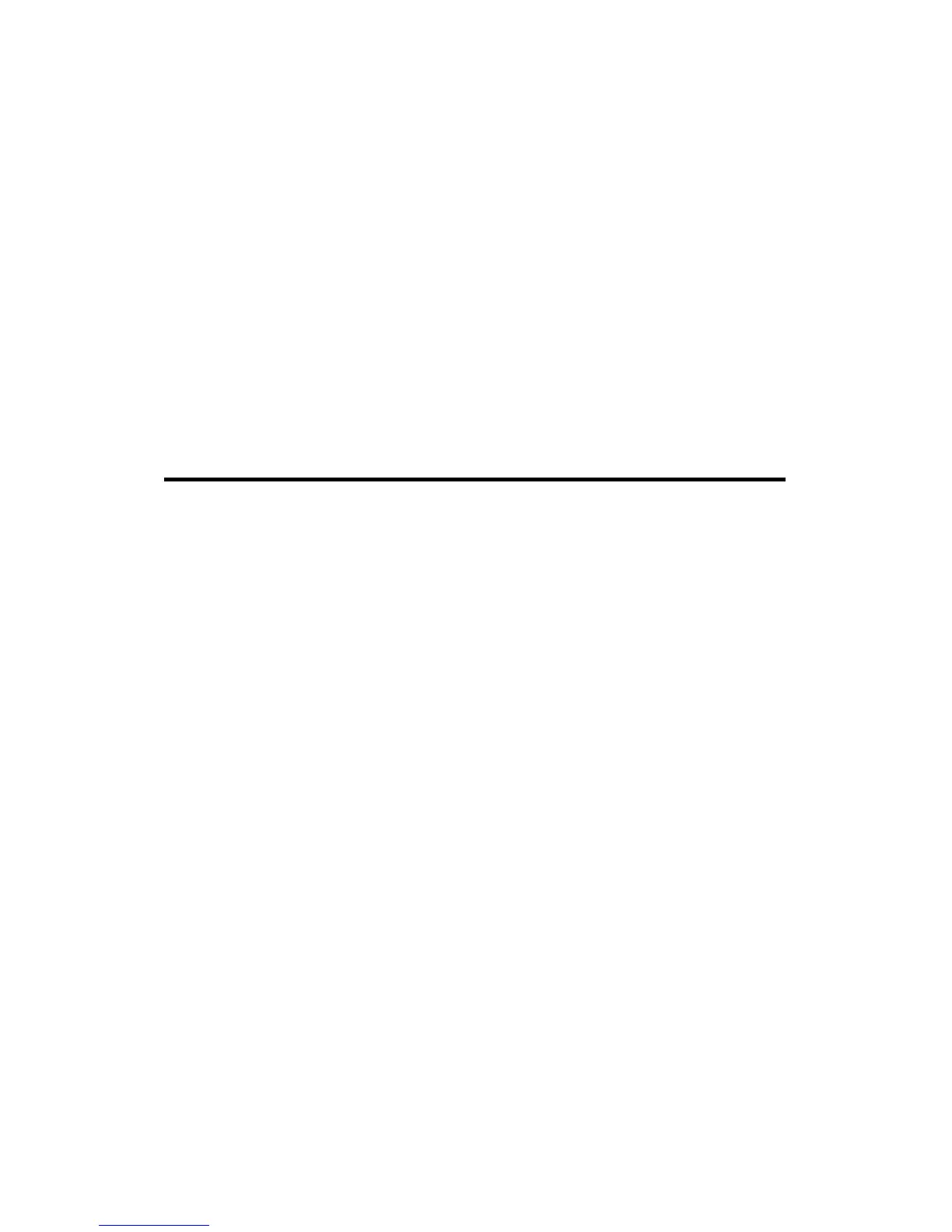7
2 Connect the network cable and modem cable if it is a combo card.
3 Windows Me detects the adapter. The Add New Hardware Wizard
starts. Follow the prompts in the wizard to install the drivers from the
Intel CD.
4 Restart your computer when prompted
5 If you are not in the U.S. or Canada, run the Country Identifier utility
to specify your location. The utility is located in the Intel Mobile
program group.
Run the Intel Setup program onthe Intel CD to install the Intel PROSet
utility.
For most networks, you will need to configure properties for your protocols,
computer identification, and preferred servers. Contact your network
administrator for details if you need assistance.
Software Installation for Windows NT† 4.0
If you are also installing NT 4.0 at this time, you'll need to create a floppy
disk with drivers. See "Making a Floppy Disk" later in this document.
1 Before powering up your mobile computer, insert the PRO/100
Mobile adapter into the CardBus slot, as shown in the Hardware
Installation section.
2 With the adapter in the CardBus slot, power-up the computer, click
Start, click Settings, and select Control Panel. Control Panel opens.
3 Double-click the Network icon. The Network Settings window opens.
4 Click the Adapters tab. The Network Adapters window opens.
5 Click Add. The Select Network Adapter window opens.
6 Click Have Disk, insert the Intel CD and wait for the CD to fully spin
up. (The autorun screen may appear. Close the autorun.) Specify the
correct path for the CD. Click OK to continue.
7 The CardBus Resources window opens, displaying settings for
memory and interrupt values (the default interrupt is 10). If you are
installing the Combo adapter, a Modem tab also appears. Select values
for each setting. A single interrupt is shared for the LAN and modem
functions. (If your computer has card and socket services installed the
CardBus resources window does not appear; proceed to step 9.)
Note: In most circumstances, the default settings will properly
operate the adapter. However, some computers may require
changes to the defaults. Usually, only the IRQ setting needs
adjustment. See step 11 to verify settings.