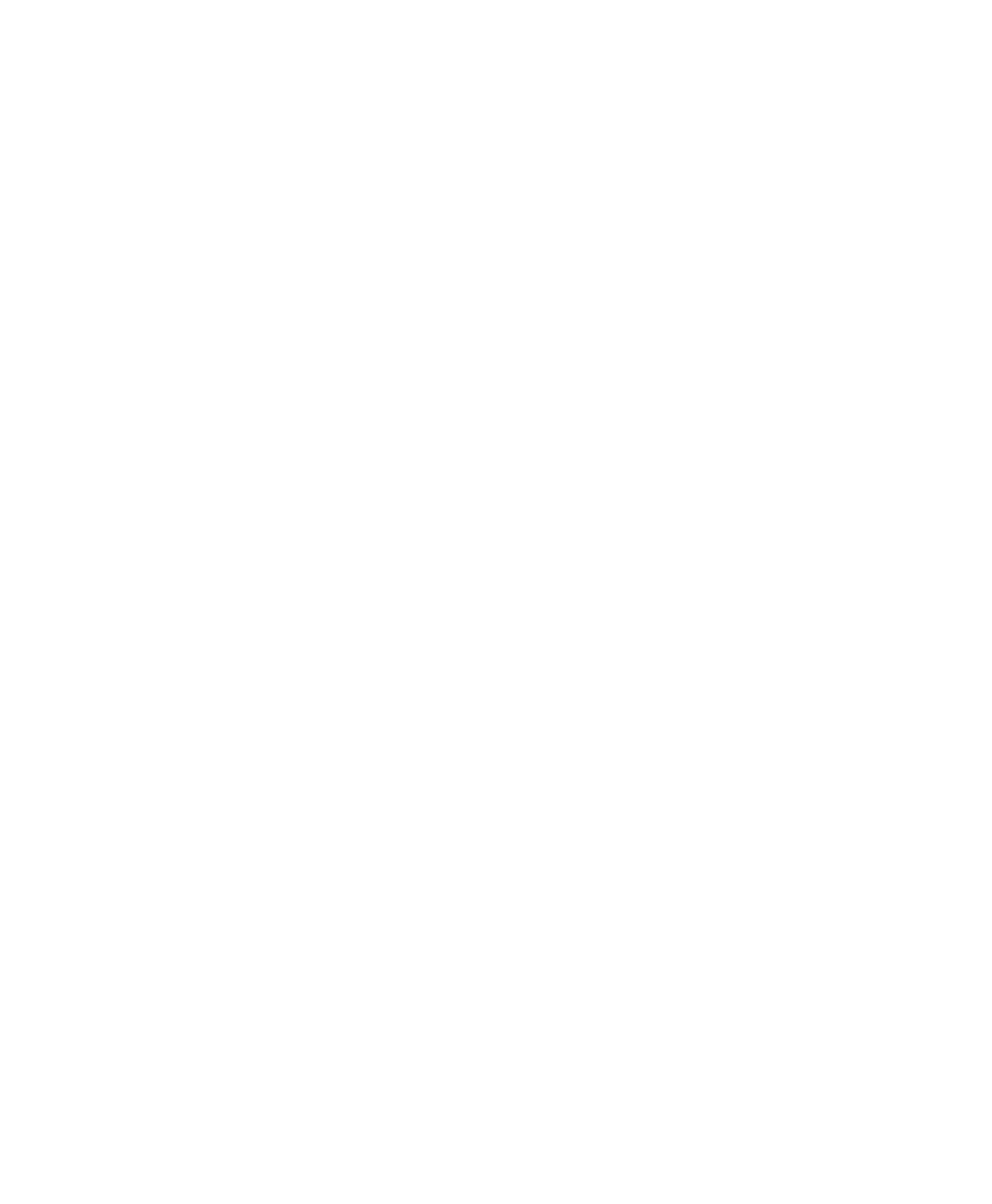Quick Start Guide | Intel Stratix 10 GX FPGA Development Kit
Using the Board Update Portal
The Board Update Portal design example included in this
development kit facilitates easy development of software
andboardashmemoryupdates,allowingyouto:
• Access useful information on www.intel.com/content/
www/us/en/products/programmable/fpga.html,
including the page that contains updated software and
design examples
• Loaddesignsintotheashmemoryonyourboard
The following steps ensure that you have the latest
software available on both your computer and your board.
The Board Update Portal design example, which includes a
Nios II embedded processor, an Ethernet media access
control (MAC), and a web page, is stored in the “factory”
portionofyourboard’sashmemory.Thesourceforthis
design is installed with the development kit software. When
your board is connected to a DHCP-enabled network, the
Nios II processor obtains an Internet Protocol (IP) address
and allows you to interface with your board over the
network through a web page.
Getting Started with Your Development Kit
Before you proceed, ensure that you have the following:
• A computer with a connection to a working Ethernet
port on a DHCP-enabled network
• A separate working Ethernet port connected to the
same network for your board
• The Ethernet, power cables, and development board
included in your kit
Step 1. Connect to the Board Update Portal
1. With the board powered down, set the DIP switch
SW3.3 to the ON position (factory default) which loads
thefactorydesignintoashonpower-up.
2. Attach the Ethernet cable from the board to your
network hub.
3. Power up the board. The board then connects to your
network server and obtains an Internet Protocol
address, which will be displayed on the Board Test
System (BTS) GUI when it has been assigned.
4. Launch a web browser on a computer that is connected
to the same network, and type the Internet protocol
address displayed on the BTS GUI in the address bar.
The Board Update Portal web page appears on your
PC.
5. Click on the “Intel Stratix 10 GX FPGA Development Kit”
link and download the latest version of the develop-
ment kit software. The version number noted in the
“Downloads” section of the website corresponds to the
version of Intel Quartus Prime software used to create
the design examples.
6. Browse through the additional designs that are
available. Check this website often for new designs and
for updates to existing designs and documentation.
Notethatsomedesignsmayrequirespecicversions
of the Intel FPGA Complete Design Suite to function
properly.
7. If necessary, click on the link to the Software Download
Center to install the latest Intel software tools,
including Intel Quartus Prime software, Nios II
processor, and IP functions.
8. This development kit comes with a one-year,
nonrenewable development kit license for the Intel
Quartus Prime Standard Edition software. To get your
nonrenewable one-year license, visit www.intel.com/
content/www/us/en/programmable/support/support-
resources/support-centers/licensing.html.
Powering the Board
The Intel Stratix 10 GX FPGA Development Kit has two
modes of operation:
1. Standard PCIe compliant system.
In this mode, plug the board into an available PCIe slot
and connect the standard 2x4 and 2x3 PCIe auxiliary
power available from the PC’s ATX power supply to the
respective mating connectors on the board (J26 and
J27). The PCIe slot together with the two auxiliary PCIe
power is required to power the entire board. Failure to
connect the 2x4 or 2x3 auxiliary power connections will
prevent the board from powering on. The power switch
SW7 is ignored when the board is used in the PCIe
system.
2. Stand-alone evaluation board.
In this mode, plug the included power supply into the
2x3 pin power connector (J27), and the AC power cord of
the power supply into a power outlet. This power supply
will provide the entire power to the board without the
need to obtain power from the PCIe slot or the 2x4
power connector (J26). The power switch SW7 will
controlpoweringtheboardon/o.
